Loading ...
Loading ...
Loading ...
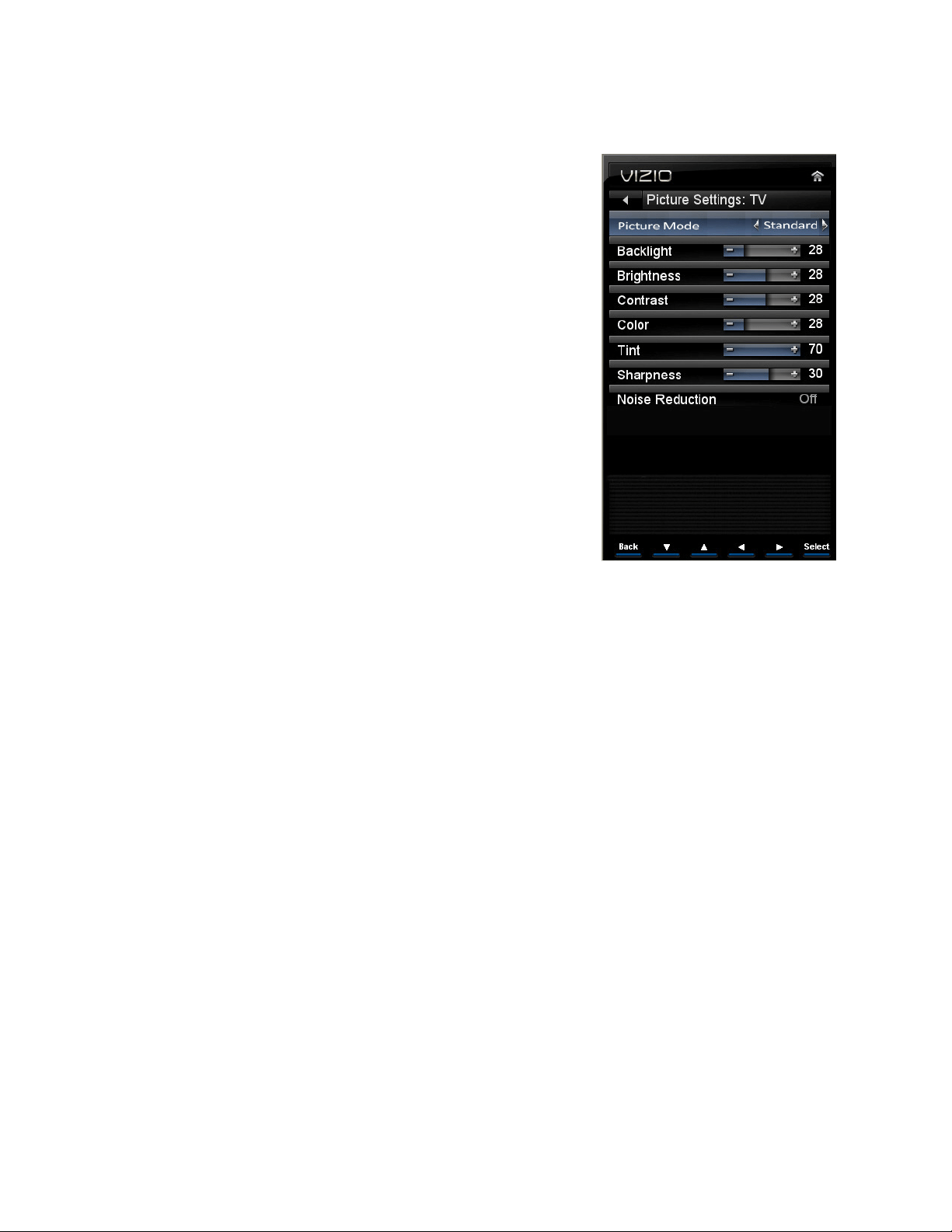
VIZIO M190MV/M220MV User Manual
36
www.VIZIO.com
Picture Settings Menu
Picture Mode
Choose from Standard, Movie, Game, Vivid, or Custom. Each
input (e.g. HDMI, COMP, etc) remembers the custom setting you
created. Select Custom to manually adjust Backlight, Brightness,
Contrast, Color, Tint, Sharpness, and to access the More menu
where further adjustments can be made.
Backlight
Adjust the LED brightness to affect the overall brilliance of the
picture not the Brightness (black level) or Contrast (white level) of
the picture.
Note: Backlight is only available when Picture Mode is set to
Custom.
Brightness
Adjust black levels in the picture. If the brightness is too low you will
not be able to see the detail in darker parts of the picture and if the
brightness is too high the picture will look washed out.
Note: Brightness is only available when Picture Mode is set to
Custom.
Contrast
Adjust the white levels in the picture. If the contrast is too low the picture will look washed out and
if the contrast is too high you will not be able to see any detail in the bright parts of a picture.
Note: Contrast is only available when Picture Mode is set to Custom.
Color
Adjust the amount of color in the picture.
Note: Color is only available when Picture Mode is set to Custom.
Tint
Adjust the hue of the picture. The easiest way to set tint is to look at flesh tones and adjust for a
realistic appearance. In most cases, the default middle position is correct. If people’s faces look
too orange try reducing the level of color first.
Note: Tint is only available when Picture Mode is set to Custom.
Sharpness
Adjust the sharpness of the edges of elements in the picture. It does not produce detail that
otherwise does not exist. This adjustment is helpful when viewing Standard Definition sources.
Note: Sharpness is only available when Picture Mode is set to Custom.
Noise Reduction
This feature diminishes picture artifacts caused by the digitizing of image motion content that may
be present in the picture. Choose from Off, Low, Medium, or High.
More
Select More to adjust advanced options for fine tuning the picture.
Note: The More menu is only available when Picture Mode is set to Custom.
Loading ...
Loading ...
Loading ...