Loading ...
Loading ...
Loading ...
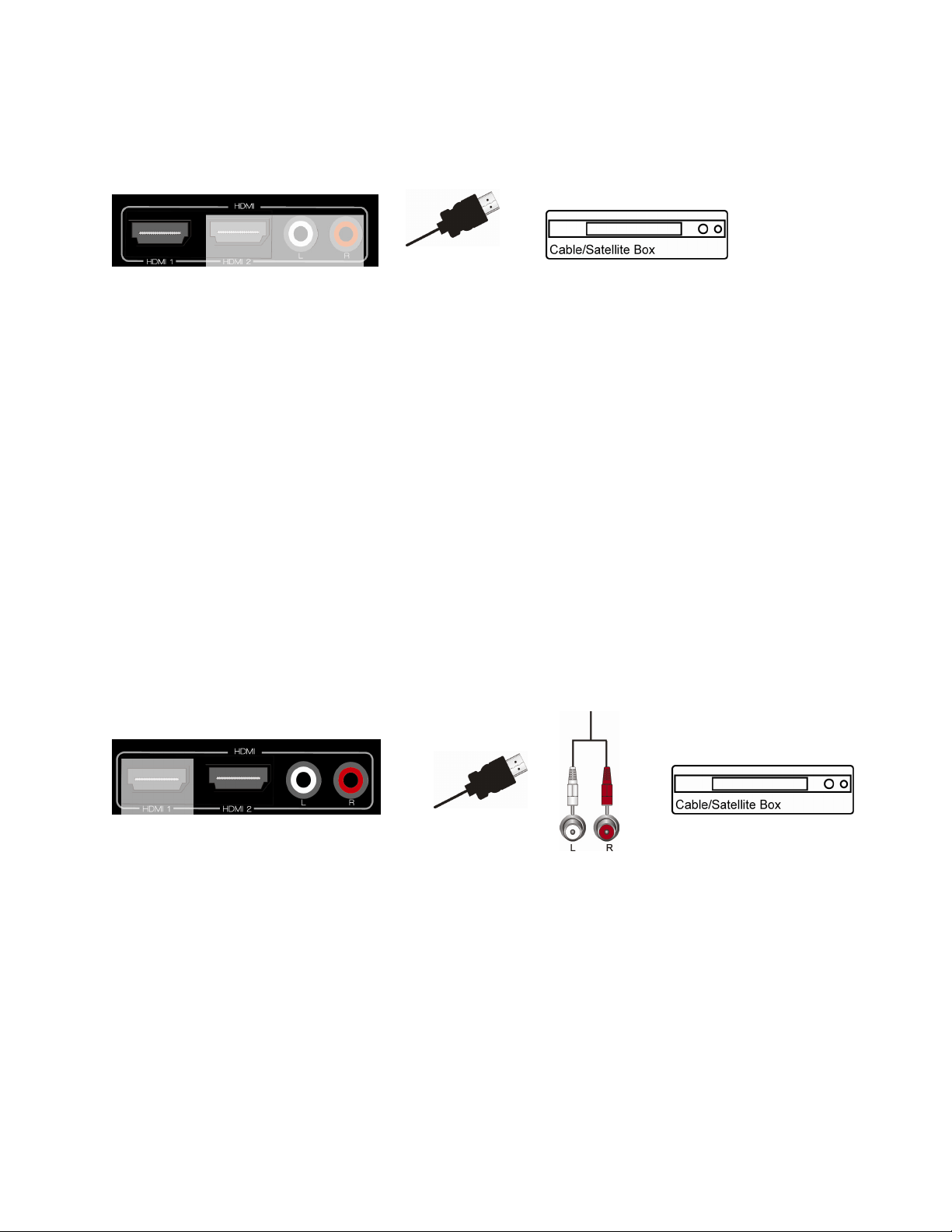
VIZIO M190MV/M220MV User Manual
18
www.VIZIO.com
Connecting Your Cable or Satellite Box
Using HDMI (Best)
Cable and Satellite Boxes that have a HDMI digital interface should be connected using HDMI for
optimal results. To maintain image quality, use a VIZIO certified HDMI cable. This cable is
available in 6, 15, and 30 foot lengths. See www.VIZIO.com or call 877-MYVIZIO (877-698-4946)
for details.
1. Turn off your HDTV and Cable/Satellite Box.
2. Connect an HDMI cable to the HDMI output of your HDTV Set-Top Box and the other end
to the HDMI 1 or HDMI 2 input on your HDTV.
3. Turn on the power to your HDTV and your Cable/Satellite Box.
4. Select HDMI-1 or HDMI-2 using the INPUT button on the remote control, or directly by
pressing the HDMI button on the remote control.
Note:
The HDMI input on your HDTV supports High-bandwidth Digital Content Protection
(HDCP). HDCP encrypts the transmission between the video source and the digital
display for added security and protection.
Refer to your Cable/Satellite Set-Top Box user manual for more information about the
video output requirements of the product or consult your cable or Satellite operator.
HDMI Connections for Cable or Satellite Boxes with DVI
1. Turn off the power to your HDTV and HDTV Set-Top Box.
2. Using a HDMI-DVI cable, connect the DVI end to your HDTV Set-Top Box and the
HDMI end to the HDMI 2 input on your HDTV.
3. Using an audio cable, connect the cable to the audio output connectors associated
with the DVI output on your HDTV Set-Top Box and connect the other end to the
audio connectors associated with the HDMI input on your HDTV.
4. Turn on the power to your HDTV and your Cable/Satellite Box.
5. Select HDMI-2 using the INPUT button on the remote control, or directly by pressing
the HDMI button on the remote control.
Loading ...
Loading ...
Loading ...