Loading ...
Loading ...
Loading ...
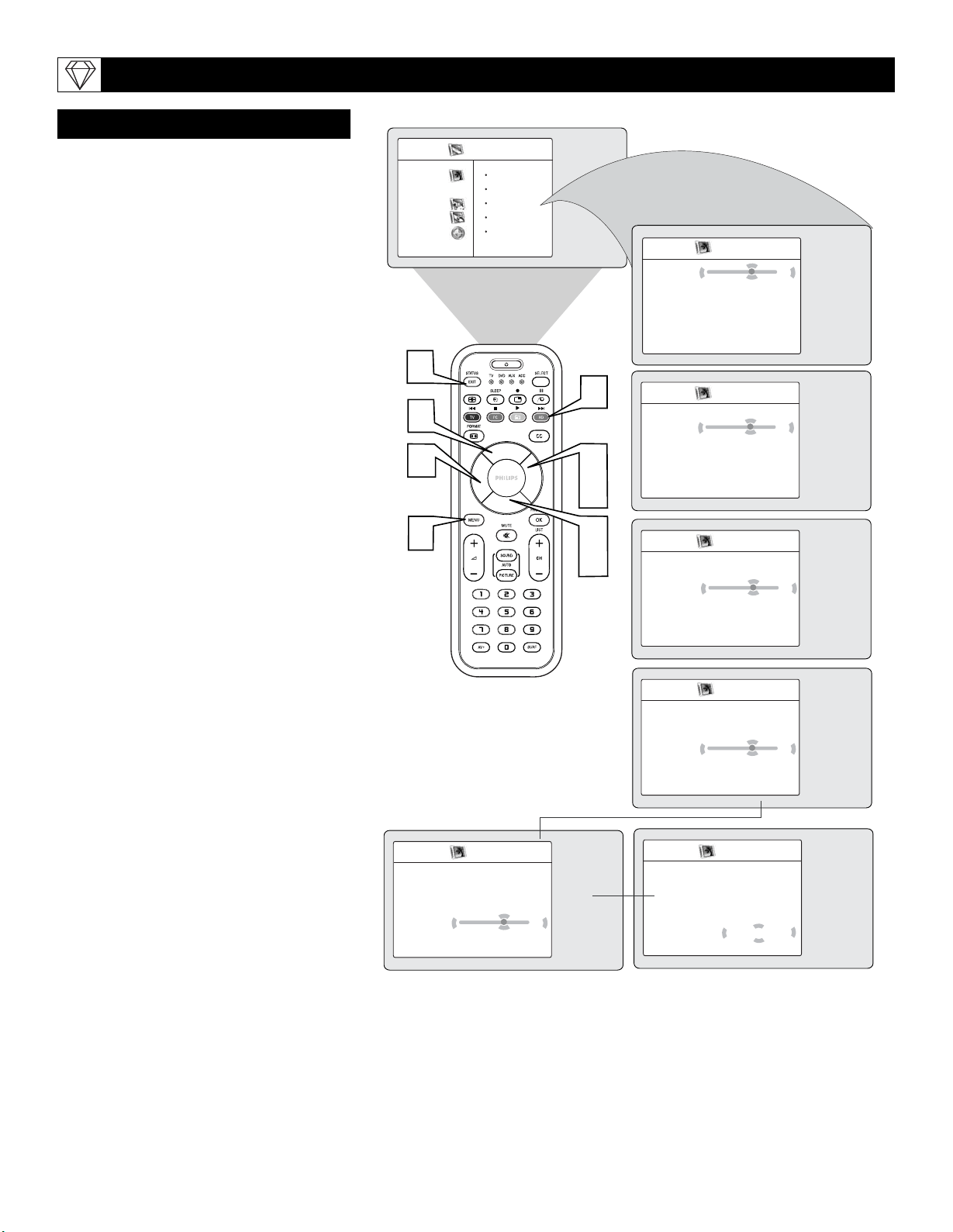
42
T
he HD Mode offers certain Picture, Sound
and Blocking options within its onscreen
menu. Below is a list of Picture Menu options.
1
Press the HD button on the remote
control to place the TV in the HD Mode
(HD1).
2
Press the MENU button on the remote
control to display the HD Mode
onscreen menu. The PICTURE option
will be highlighted.
3
Press the CURSOR DOWN buttons
until Picture is highlighted.
4
Press the CURSOR RIGHT button to
shift the menu to the left, accessing the
Picture onscreen menu options.
5
Press the CURSOR UP or DOWN
buttons to highlight any of the HD
Mode Picture Controls. Choose from:
BRIGHTNESS, COLOR, PICTURE,
SHARPNESS, TINT, COLOR TEMP,
BRIGHTNESS - This control will adds
or subtracts light from the darkest part of
the picture.
COLOR - This control adds or elimi-
nates color intensity from the picture.
PICTURE - This control improves the
detail of the lightest parts of the picture.
SHARPNESS - This control improves
the detail in the picture.
TINT - This control adjusts the picture
to obtain natural skin tones.
COLOR TEMP - Choose from NOR-
MAL (keeps whites, white), COOL
(makes whites, bluish), or WARM
(makes whites, reddish) picture prefer-
ences.
6
Press the CURSOR RIGHT or LEFT
buttons to adjust the selected control.
7
Press the STATUS/EXIT button to
remove the onscreen menu from the TV
screen when finished. Or, let the display
time out and the menu will disappear
after a few second.
SETTING UP THE HD MODE (HIGH DEFINITION)
PICTURE CONTROLS
HD Menu
Picture Brightness
Sound Color
Features Picture
Install Sharpness
Mode Tint
…
Picture
Brightness
…
Color
…
Picture
…
Sharpness …
Tint …
Color Temp Normal
—
…
Picture
Brightness 48
Color
…
Picture …
Sharpness …
Tint …
Color Temp …
—
…
—
Picture
Brightness
…
Color 38
Picture
…
Sharpness …
Tint …
Color Temp …
…
—
Picture
Brightness
…
Color
…
Picture 42
Sharpness
…
Tint …
Color Temp …
…
Picture
Brightness
…
Color
…
Picture
…
Sharpness 8
Tint
…
Color Temp …
—
…
Picture
Brightness
…
Color
…
Picture
…
Sharpness …
Tint 30
Color Temp
…
—
…
…
2
3
7
4
6
1
6
5
5
Loading ...
Loading ...
Loading ...