Loading ...
Loading ...
Loading ...
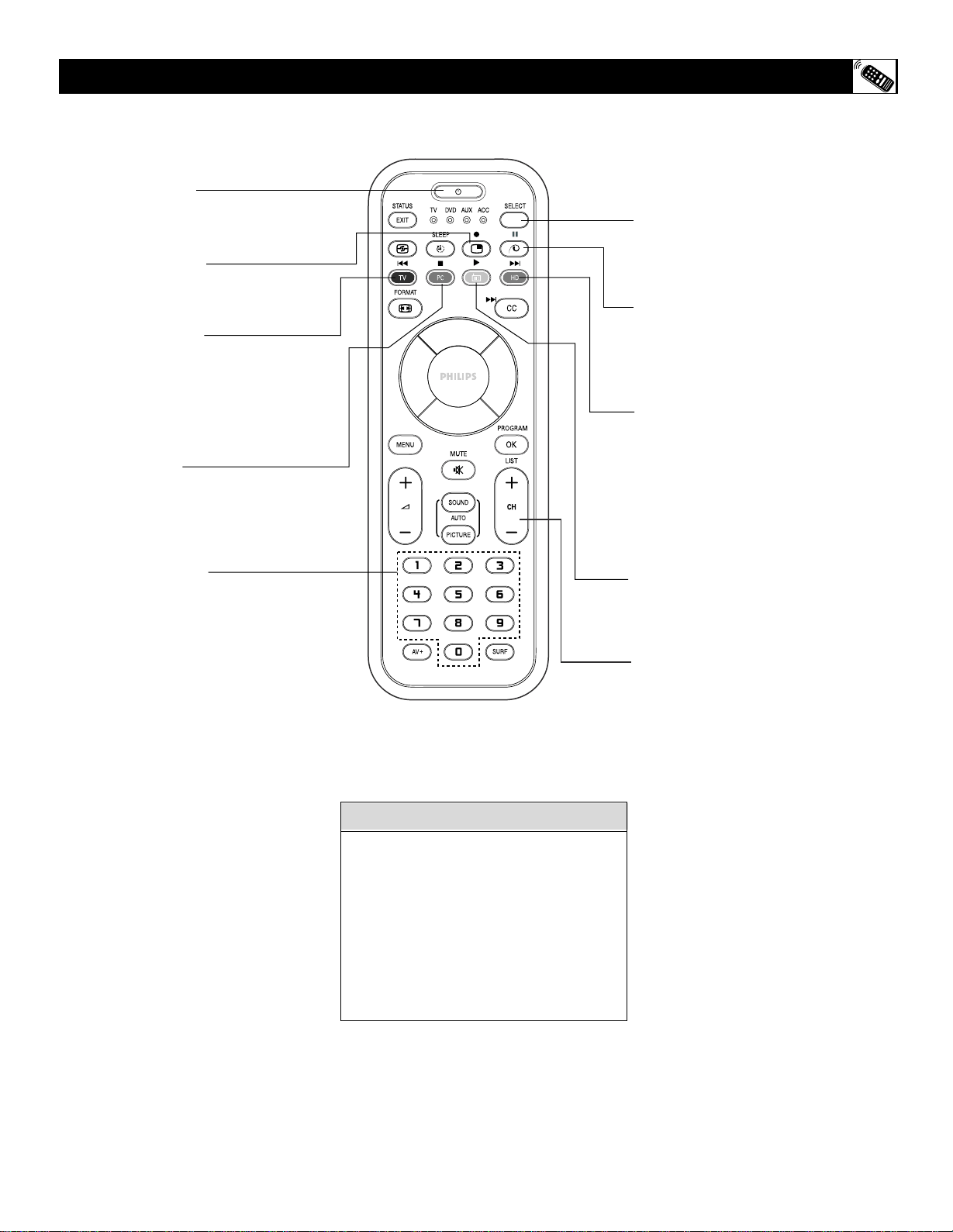
27
POWER BUTTON
Press to turn the accessory device ON
and OFF.
RECORD BUTTON
Press the record button to begin recording.
REWIND BUTTON
Press to rewind tapes. For some VCR s ,
the STOP button may have to be pressed
first, then REWIND. May be used to scan
back through chapters or titles on DVD
movies.
STOP BUTTON
Press to stop the motion of a tape or to
stop the playback of a DVD.
NUMBER BUTTON
Press buttons for direct channel selections.
May also be used for direct number entries
in certain onscreen menu feature settings.
SELECT BUTTON
Select the correct mode to send remote
commands to the accessory device. A
light will appear above the selected mode.
CHANNEL + / – BUTTONS
Press to scan up or down through the
channel numbers if your accessory device
will change channels.
R EVICE
REMOTE CONTROL ACCESSORY DEVICE RELATED BUTTONS
PAUSE BUTTON
Press to temporarily stop the tape during
a playback or recording or pause the
playback of a DVD. Press again to release
Pause.
FAST FORWARD BUTTON
Press to rapidly advance a tape or DVD.
For some accessory devices, you may
need to press the STOP button first, then
the FAST FORWARD button. In playback
mode, hold the button down to view the
picture moving rapidly in the forward
direction.
PLAY
BUTTON
Press to begin playback of a video tape,
DVD, etc.
The buttons on the remote will not
operate your accessory device if those
features are not found on your accessory’s
remote control.
Note : All functions (particularly Search,
Rewind, Fast Forward, etc.) will operate
the same as with the original remote
control provided with your accessory
device.
HELPFUL HINT
Loading ...
Loading ...
Loading ...