Loading ...
Loading ...
Loading ...
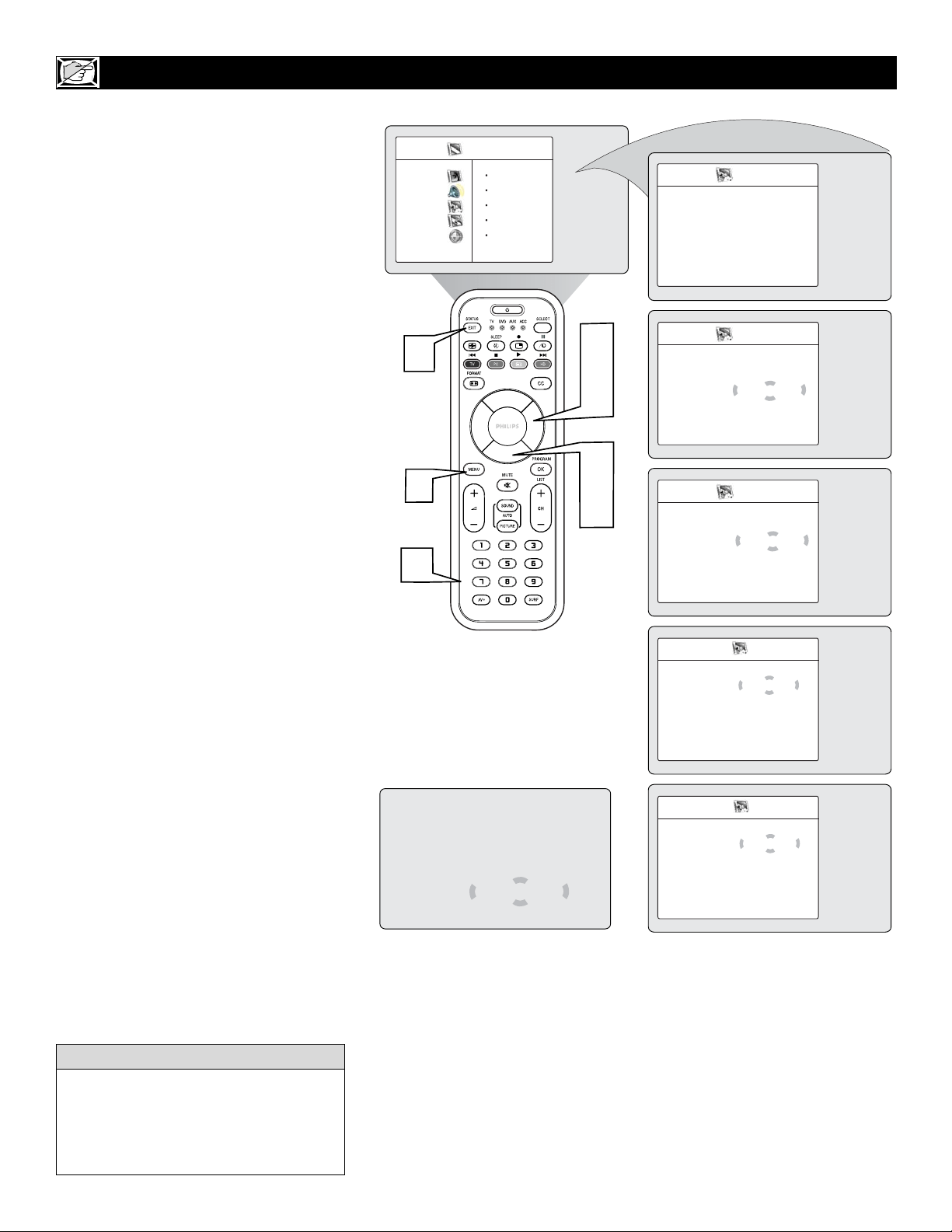
14
HOW TO
LOCK A
HD (HIGH DEFINITION) CHANNEL IN TV MODE
Y
ou can also lock the HD (High Definition)
channel while in TV Mode using the
AutoLock™ feature.
1
Press the MENU button on the
remote control to show the onscreen
menu.
2
Press the CURSOR DOWN button to
highlight Features.
3
Press the CURSOR RIGHT button
to display the Features menu.
4
Press the CURSOR DOWN button to
select the AutoLock™ control.
5
Press the CURSOR RIGHT button
again to highlight Access Code.
6
Enter your four-digit Access Code,
“Correct” will briefly appear on the
screen and the AutoLock menu will be
accessible.
7
Press the CURSOR DOWN button to
select Lock HD.
8
Press the CURSOR RIGHT button
to select On to activate the blocking of
the HD channel.
9
Press the STATUS/EXIT button to
remove the menu from the screen.
AutoLock
Block Channel
É
Lock HD Off
Change Code
É
Clear All
É
Block All É
Movie Rating É
Ñ
É
AutoLock
Block Channel
É
Lock HD On
Change Code
É
Clear All
É
Block All É
Movie Rating É
Ñ
É
Channel 2
Channel Blocking
Access Code
— — — —
Ñ
É
Features
Timer
É
Access Code
Autolock
Contrast +
É
— — — —
DNR
É
PIP
É
Ñ
É
Features
Timer
É
Access Code
Autolock
Contrast +
É
* * * *
DNR
É
Correct
PIP
É
Ñ
É
Features
Timer
É
Autolock
É
Contrast +
É
DNR
É
PIP
É
3
5
1
6
8
2
4
7
9
TV Menu
Picture Timer
Sound Autolock
Features Contrast +
Install DNR
Mode PIP
If a channel is blocked by the Block Channel or Block
All option, the TV will display the screen shown above.
To watch the selected blocked channel or all the
blocked channels, enter your Access Code or change
the Block Channel or Block All option to Off.
Remember that 0711 is the default
AutoLock
TM
code. If your access code has
been changed by someone other than you
(a child, for example) or you have forgot-
ten the code, you can always get in by
inputting the default code.
HELPFUL HINT
Loading ...
Loading ...
Loading ...