Loading ...
Loading ...
Loading ...
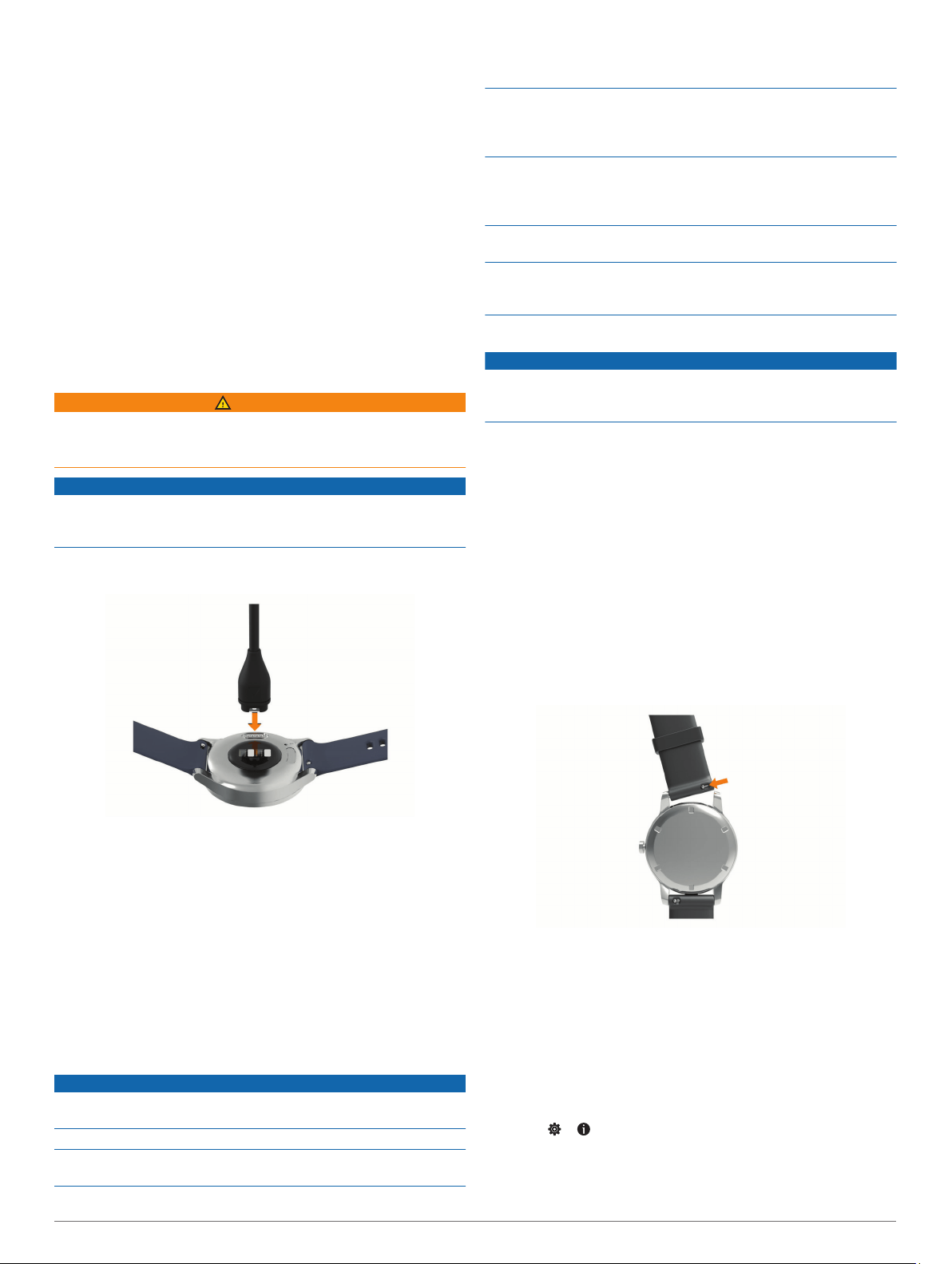
General Settings
From your Garmin Connect device menu, select General.
Device Name: Allows you to set a name for the device.
Wrist Worn On: Allows you to select which wrist the device is
worn on.
NOTE: This setting is used for strength training and gestures.
Time Format: Sets the device to display time in a 12-hour or 24-
hour format.
Date Format: Sets the device to display the date in a month/day
or day/month format.
Language: Sets the device language.
Distance: Sets the device to display the distance traveled in
kilometers or miles.
Device Information
Charging the Device
WARNING
This device contains a lithium-ion battery. See the Important
Safety and Product Information guide in the product box for
product warnings and other important information.
NOTICE
To prevent corrosion, thoroughly clean and dry the contacts and
the surrounding area before charging or connecting to a
computer. Refer to the cleaning instructions in the appendix.
1
Plug the small end of the USB cable into the charging port on
your device.
2
Plug the large end of the USB cable into a USB charging
port.
3
Charge the device completely.
Tips for Charging Your Device
• Connect the charger securely to the device to charge it using
the USB cable (Charging the Device, page 10).
You can charge the device by plugging the USB cable into a
Garmin approved AC adapter with a standard wall outlet or a
USB port on your computer.
• View the remaining battery graphic on the device information
screen (Viewing Device Information, page 10).
Device Care
NOTICE
Avoid extreme shock and harsh treatment, because it can
degrade the life of the product.
Do not use a sharp object to clean the device.
Never use a hard or sharp object to operate the touchscreen, or
damage may result.
Avoid chemical cleaners, solvents, and insect repellents that can
damage plastic components and finishes.
Thoroughly rinse the device with fresh water after exposure to
chlorine, salt water, sunscreen, cosmetics, alcohol, or other
harsh chemicals. Prolonged exposure to these substances can
damage the case.
Keep the leather band clean and dry. Avoid swimming or
showering with the leather band. Exposure to water or sweat
can damage or discolor the leather band. Use silicone bands as
an alternative.
Do not place in high temperature environments, such as a
clothes dryer.
Do not store the device where prolonged exposure to extreme
temperatures can occur, because it can cause permanent
damage.
Cleaning the Device
NOTICE
Even small amounts of sweat or moisture can cause corrosion
of the electrical contacts when connected to a charger.
Corrosion can prevent charging and data transfer.
1
Wipe the device using a cloth dampened with a mild
detergent solution.
2
Wipe it dry.
After cleaning, allow the device to dry completely.
TIP: For more information, go to www.garmin.com/fitandcare.
Cleaning the Leather Bands
1
Wipe the leather bands with a dry cloth.
2
Use a leather conditioner to clean the leather bands.
Changing the Bands
The device is compatible with 20 mm wide, standard, quick-
release bands.
1
Slide the quick-release pin on the spring bar to remove the
band.
2
Insert one side of the spring bar for the new band into the
device.
3
Slide the quick-release pin, and align the spring bar with the
opposite side of the device.
4
Repeat steps 1 through 3 to change the other band.
Viewing Device Information
You can view the unit ID, software version, and regulatory
information.
1
Hold the touchscreen to view the menu.
2
Select > .
3
Swipe to view the information.
10 Device Information
Loading ...
Loading ...
Loading ...