Loading ...
Loading ...
Loading ...
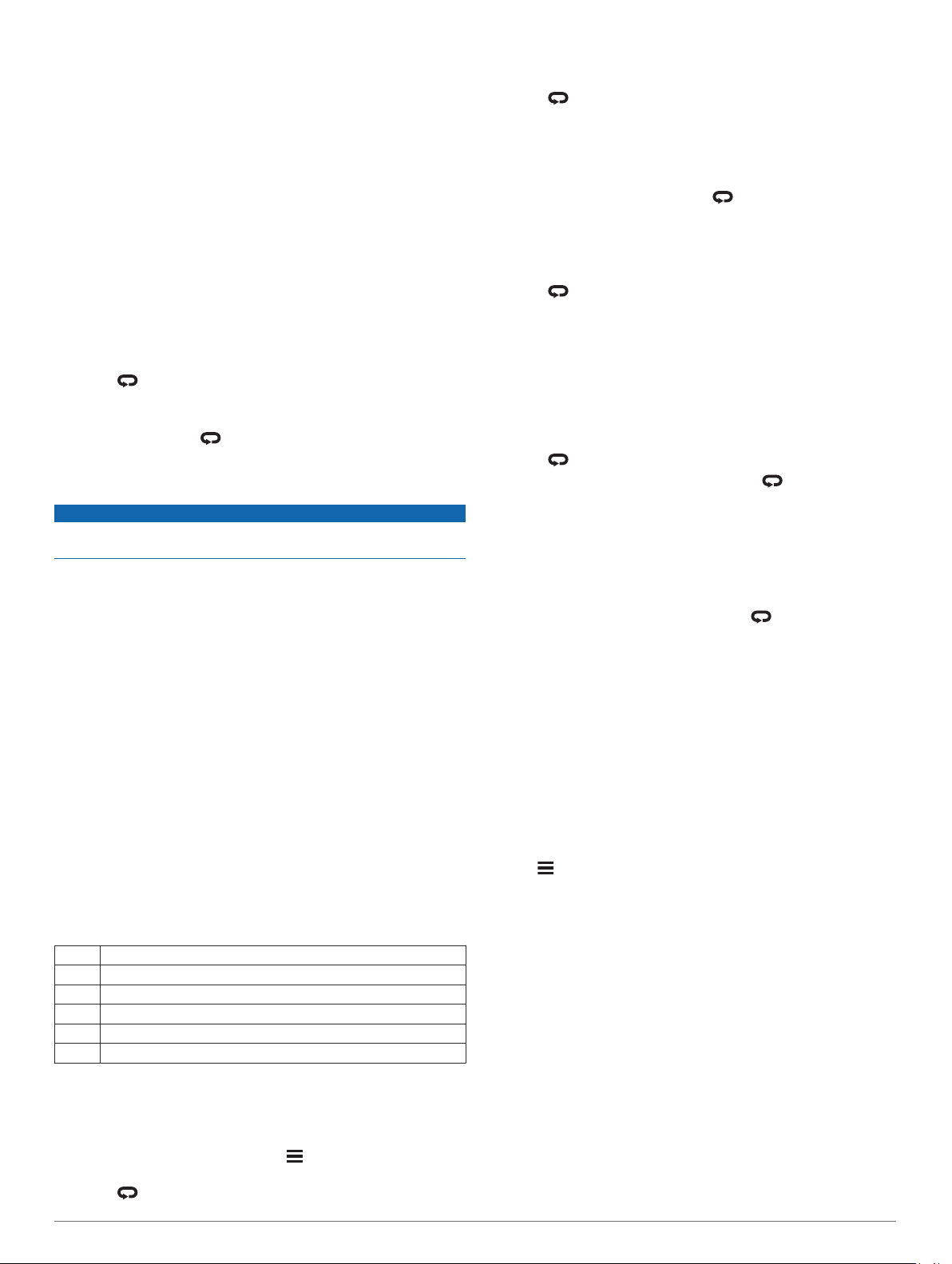
The transition feature can be turned on or off for the triathlon
activity settings.
4
After you complete your activity, select STOP > Save.
Creating a Multisport Activity
1
From the watch face, select START > Add > Multisport.
2
Select a multisport activity type, or enter a custom name.
Duplicate activity names include a number. For example,
Triathlon(2).
3
Select two or more activities.
4
Select an option:
• Select an option to customize specific activity settings. For
example, you can select whether to include transitions.
• Select Done to save and use the multisport activity.
5
Select Yes to add the activity to your list of favorites.
Tips for Triathlon Training or Using Multisport Activities
• Select START to start your first activity.
• Select to transition to the next activity.
If transitions are turned on, the transition time is recorded
separately from the activity times.
• If necessary, select to start the next activity.
• Select UP or DOWN to view additional data pages.
Swimming
NOTICE
The device is intended for surface swimming. Scuba diving with
the device may damage the product and will void the warranty.
NOTE: The device is compatible with the HRM-Tri
™
accessory
and the HRM-Swim
™
accessory (Heart Rate While Swimming,
page 11).
Swim Terminology
Length: One trip down the pool.
Interval: One or more consecutive lengths. A new interval starts
after a rest.
Stroke: A stroke is counted every time your arm wearing the
device completes a full cycle.
Swolf: Your swolf score is the sum of the time for one pool
length and the number of strokes for that length. For
example, 30 seconds plus 15 strokes equals a swolf score of
45. For open water swimming, swolf is calculated over 25
meters. Swolf is a measurement of swimming efficiency and,
like golf, a lower score is better.
Stroke Types
Stroke type identification is available only for pool swimming.
Your stroke type is identified at the end of a length. Stroke types
appear when you are viewing interval history. You can also
select stroke type as a custom data field (Customizing the Data
Screens, page 30).
Free Freestyle
Back Backstroke
Breast Breaststroke
Fly Butterfly
Mixed More than one stroke type in an interval
Drill Used with drill logging (Training with the Drill Log, page 3)
Tips for Swimming Activities
• Before starting a pool swimming activity, follow the on-screen
instructions to select your pool size or enter a custom size.
The next time you start a pool swimming activity, the device
uses this pool size. You can hold , select the activity
settings, and select Pool Size to change the size.
• Select to record a rest during pool swimming.
The device automatically records swim intervals and lengths
for pool swimming.
• Select to record an interval during open water swimming.
Resting During Pool Swimming
The default rest screen displays two rest timers. It also displays
time and distance for the last completed interval.
NOTE: Swim data is not recorded during a rest.
1
During your swim activity, select to start a rest.
The display reverses to white text on a black background,
and the rest screen appears.
2
During a rest, select UP or DOWN to view other data screens
(optional).
3
Select , and continue swimming.
4
Repeat for additional rest intervals.
Training with the Drill Log
The drill log feature is available only for pool swimming. You can
use the drill log feature to manually record kick sets, one-arm
swimming, or any type of swimming that is not one of the four
major strokes.
1
During your pool swim activity, select UP or DOWN to view
the drill log screen.
2
Select to start the drill timer.
3
After you complete a drill interval, select .
The drill timer stops, but the activity timer continues to record
the entire swim session.
4
Select a distance for the completed drill.
Distance increments are based on the pool size selected for
the activity profile.
5
Select an option:
• To start another drill interval, select .
• To start a swim interval, select UP or DOWN to return to
the swim training screens.
Viewing Your Ski Runs
Your device records the details of each downhill skiing or
snowboarding run using the auto run feature. This feature is
turned on by default for downhill skiing and snowboarding. It
automatically records new ski runs based on your movement.
The timer pauses when you stop moving downhill and when you
are on a chairlift. The timer remains paused during the chairlift
ride. You can start moving downhill to restart the timer. You can
view run details from the paused screen or while the timer is
running.
1
Start a skiing or snowboarding activity.
2
Hold .
3
Select View Runs.
4
Select UP and DOWN to view details of your last run, your
current run, and your total runs.
The run screens include time, distance traveled, maximum
speed, average speed, and total descent.
Golfing
Playing Golf
Before you play golf, you should charge the device (Charging
the Device, page 36).
1
From the watch face, select START > Golf.
2
Go outside, and wait while the device locates satellites.
3
Select a course from the list of available courses.
4
If necessary, set your driver distance.
5
Select Yes to keep score.
6
Select UP or DOWN to scroll through the holes.
Activities and Apps 3
Loading ...
Loading ...
Loading ...