Loading ...
Loading ...
Loading ...
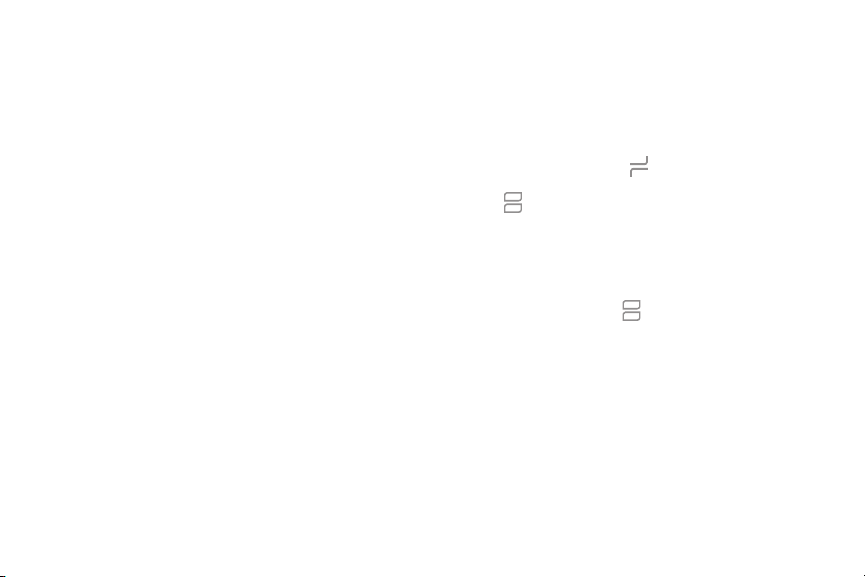
Bixby
Bixby is a virtual assistant that learns, evolves, and
adapts to you. It learns your routines, helps you set
up reminders based on time and location, and is built
in to your favorite apps. For more information, visit
samsung.com/us/support/owners/app/Bixby.
You can customize Bixby’s chat responses, quick
commands, and more from the Bixby Home page.
Bixby Home
The Bixby Home page displays customized content
based on your interactions. Bixby learns from your
usage patterns and will suggest content you may
like.
u From a Home screen, swipe right.
Multi window
Multitask by using two apps at the same time. Apps
that support Multi window
™
can be displayed
together on a split screen. You can switch between
the apps and adjust the size of their windows.
1.
From any screen, tap Recent apps.
2.
Tap Multi window in the title bar to launch an
app in split screen view.
• Recently opened apps are displayed in the
lower window. Apps that support Multi
window have the Multi window icon in their
title bar.
• If there are no recently opened apps that
support Multiwindow, or if you want to launch
a different app, tap App list.
3. Tap an app in the lower window to add it to the
split screen view.
Getting started 28
Loading ...
Loading ...
Loading ...