Loading ...
Loading ...
Loading ...
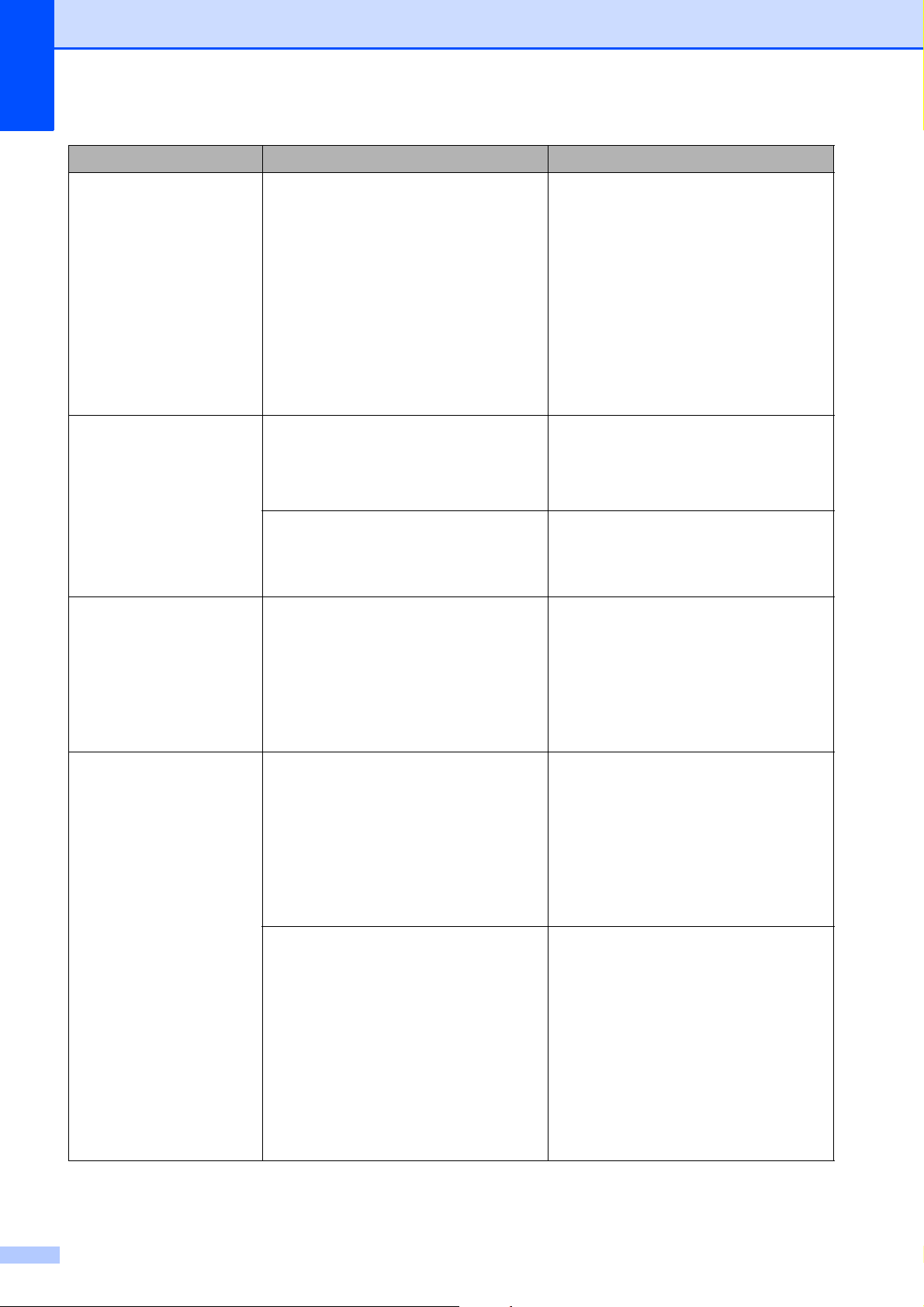
76
Out of Fax Memory The fax memory is full. Do one of the following:
Clear the data in the memory. To
gain extra memory, you can turn
off Memory Receive. (See Turning
off Memory Receive operations in
chapter 4 of the Advanced User’s
Guide.)
Print the faxes that are in the
memory. (See Printing a fax from
the memory in chapter 4 of the
Advanced User’s Guide.)
Out of Memory The machine's memory is full. If a copy operation is in process:
Press Stop/Exit and wait until the
other operations finish, and then try
again.
The memory card or USB Flash
memory drive you are using does not
have enough free space to scan the
document.
Delete unused files from your memory
card or USB Flash memory drive to
make some free space and then try
again.
Paper Jam [Front] Paper is jammed in the machine. Remove the jammed paper by
following the steps in Paper is jammed
at the front of the machine on page 81.
Make sure the paper length guide is
set to the correct paper size. DO NOT
extend the paper tray when you load
A5 or smaller size paper.
Paper Jam [Front,Rear]
Paper is jammed in the machine. Remove the jammed paper by
following the steps in Paper is jammed
at the front and back of the machine
on page 83.
Make sure the paper length guide is
set to the correct paper size. DO NOT
extend the paper tray when you load
A5 or smaller size paper.
More than one sheet of paper was
placed in the manual feed slot.
—OR—
Another sheet of paper was placed in
the manual feed slot before the LCD
showed
Put paper in Manual Feed Slot
Then Press Start
.
Do not put more than one sheet of
paper in the manual feed slot at any
one time. Wait until the LCD shows
Put paper in Manual Feed Slot
Then Press Start
before you feed
the next sheet of paper in the manual
feed slot.
Remove the jammed paper by
following the steps in Paper is jammed
at the front and back of the machine
on page 83.
Error Message Cause Action
Loading ...
Loading ...
Loading ...