Loading ...
Loading ...
Loading ...
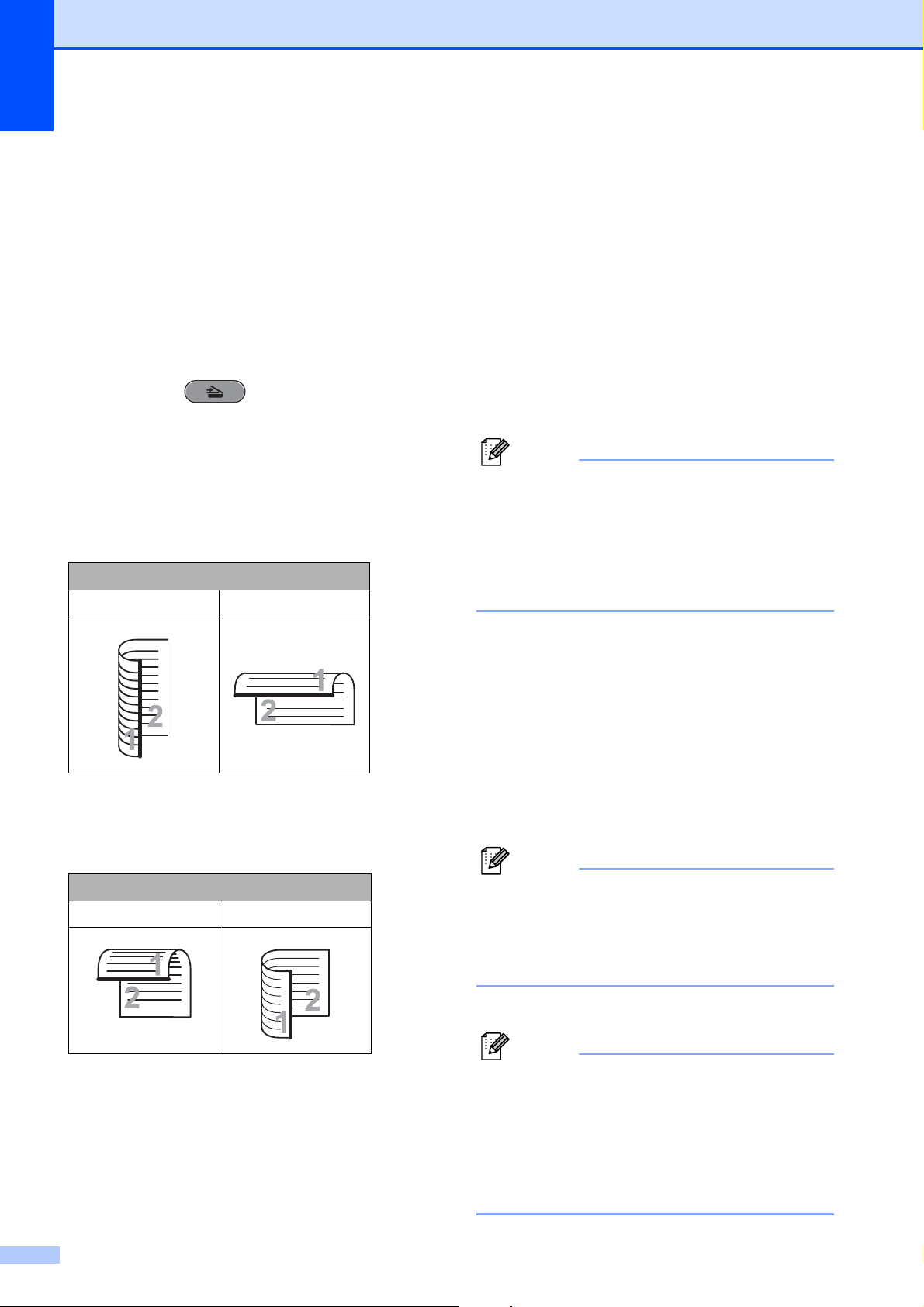
Chapter 9
62
b Do one of the following:
If you want to scan a 2-sided
document, load your document in the
ADF.
Press Stop/Exit to return to Ready
mode.
Press Duplex, and then press Scan.
Go to step c.
If you want to scan a single-sided
document, load your document and
press (SCAN).
Go to step d.
c Do one of the following:
If your document is flipped on the
long edge, press
DuplexScan :LongEdge.
If your document is flipped on the
short edge, press
DuplexScan :ShortEdge.
d Press to Media.
e Do one of the following:
To change the quality, press d or c to
display Quality.
Press Quality and choose
Color 100 dpi,
Color 200 dpi,
Color 300 dpi,
Color 600 dpi, B/W 100 dpi,
B/W 200 dpi or B/W 300 dpi.
To change the file type, press d or c
to display File Type.
Press File Type and choose PDF,
JPEG or TIFF.
Note
If you are using the scanner glass of the
machine you can change the glass scan
size.
Press d or c to display
Glass Scan Size and choose Letter,
Legal, Ledger, A3 or A4.
If you want to change the file name,
press d or c to display File Name.
Press File Name and enter the file
name.
You can only change the first
6 characters.
Press OK.
To start scanning without changing
additional settings, go to step f.
Note
• If you chose color in the resolution setting,
you cannot choose TIFF.
• If you chose black & white in the resolution
setting, you cannot choose JPEG.
f Press Black Start or Color Start.
Note
• You can scan a 2-sided document up to
Legal size from the ADF.
• You can place multiple documents on the
scanner glass and scan them as separate
files. (See Auto Crop in chapter 8 of the
Advanced User’s Guide.)
Long edge
Portrait Landscape
Short edge
Portrait Landscape
Loading ...
Loading ...
Loading ...