Loading ...
Loading ...
Loading ...
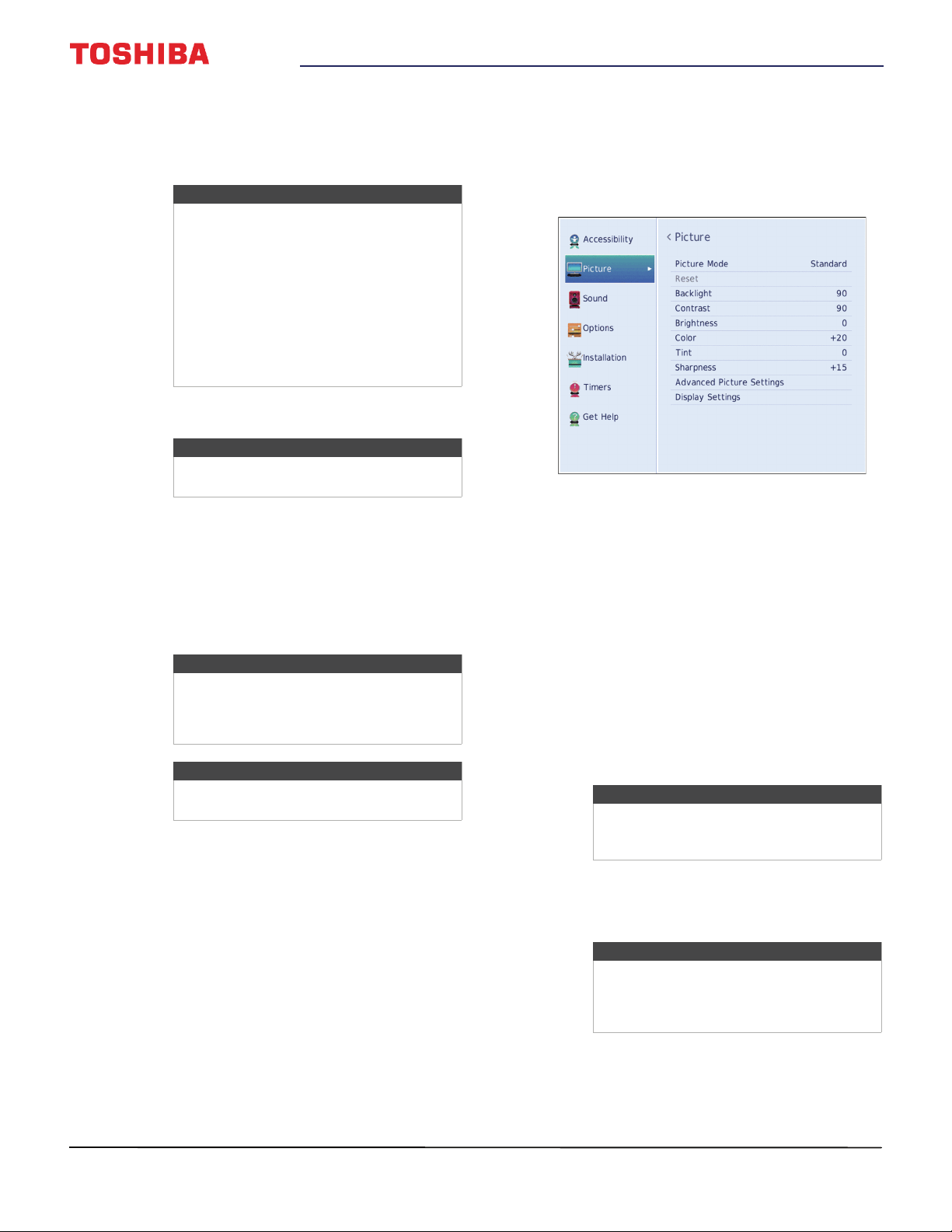
53
43" / 49" 1080p 60Hz LED TV
www.tv.toshiba.com
• Video Description—Audibly narrates key visual
elements in TV programs (not available on all
broadcasts). You can select On or Off. This
option is only available when the video input is
ANT/CABLE.
• TV Remote Tutorial—Provides information
about using the remote control.
• Closed Captions—Displays a text version of the
TV program audio or displays information
provided by the broadcaster. See Using closed
captioning on page 68 for instructions about
using closed captioning features.
3 Press
W
X
S
or
T
to adjust the option or select a
setting, then press ENTER.
4 Press EXIT to close the menu.
Adjusting the picture
This section covers:
• Adjusting the TV picture
• Adjusting the picture size
• Scrolling the TheaterWide™ picture
• Automatically adjusting the aspect ratio
• Using the 4:3 Stretch
• Freezing the picture
Adjusting the TV picture
You can adjust various settings to improve the quality
of the TV picture. Also, you can reset all picture
settings to the factory default.
1 Press MENU, press
S
or
T
to highlight Picture,
then press ENTER.
2 Highlight an option, then press ENTER. You can
select:
• Picture Mode—Selects the picture mode. You
can select:
• Dynamic—Significantly increases the
contrast, color saturation, sharpness, gray
scale, and brightness to create more vivid
and dynamic images.
• Standard—Uses the default settings.
• Natural—Preserves original video content.
• Movie—Lowers the contrast for a darkened
room.
• Game—Reduces controller delay for faster
video gaming action.
• PC—Optimizes the image of a connected
computer.
• Store—The Store picture mode is only
available if you selected Store Mode during
initial setup. This option is hidden in the
Home mode.
• Reset—Resets all picture settings to the factory
default.
• Backlight—Sets the overall brilliance of the
screen.
Note
The Video Description option is only
available on TVs manufactured after
December 20, 2016. Check the
manufacturing date on the back of your
TV.
Depending on when you purchased your
TV, this option may be on the Sound menu.
To access this option, press MENU, press
S
or
T
to highlight Sound, then press
ENTER. Highlight Accessibility, then press
ENTER.
Note
The Voice Guide option must be set to On
to access the TV Remote Tutorial.
Note
Depending on when you purchased your
TV, the Accessibility menu may not be
available. Some accessibility options may
be on other menus as indicated above.
Note
For more information about accessibility,
call Product Support (855) 527-2411
Note
The PC option is only available for HDMI.
The option is grayed for other input
sources.
Note
When your TV is set to Store Mode
(during the initial setup or from the
Installation menu), your TV will always
revert to Store Mode when you turn it on.
Loading ...
Loading ...
Loading ...