Loading ...
Loading ...
Loading ...
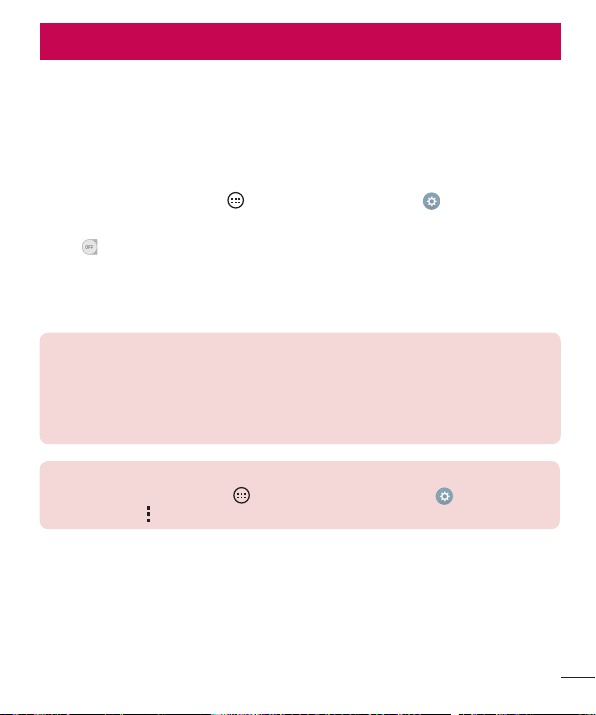
33
Connecting to Networks and Devices
Connecting to Networks and Devices
Wi-Fi
:PVDBOVTFIJHITQFFE*OUFSOFUBDDFTTXIJMFXJUIJOUIFDPWFSBHFPGUIFXJSFMFTT
BDDFTTQPJOU"1
Connecting to Wi-Fi networks
1 'SPNUIF)PNFTDSFFOUBQ Apps UBCJGOFDFTTBSZ Networks UBC
Wi-Fi
2 5BQ
UPUVSO8J'JPOBOETUBSUTDBOOJOHGPSBWBJMBCMF8J'JOFUXPSLT
3 5BQBOFUXPSLUPDPOOFDUUPJU
t *GUIFOFUXPSLJTTFDVSFEXJUIBMPDLJDPOZPVXJMMOFFEUPFOUFSBTFDVSJUZLFZPS
QBTTXPSE
NOTE:
t The Status bar displays icons that indicate Wi-Fi status.
t If you are out of the Wi-Fi zone or have set Wi-Fi to Off, the device may
automatically connect to the Web using mobile data, which may incur data
charges.
TIP! How to obtain the phone's MAC address
From the Home screen, tap
> Apps tab (if necessary) > > Networks
tab > Wi-Fi > > Advanced Wi-Fi > MAC address.
Loading ...
Loading ...
Loading ...