Loading ...
Loading ...
Loading ...
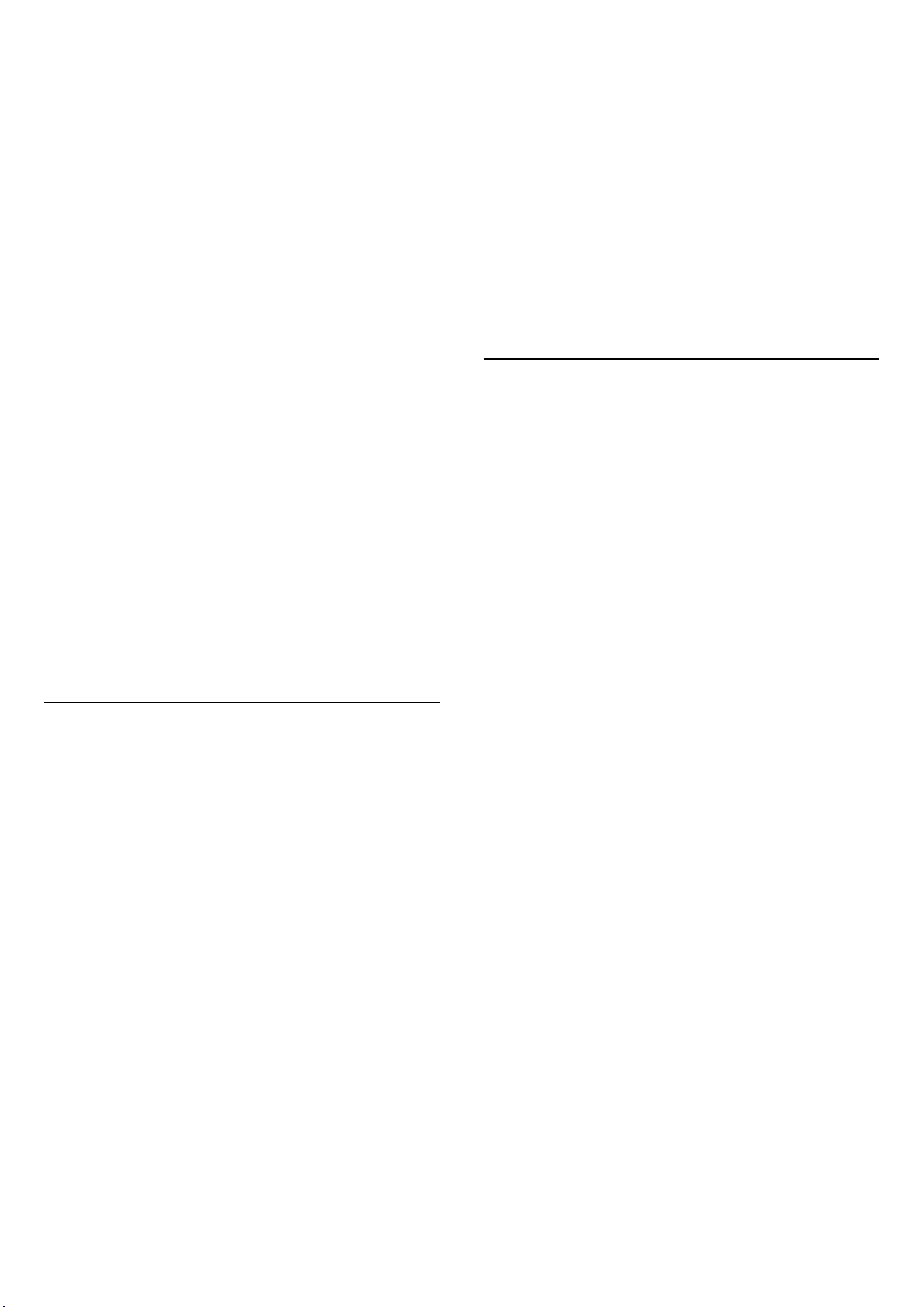
Set audio preference language
(Home) > Settings > Region and
language > Language > Primary audio, Secondary
audio
Digital TV channels can broadcast audio with several
spoken languages for a programme. You can set a
preferred primary and secondary audio language. If
audio in one of these languages is available, the TV will
switch to this audio.
Set subtitle preference language
(Home) > Settings > Region and
language > Language > Primary subtitle, Secondary
subtitle
Digital channels can offer several subtitle languages for a
programme. You can set a preferred primary and
secondary subtitle language. If subtitles in one of these
languages are available, the TV will show the subtitles
you selected.
Set teletext preference language
(Home) > Settings > Region and
language > Language > Primary text, Secondary text
Some digital TV broadcasters have several Text
languages available.
Clock
(Home) > Settings > Region and language > Clock
Correct clock automatically
(Home) > Settings > Region and
language > Clock > Auto clock mode
• The standard setting for the TV clock is Automatic. The
time information comes from the broadcasted UTC -
Coordinated Universal Time information.
• If the clock is not correct, you can set the TV clock
to Country dependent.
• When select Country dependent, you can set the time
for Automatic, Standard time, or Daylight saving time.
Correct clock manually
(Home) > Settings > Region and
language > Clock > Auto clock mode > Manual
(Home) > Settings > Region and
language > Clock > Date, Time
Go to previous menu, and select Date and Time to adjust
the value.
Note:
• If none of the automatic settings display the time
correctly, you can set the time manually.
• The Auto clock mode setting will be back to Automatic
after the TV power is turned off and on again.
Set time zone or set a time offset for your region
(Home) > Settings > Region and
language > Clock > Time zone
Select one of the time zones.
11.3. Eco Settings
Settings for Energy saving
MENU > Eco settings > Energy saving
Press MENU key on the remote control to find the Quick
Menu, select Eco settings to set the options. Select and
confirm to apply the Eco settings on TV. This may reset
some picture settings to original and reduce some
brightness of the Ambilight*. Please note that TV
experience might be affected by this setting. The
green leaf icon will be appended when Eco settings are
applied.
* Ambilight setting is only for models which support
Ambilight function.
Set screen off to save energy consumption
MENU > Eco settings > Screen off
Select Screen off, the TV screen is switched off, to switch
the TV screen back on, press any key (except *,
Volume + or - , and navigation keys) on the remote
control.
Set TV switch off timer
MENU > Eco settings > Switch off timer
Set the Switch off timer, the TV switches off
automatically to save energy. The setting value Off
deactivates the automatic switch off.
• TV switches off if receiving a TV signal but you don't
press a key on the remote control during a 4 hour period.
• TV switches off if not receiving a TV signal nor a remote
control command for 10 minutes.
• If you use the TV as a monitor or use a digital receiver
to watch TV (a Set-Top Box - STB) and you do not use the
remote control of the TV, you should deactivate this
automatic switch off, to set the value to Off.
44
Loading ...
Loading ...
Loading ...
