Loading ...
Loading ...
Loading ...
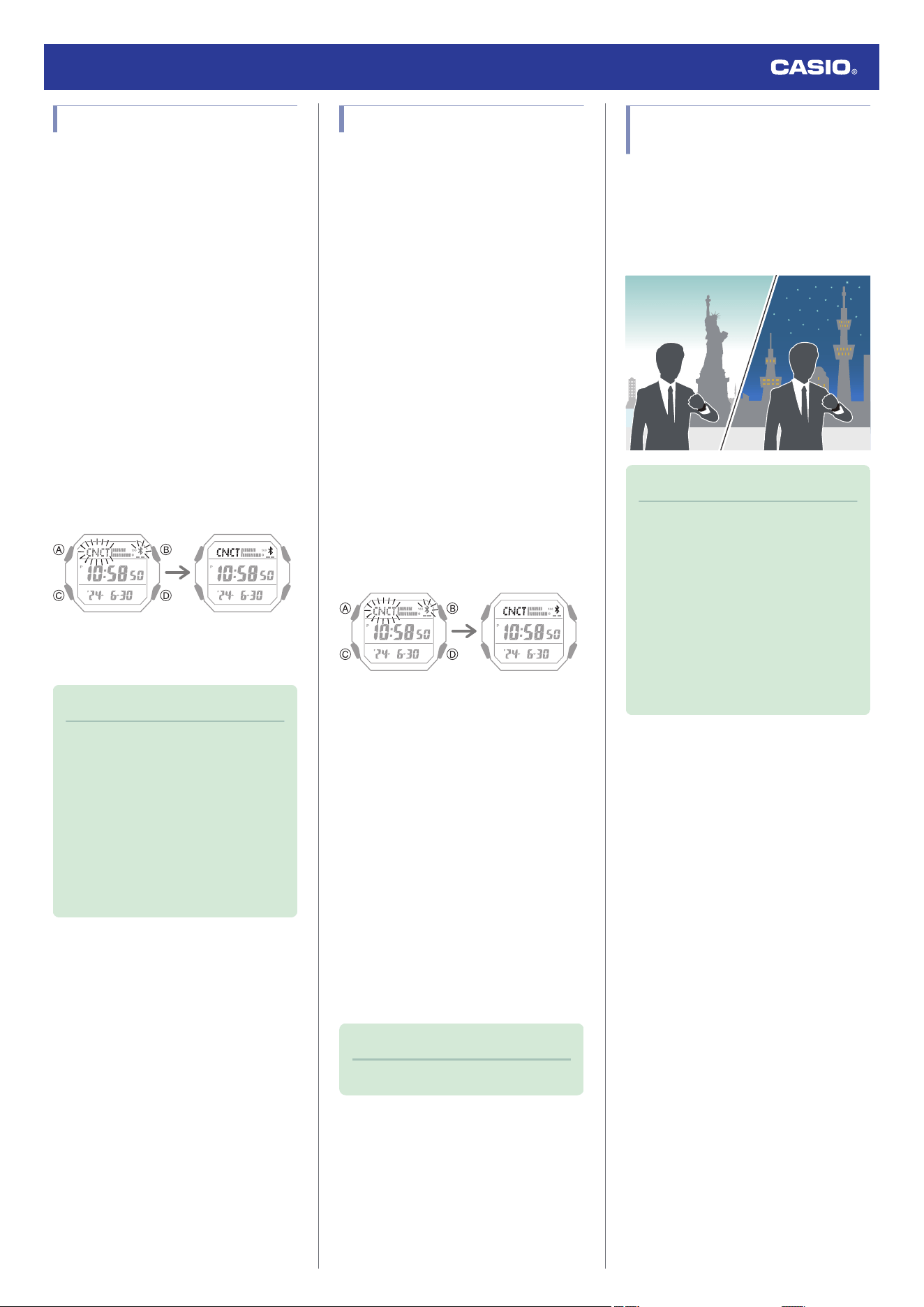
Viewing Pedometer Data
You can use the CASIO WATCHES phone
app to view the data below, which is measured
by the watch.
●
24-hour step count, calories burned
●
Weekly step count, calories burned
1.
Y
Tap the “CASIO WATCHES” icon.
2.
X
Hold down (C) for at least three
seconds. Release the button when
e
and
[CNCT] start to flash.
●
When a connection is established
between the watch and phone,
e
and
[CNCT] will stop flashing and remain on
the display.
●
If connection fails for some reason,
[ERR] will appear on the display
momentarily and then the watch will
return to the Timekeeping Mode.
Trying to connect Connected
3.
Y
Follow the instructions on the screen to
display pedometer data.
Note
●
You can also use CASIO WATCHES
to specify a daily step target.
●
Though the step count displayed by
the watch changes in real time, there is
a delay before it is transferred to the
CASIO WATCHES phone app.
Because of this, the step counts
displayed by the CASIO WATCHES
phone app may be different from those
displayed by the watch.
Viewing Stopwatch Data
This section explains how to send lap times
and split times (up to 200 records) stored in
watch memory, and other data to your phone
for viewing with the CASIO WATCHES phone
app.
●
Sending Stopwatch Data to a Phone
Use the procedure below to send data from
the watch to a phone.
1.
Y
Tap the “CASIO WATCHES” icon.
2.
X
Hold down (C) for at least three
seconds. Release the button when
e
and
[CNCT] start to flash.
●
When a connection is established
between the watch and phone,
e
and
[CNCT] will stop flashing and remain on
the display.
●
If connection fails for some reason,
[ERR] will appear on the display
momentarily and then the watch will
return to the Timekeeping Mode.
Trying to connect Connected
3.
Y
Perform the operation shown on the
phone screen to transfer data measured
by the watch to the phone.
After data transfer is complete, a list of the
measurement data will appear on the
phone display.
●
Tapping a stopwatch data item displays
its details.
●
Checking Sent Data
Use the CASIO WATCHES phone app to
check the data you sent to the phone.
1.
Y
Tap the “CASIO WATCHES” icon.
2.
Y
Perform the operation shown on the
phone screen to view the measurement
data you want.
Note
●
You can delete data by tapping “Edit”.
Configuring World Time
Settings
Specifying a World Time City with the CASIO
WATCHES phone app causes the watch’s
World Time City to change accordingly.
Settings can be configured to perform auto
summer time switching for the World Time
City.
Note
●
The CASIO WATCHES phone app
World Time lets you select from among
approximately 300 cities as the World
Time City.
●
You can use the CASIO WATCHES
phone app to configure settings for
user cities that are not included in the
watch’s built-in World Time Cities. You
must use the CASIO WATCHES
phone app to select a user city as your
World Time City.
Watch Operation Guide 3552
12
Loading ...
Loading ...
Loading ...