Loading ...
Loading ...
Loading ...
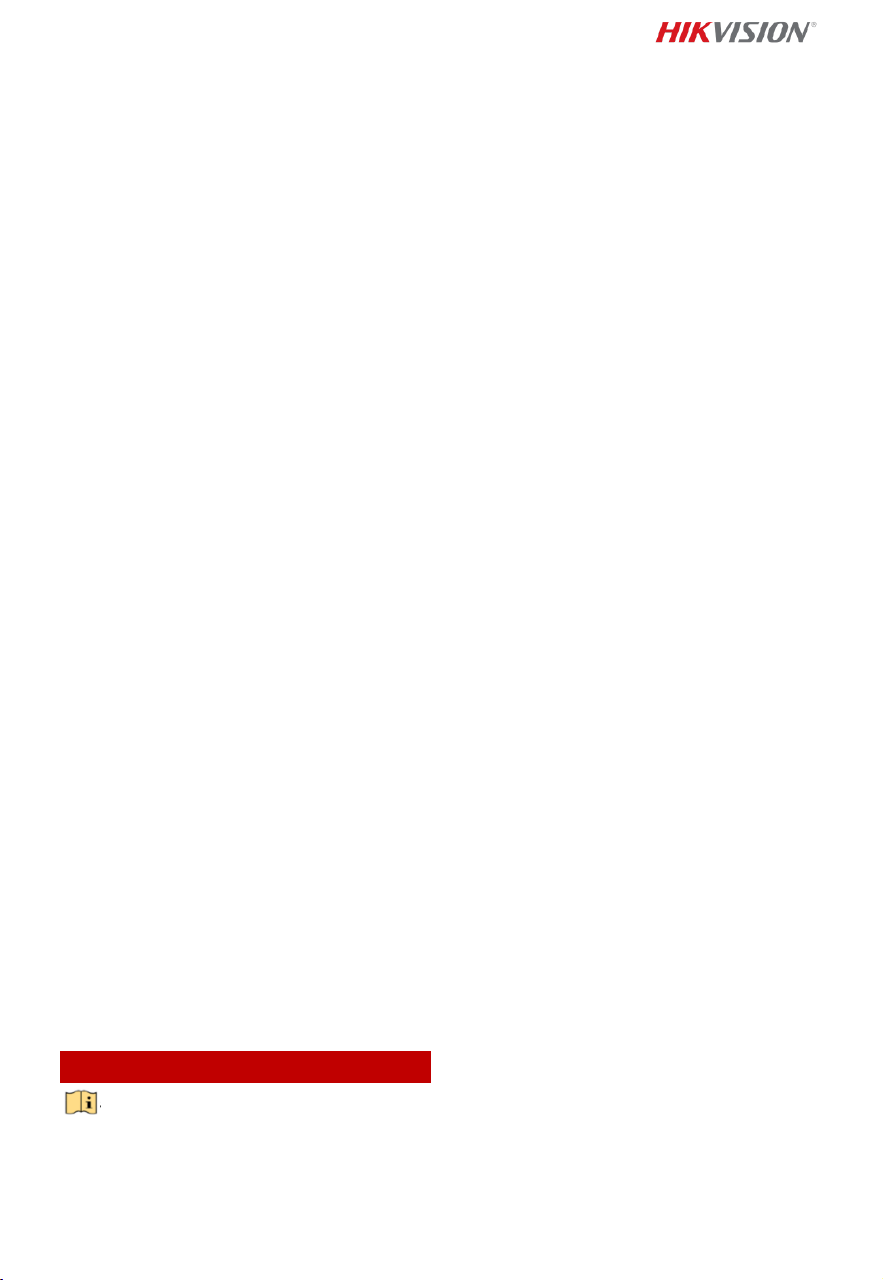
39
Do not drop the product or subject it to physical
shock.
Power Supply
The power source should meet limited power source
or PS2 requirements according to IEC 60950-1 or IEC
62368-1 standard.
Refer to the device label for the standard power
supply. Please make sure your power supply matches
with your device.
Use a power adapter provided by qualified
manufacturers. It is recommended to provide an
independent power adapter for each device as
adapter overload may cause over-heating or a fire
hazard.
System Security
Please understand that you have the responsibility to
configure all the passwords and other security
settings about the device, and keep your user name
and password.
Maintenance
If the product does not work properly, please contact
your dealer or the nearest service center. We shall
not assume any responsibility for problems caused by
unauthorized repair or maintenance.
A few device components (e.g., electrolytic capacitor)
require regular replacement. The average lifespan
varies, so periodic checking is recommended. Contact
your dealer for details.
Cleaning
Please use a soft and dry cloth to clean the interior
and exterior surfaces. Do not use alkaline detergents.
Using Environment
When any laser equipment is in use, make sure that
the device lens is not exposed to the laser beam, or it
may burn out.
Do not aim the lens at the sun or any other bright
light.
To avoid heat accumulation, good ventilation is
required for a proper operating environment.
DO NOT expose the device to extremely hot, cold,
dusty, corrosive, saline-alkali, or damp environments.
For temperature and humidity requirements, see
device specification.
DO NOT expose the device to high electromagnetic
radiation.
Emergency
If smoke, odor, or noise arises from the device,
immediately turn off the power, unplug the power
cable, and contact the service center.
Time Synchronization
Set up device time manually for the first time access
if the local time is not synchronized with that of the
network. Visit the device via web browser/client
software and go to time settings interface.
Français
L’image du produit est donnée uniquement à
titre de référence et le produit réel peut
présenter un aspect différent.
Symboles et repères (Page 2 – A)
1. Attention
2. Avertissement
3. Interdit
4. Correct
5. Incorrect
6. Revenez à l’étape A et continuez.
7. Pas nécessairement inclus. /Nombre variable
d’accessoires. /Ignorez cette étape si elle n’est pas
nécessaire.
8. Carte microSD
9. Mise à la terre
10. Mise au rebut
11. À acheter séparément
12. Matériel résistant à l’eau
13. Options possibles
14. Autres options
Installation du dôme de vitesse intérieur (page 5 –
B)
Installation dôme de vitesse extérieur (page 22 – B)
Remarque :
NE touchez PAS l’objectif avec les mains nues.
Interface :
① Logement pour carte mémoire
② Interface réseau
③ Interface CVBS
④ Interface RS-485
⑤ Interface d’alimentation
⑥ Interface audio
⑦ Sortie d’alarme
⑧ Entrée d’alarme
⑨ Interface fibre optique
⑩ Bouton de réinitialisation : Appuyez sur le bouton
de réinitialisation pendant environ 10 s lors de la
mise en marche ou du redémarrage de la caméra
pour restaurer les paramètres par défaut,
notamment le nom d’utilisateur, le mot de passe,
l’adresse IP, le numéro de port, etc.
Sortie d’alarme (page 36 – D)
① Sortie relais
② Chargement CC
③ Alimentation
④ Relais JQC-3FG
Mesures de protection pour une installation
extérieure (page 36 – E1)
Activation et accès à la caméra réseau (page 36 – E2)
© 2021 Hangzhou Hikvision Digital Technology Co.,
Ltd. Tous droits réservés.
À propos de ce manuel
Ce manuel fournit des instructions d’utilisation et de
gestion du produit. Les images, les tableaux, les
figures et toutes les autres informations ci-après ne
sont donnés qu’à titre de description et d’explication.
Les informations contenues dans ce manuel sont
modifiables sans préavis, en raison d’une mise à jour
d’un micrologiciel ou pour d’autres raisons. Veuillez
trouver la dernière version de ce manuel sur le site
Internet de Hikvision (https://www.hikvision.com/).
Veuillez utiliser ce mode d’emploi avec les conseils et
l’assistance de professionnels spécialement formés
dans la prise en charge de ce produit.
Loading ...
Loading ...
Loading ...
