Loading ...
Loading ...
Loading ...
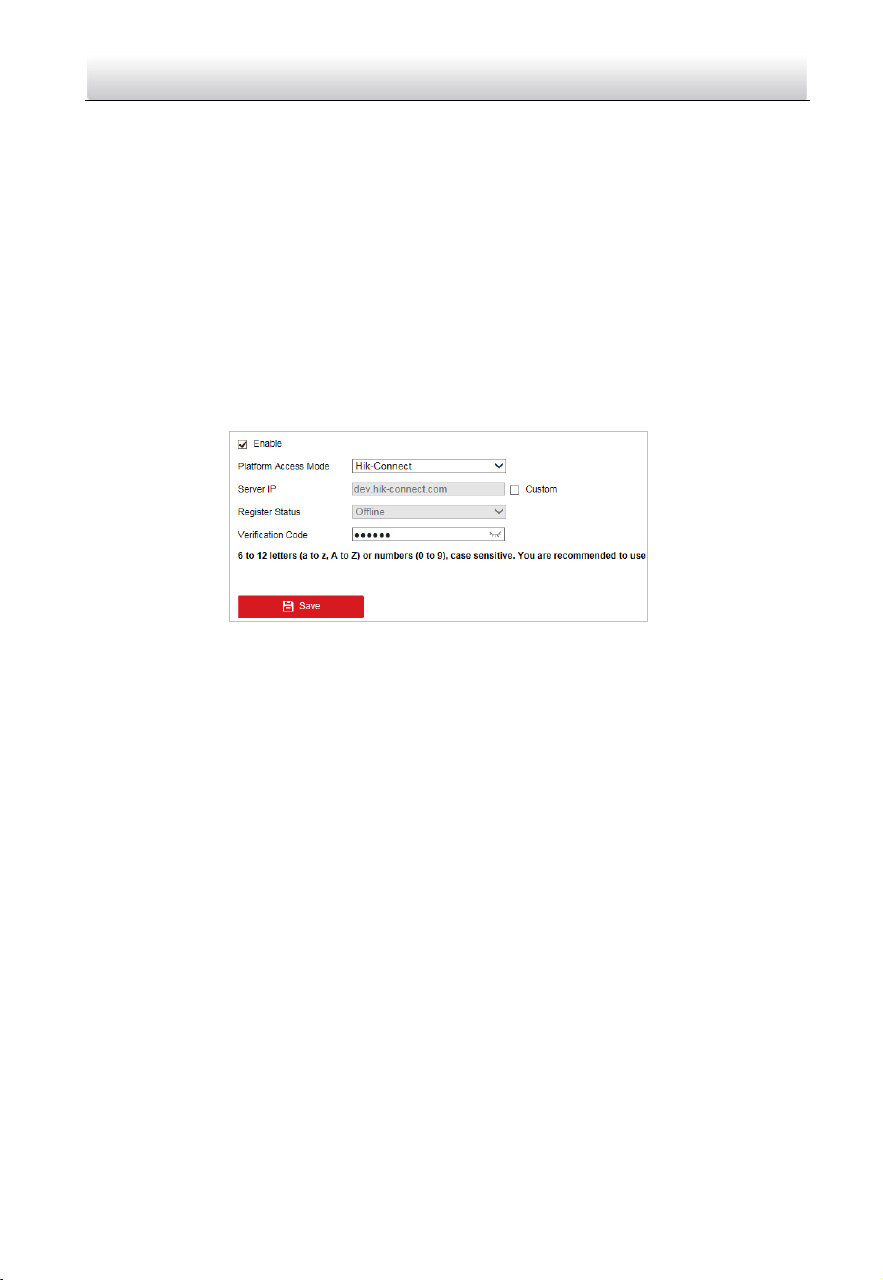
Network Positioning System·Quick Start Guide
30
3. Click and read "Terms of Service" and "Privacy Policy".
4. Confirm the settings.
5.1.2 Enable Hik-Connect Service via Web Browser
Before you start:
You need to activate the positioning system before enabling the service. Refer to
section 3.2 Activating the Positioning System.
Steps:
1. Access the positioning system via web browser. Refer to Chapter 4 Accessing via
Web browser.
2. Enter platform access configuration interface:
Configuration > Network > Advanced Settings > Platform Access
Figure 5-2 Platform Access Configuration (Web)
3. Select Platform Access Mode as Hik-Connect.
4. Check the Enable checkbox.
5. Click and read "Terms of Service" and "Privacy Policy" in pop-up window.
6. Create a verification code or change the verification code for the positioning
system.
Note:
The verification code is required when you add the positioning system to
Hik-Connect app.
7. Save the settings.
5.2 Hik-Connect Setup
Steps:
1. Download and install the Hik-Connect app by searching “Hik-Connect” in App
Store or Google Play
TM
.
2. Launch the app and register for a Hik-Connect user account.
3. Log in Hik-Connect app after registration.
Loading ...
Loading ...
Loading ...
