Loading ...
Loading ...
Loading ...
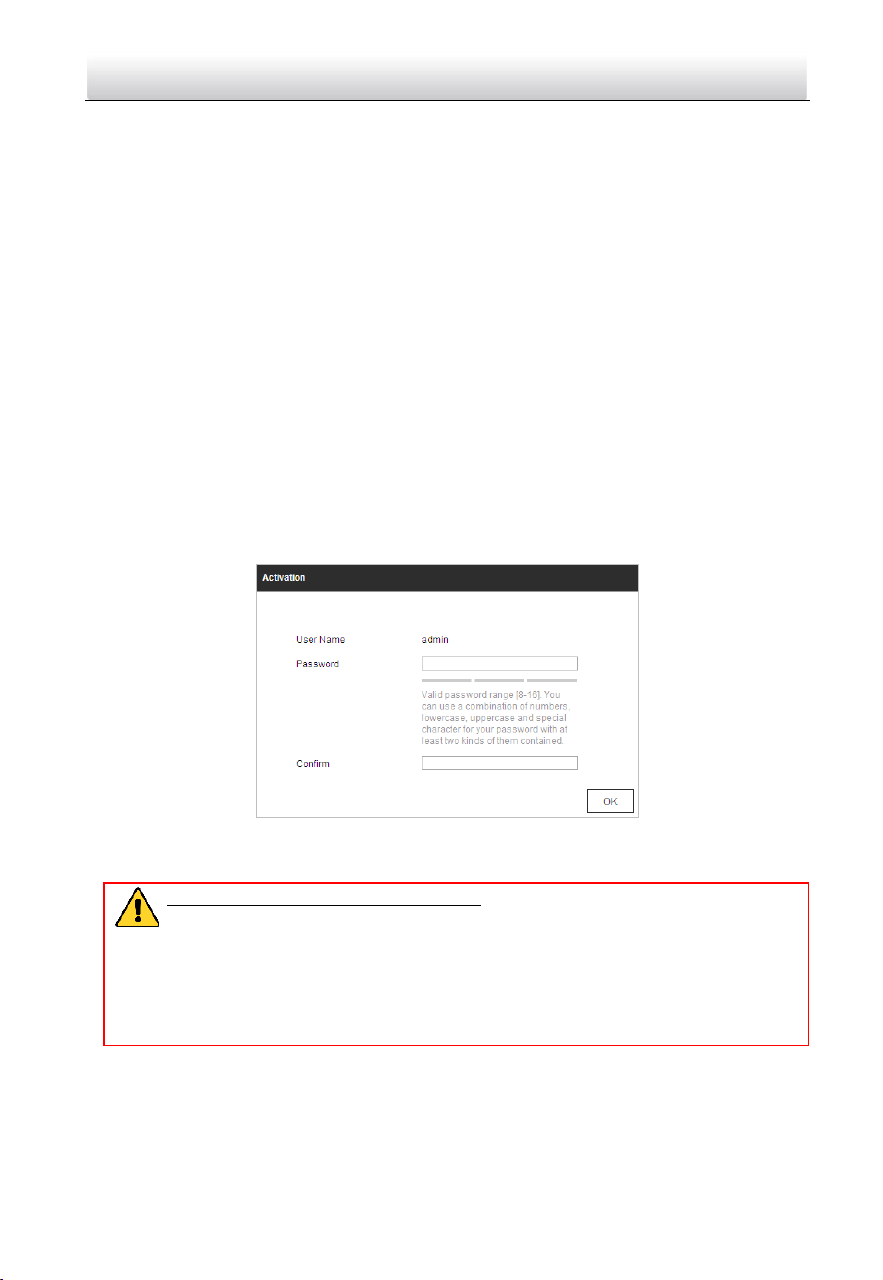
Network Positioning System·Quick Start Guide
23
Activation via web browser, activation via SADP software, and activation via client
software are supported. We will take activation via web browser and activation via SADP
software as examples to introduce the positioning system activation.
Note:
For the details of activation via client software, refer to the user manual of the network
positioning system.
3.2.1 Activation via Web Browser
Steps:
1. Power on the positioning system. Connect the positioning system to your computer
or the switch/router which your computer connects to.
2. Input the IP address into the address bar of the web browser, and enter the
activation interface.
Notes:
The default IP address of the positioning system is 192.168.1.64.
The computer and the positioning system should belong to the same subnet.
For the positioning system enables the DHCP by default, you need to use the SADP
software to search the IP address.
Figure 3-3 Activation Interface (Web)
3. Create a password and input the password into the password field.
STRONG PASSWORD RECOMMENDED– We highly recommend you create a
strong password of your own choosing (using a minimum of 8 characters,
including upper case letters, lower case letters, numbers, and special
characters) in order to increase the security of your product. And we
recommend you reset your password regularly, especially in the high security
system, resetting the password monthly or weekly can better protect your
product.
4. Confirm the password.
5. Click OK to activate the positioning system and enter the live view interface.
Loading ...
Loading ...
Loading ...
