Loading ...
Loading ...
Loading ...
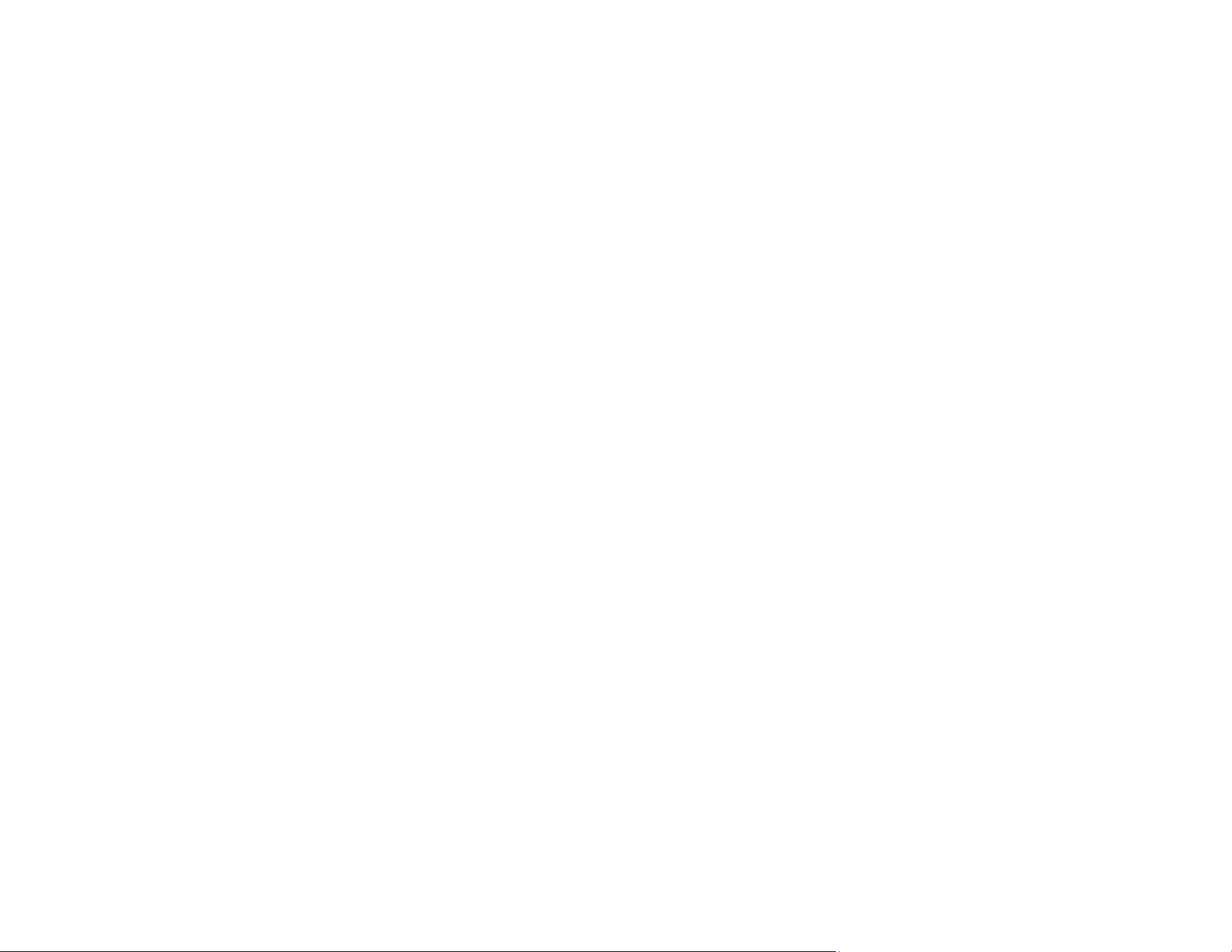
31
5. Select your product from the list.
Note: If your product is not listed, move closer to the product and try again. If the product is still not
shown, connect your scanner to the wireless network again and then select Connect to Existing
Product in the Epson Smart Panel app and follow the on-screen instructions. See the link below for
wireless setup instructions.
6. Select Next to select the current wireless network.
Note: If you want to connect the product to a different wireless network, select Change another Wi-
Fi SSID.
7. Enter the password for the wireless network and select OK.
The app starts configuring the product.
Your product is now connected to a wireless network and set up for use with the Epson Smart Panel
app.
Parent topic: Wi-Fi Networking
Related tasks
Starting a Scan from a Smartphone or Tablet
Using the Epson Smart Panel Mobile App
Loading ...
Loading ...
Loading ...
