Loading ...
Loading ...
Loading ...
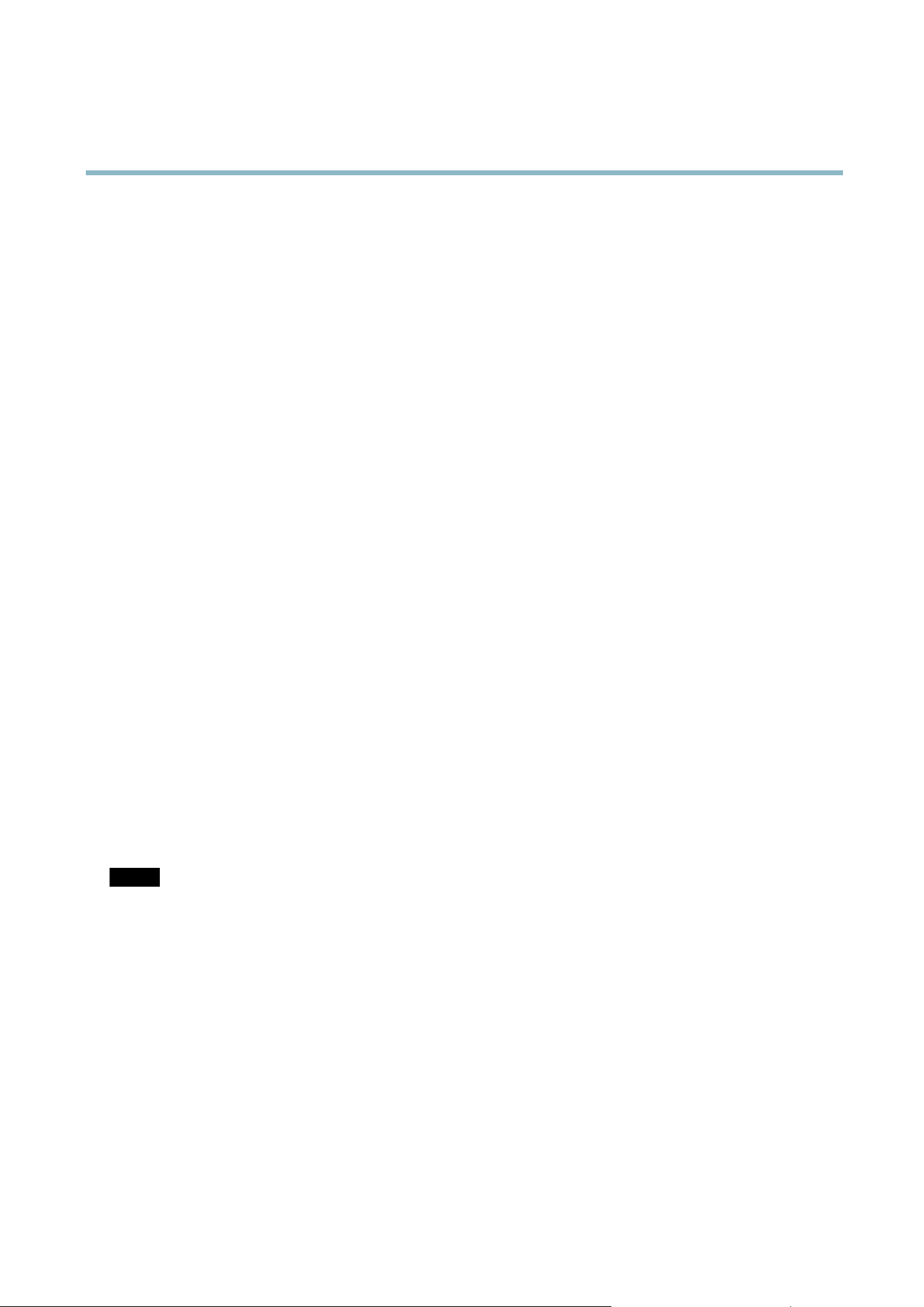
AXIS M3004-V Network Camera
System Options
System Overview
To get an overview of the Axis product’s status and settings, go to System Options > Support > System Overview. Information that
can be found here includes firmware version, IP ad dre ss , network and security settings, event settings, image settings and recent log
items. Many of the captions are links to the proper Setup page.
Logs & Reports
The System Options > Support > Logs & Reports page generates logs and reports useful for system analysis and troub leshooting. If
contacting Axis Support, please provide a valid Server Report with your query.
System Log - Provides information about system events.
Access Log - Lists all failed attempts to access the product. The Access Log can also be configured to l ist all connections to the
product (see below).
Server Report - Provides information about the product status in a pop-up window. The Access Log is automatically included
in the Server Report.
You can view or download the server report. Downloading the server report creates a .zip file that contains a complete server report
text file in UTF–8 format. Select the Include snapshot with default image settings option to include a snapshot of the product’s
Live View that also shows the settings specified under Video Stream>Image>Image Appearance. The server rep o rt .zip file should
always be included when contacting support.
Parameter List - Shows the prod uct's parameters and their current settings. This may prove useful when troubleshooting or
when contacting Axis Support.
Connection List - Lists all clients that are currently accessing m edia streams.
Crash Report - Generates an archive with debugging i n forma tion. The report takes several minutes to generate.
The log levels for the System Log and the Access Log are set under System Options > Support > Logs & Reports > Configuration.
The Access Log can be configured to list all connections to the product (select C ritica l, Warnings & Info). If require d, a differ ent log
level can be used w h en sending emails.
Advanced
Scripting
Scripting allows experience d u sers to
customize and use their own scripts.
NOTICE
Improper use may cause unexp ected behavior and loss of contact with the Axis product.
Axis strongly recom
mends that you do not use this function unless you understand the consequences. Axis Support does not provid e
assistance fo r problems with customized scripts.
To open the Script Editor, go to System Options > Advanced > Scripting. It is recommended to create a backup file before
customizing the scripts. If a scrip t causes problems, reset the product to its factory default settings, see page 43.
For more information, see www.axis.com/developer
Fil
e Upload
F
iles, for example web pages and images, can be uploaded to the Axis product a nd used as custom settings. To upload a file, go
to System Options > Advanced > File Upload.
Uploaded file s are acces se d thro ugh http://<ip address>/local/<user>/<file name> where <user> is the
selected user group (viewer, operator or administrator) for the uploaded file.
42
Loading ...
Loading ...
Loading ...
