Loading ...
Loading ...
Loading ...
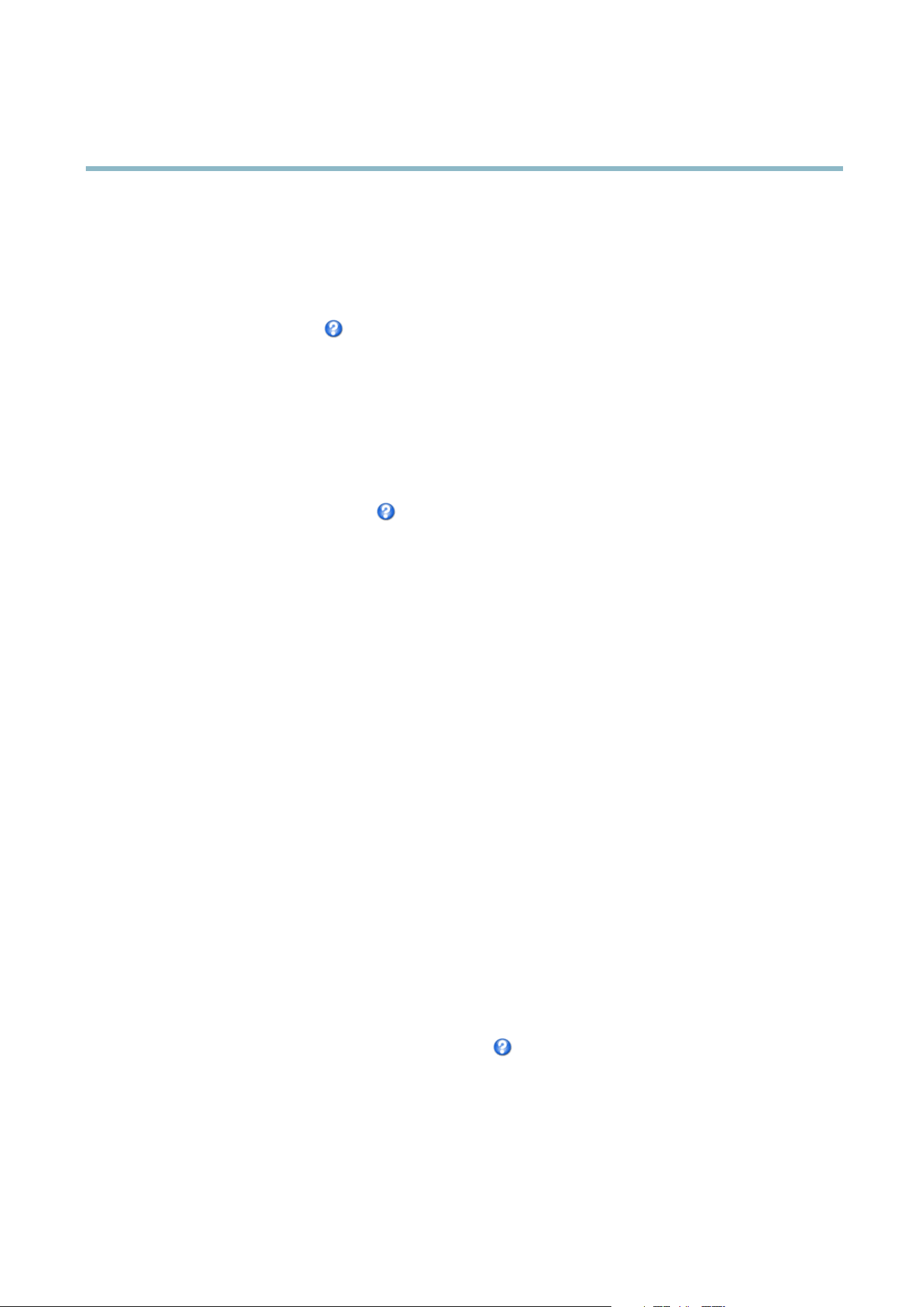
AXIS M3004-V Network Camera
Video
Overlay
Overlays are used to provide extra information, for example for forensic video analysis or duri n g product installation and
configuration. Overlays are supe rimposed over the video stream.
An overlay text can display the current date and time, or a text string. W hen using a text string, modifiers can be used to display
information such as the current bit rate or the cur rent frame rate. For informa t ion about available modifiers, see File Naming &
Date/Time Formats in the online help
.
To en able overlays:
1. Go to Video > Video Stream and select the Image tab.
2. To include an o verlay image, select Include overlay image at the coordinates. The overlay image must first be uploaded to
the Axis pro duct, see Overlay Image.
3. To include date and time, select Include date and Include time.
4. To include a text string, select Include text and enter the text in the field. Modifiers can be used, see File Naming &
Date/Time Formats in the online h e lp
.
5. Select the text color, the text background color and the position of the overlay.
6. Click Save.
To modify the date and time format, go to System Options > Date & T ime.SeeDate & Time on page 34.
Overlay Image
An overlay image is a static image sup erimposed over the video stream. The image, for example company logo, is used to provide
extra information or to mask a part of the image.
Since it is static, the position and size of an overlay image will remain the same regardless of resolution and digital Pan/Tilt
movements. To set up a dynamic mask, which will always mask a specified part o f the monitored area, see Privacy Mask.
To use an overlay image, the image must first be uploaded to the Axis product:
1. Go to Video > Overlay Image.
2. Click Browse andbrowsetothefile.
3. Click Upload.
4. Select the image to use from the Use overlay image list.
5. Click Save.
To display the overlay image:
1. Go to Video > Video Stream and select the Image tab.
2. Under Overlay Settings,selectInclude overlay image at the coordinates and enter the X and Y coordinates.
3. Click Save.
For information about supported image formats, see the online help
.
Privacy Mask
A privacy mask is an area of solid color that prohibits users from viewing parts of the monitored area. Privacy masks cannot be
bypassed via the VAPIX® Application Program ming Interface (API).
18
Loading ...
Loading ...
Loading ...
