Loading ...
Loading ...
Loading ...
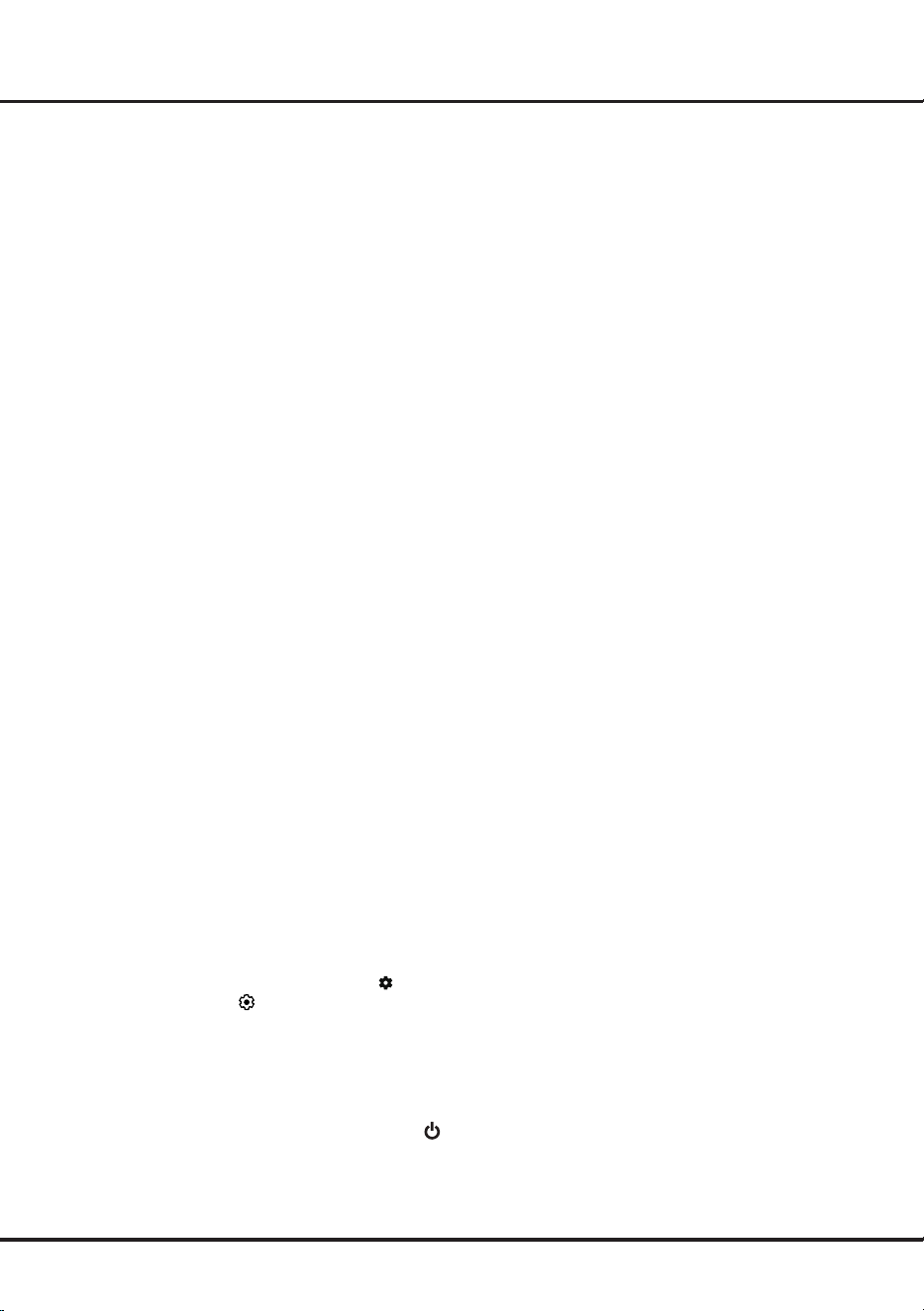
14
- Before using the feature of network wake up, make
sure
Quick start
is set to on.
Using the Hands-free TV Voice Control
(* not available for some models)
Note:
This feature is only available in Google TV mode.
Before using the hands-free TV voice control, connect the
TV to the network and make sure it can access the Goo-
gle website rst. Then follow the steps below to access.
1.
Turn the built-in MIC switch (next to the power
button) to on before using this function.
2.
In Google TV mode, press the Google Assistant
button on your remote.
3.
Select “Yes, I'm in”.
4.
Say “Hey Google” to activate it.
Notes:
-
The availability of hands-free TV voice control
depends on your region/country/language and your
model. For details, please refer to your local dealer.
-
A quiet surrounding is required for better function
when using it. The recommended using distance is
within 2 meters in front of TV set.
-
Turn the built-in MIC switch to o if you are not going
to use it.
-
Standby power consumption will increase because
the built-in MIC is always listening when the Google
Assistant or voice control with the built-in MIC is
enabled.
Network Wake Up
Note:
This feature is only available in Google TV mode.
This function allows you to turn on your TV from standby
mode via a network. To use this function, please make
sure:
1.
Your TV is connected to an effective wireless home
network.
2.
The desired controller, such as a smartphone, is
connected to the same network as your TV.
3.
An app which supports network waking up function,
such as YouTube, has been installed into the
controller.
4. Network
Standby
is set to on in the
Network &
Internet
menu. In Google TV mode, press
on the
remote control, select
(Settings)
> Network &
Internet > Network
Standby
, and press
OK
to turn
it on.
When the TV is in networked standby mode, you can
use the app to wake up the TV remotely.
Notes:
- This feature is disabled if you press and hold the
button on the remote control and conrm to shut the
TV down.
Chapter 5 Google TV
Loading ...
Loading ...
Loading ...