Loading ...
Loading ...
Loading ...
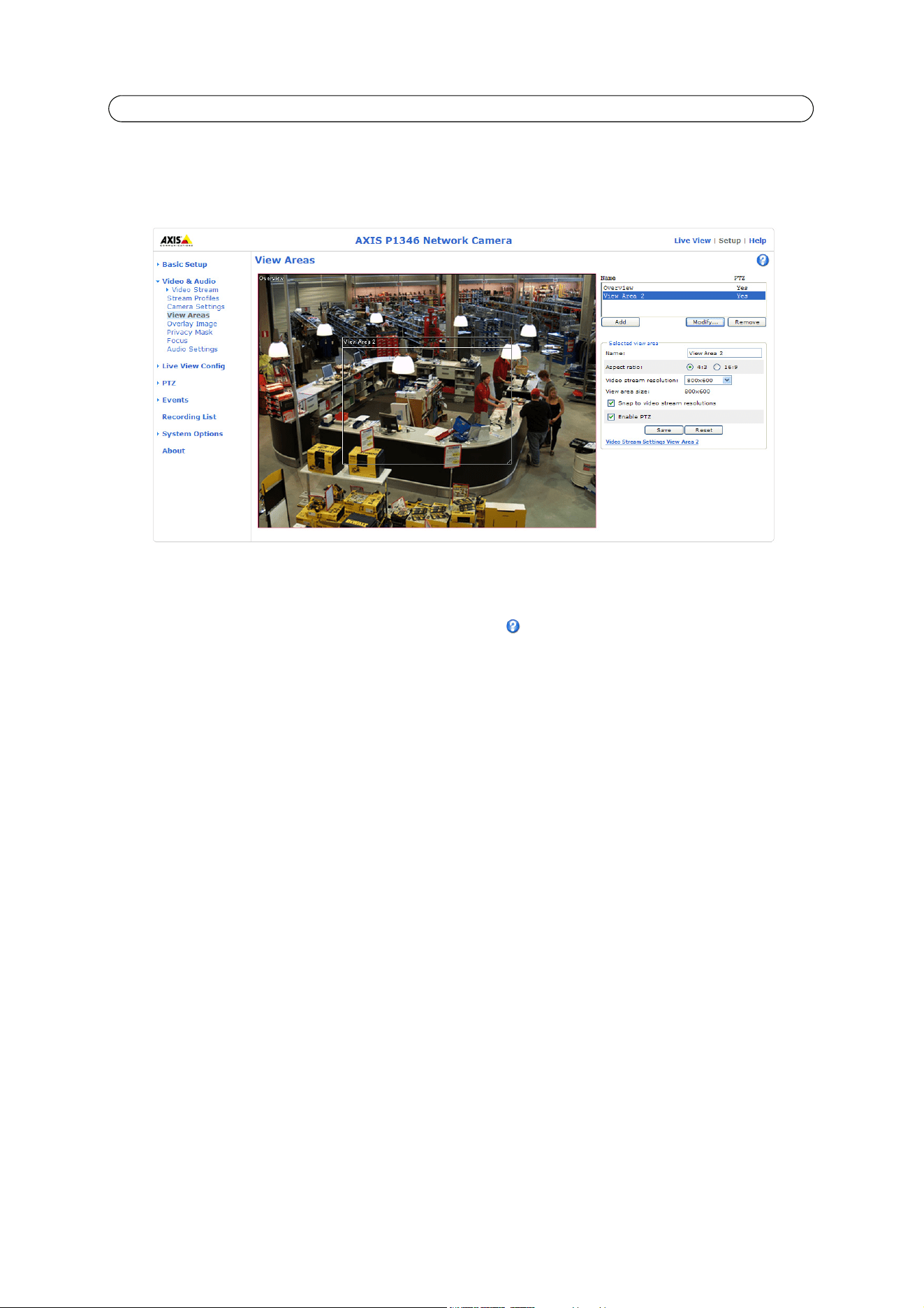
20
AXIS P1346/-E/AXIS P1347/-E - Video & Audio
To modify a view area, select the view area in the list and click the Modify... button. Use your mouse to size and position the
view area and change settings as needed. Click Save.
To remove a view area, select the view area and click Remove.
Overlay Image
An overlay image is a static image superimposed over the video image. The overlay image can be used to provide extra
information, or to mask a part of the video image. See the online help for supported image formats and sizes.
To use your own image, e.g. a logo, it must first be upload to the network camera. Click Browse and locate the image file on
the computer. Click Upload. When uploaded, the file can be selected in the Use overlay image drop-down list.
To place the overlay image in the live view image, the box Include overlay image at coordinates under Video & Audio >
Video Stream > View Area > Image must be selected; see
Overlay Settings,
on page 17.
Once satisfied, click Save.
Privacy mask
A privacy mask is an area of solid color that prohibits users from viewing parts of the monitored area. Up to three privacy
masks can be used. Privacy masks cannot be bypassed via the VAPIX® Application Programming Interface (API).
Privacy masks are set up in the overview image but will also conceal the parts of a view area that coincide with the mask.
Privacy Mask List
The Privacy Mask List shows all the masks that are currently configured in the network camera and indicates if they are
enabled.
Add/Edit Mask
To define a new mask:
1. Click Add. A rectangle appears on the image.
2. Use the mouse to move the rectangle. To resize, click and pull the bottom right-hand corner.
3. Enter a descriptive name in the Mask name field.
4. Click Save.
To edit a privacy mask, select the mask and reshape or move as needed.
To change the Privacy mask color, select a new color from the drop-down list.
Loading ...
Loading ...
Loading ...
