Loading ...
Loading ...
Loading ...
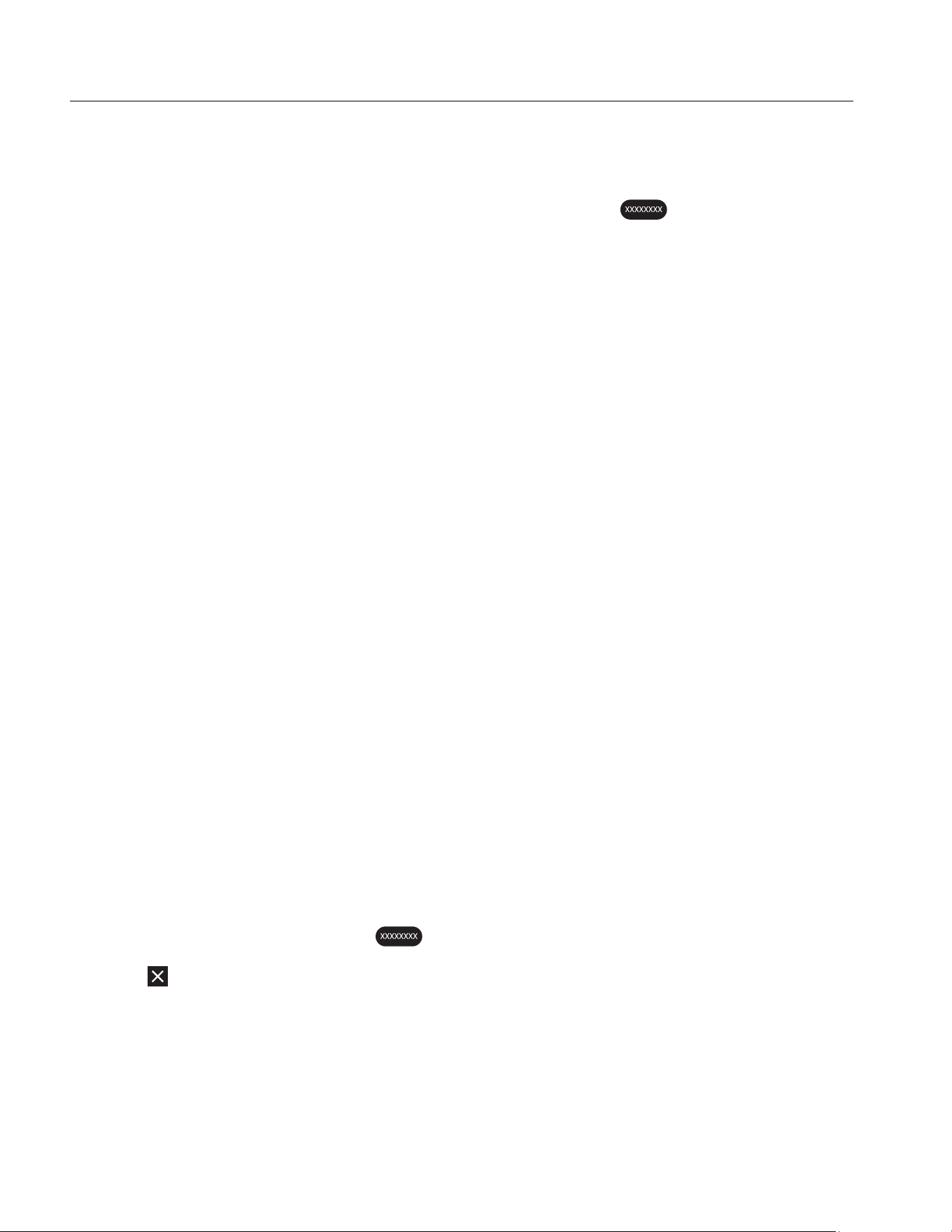
TiS55+/TiS75+
Users Manual
22
Asset Identification (Asset ID)
Use Asset ID to save and organize images by asset like a motor or electrical panel. Use a
barcode, QR code, or other unique identification as a tag to attach to images. When in
camera mode, the asset ID shows on the display and looks like . Make Asset IDs
unique to each asset.
Assign Asset ID Tag with a QR Code or Barcode
To save images to an asset with a QR code or barcode:
1. Select F > Scan Asset ID.
2. Focus a QR code or barcode in the white box on the display.
3. When the Product detects and scans a barcode, tap Use Barcode or Use QR Code. If
the Product cannot detect a barcode or QR code, manually enter a unique asset ID. See
Assign Asset ID Tag Manually.
The display returns to camera mode, and the barcode or QR code number shows on the
display.
4. Capture an image.
Assign Asset ID Tag Manually
To manually enter a unique asset ID:
1. Select F > Scan Asset ID.
2. Tap Manual Entry.
A keyboard opens on the display.
3. Enter a unique asset identification.
4. Tap Save.
The display returns to camera mode, and the asset ID shows on the display.
Exit an Asset ID Tag
To exit out of an asset ID and save images without an asset ID:
1. Tap the asset ID that looks like on the display.
2. Tap Exit Asset ID xxxxx (where xxxxx is the name of the asset ID).
The display returns to camera mode, and the asset ID does not show on the display.
1.888.610.7664 sales@GlobalTestSupply.com
Fluke-Direct.com
Loading ...
Loading ...
Loading ...
