Loading ...
Loading ...
Loading ...
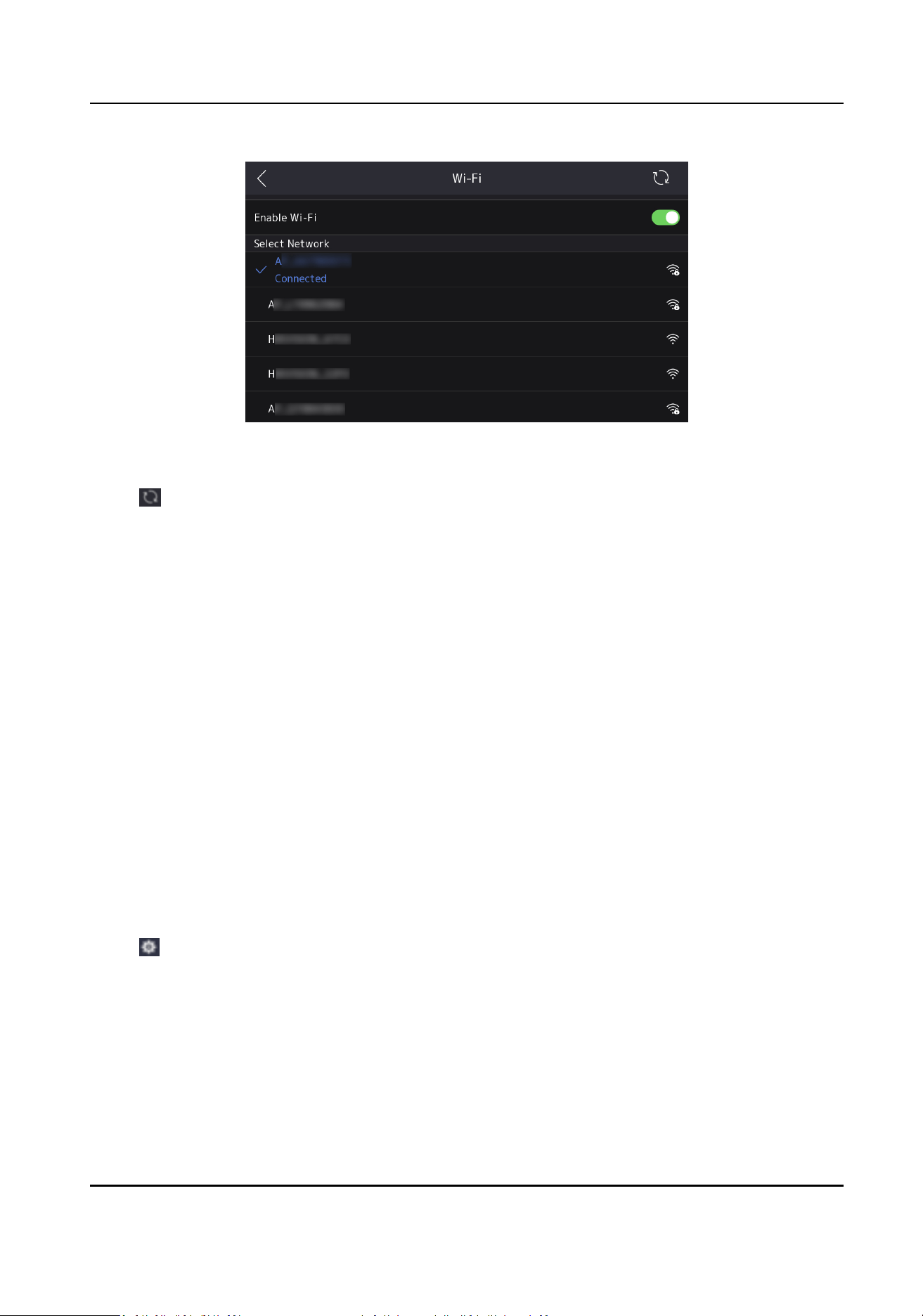
Figure 3-6 Wi-Fi Sengs
2.
Slide to enable Wi-Fi.
3.
Tap to refresh the Wi-Fi list.
4.
Congure Wi-Fi parameters.
-
Select the Wi-Fi on the list, and enter the Wi-Fi password. Tap OK to connect.
-
If there is no Wi-Fi on the list, tap Add Wi-Fi, enter the Wi-Fi name and select the security. Tap
OK to connect.
5.
Oponal: Tap connected Wi-Fi, and congure DHCP parameters.
-
DHCP is enabled by default. The system allocate IP address, subnet mask and default gateway
automacally.
-
If DHCP is disabled, you need to congrue the IP address, subnet mask and default gateway.
6.
Oponal: Tap connected Wi-Fi, and congure DNS parameters.
-
Auto Obtain DNS is disabled by default. You need to congure the preferred DNS server and
alternate DNS server.
-
If Auto Obtain DNS is enabled, the system will allocate the preferred DNS server and alternate
DNS server automacally.
3.3.3 Set Device Hotspot
You can select to enable device hotspot and congure parameters.
Steps
1.
Tap , enter the password to enter the sengs page. Tap Communicaon → Device Hotspot.
DS-K7R83X Remote Control Pad
10
Loading ...
Loading ...
Loading ...
