Loading ...
Loading ...
Loading ...
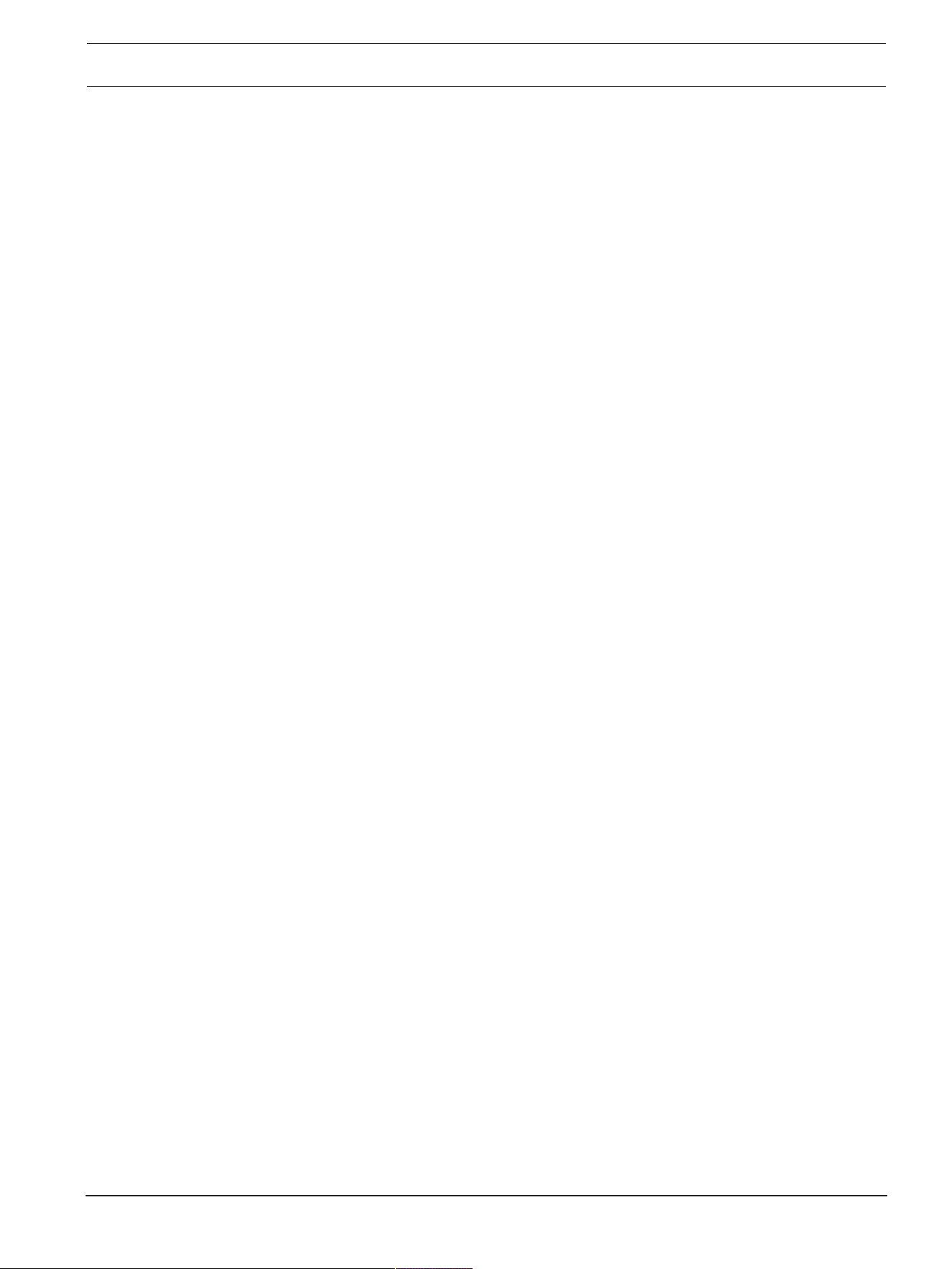
FLEXIDOME micro 3100i Configuration | en 39
Bosch Security Systems B.V.
User manual
2023-11 | V01 | F.01U.408.367
5.5.4 Recording Scheduler
The recording scheduler allows you to link the created recording profiles to the days and
times at which the camera's images are to be recorded. Schedules can be defined for
weekdays and for holidays.
Weekdays
Assign as many time periods (in 15-minute intervals) as needed for any day of the week.
Move the mouse cursor over the table - the time is displayed.
1. Click the profile to be assigned in the Time periods box.
2. Click a field in the table and, while holding down the left mouse button, drag the
cursor across all of the fields to be assigned to the selected profile.
3. Click the No recordings profile in the Time periods box to deselect the intervals.
4. Click Select All to select all of the intervals to be assigned to the selected profile.
5. Click Clear All to deselect all of the intervals.
6. When finished, click Set to save the settings to the device.
Holidays
Define holidays whose settings will override the settings for the normal weekly schedule.
1. Click the Holidays tab. Days that have already been defined are shown in the table.
2. Click Add. A new window opens.
3. Select the desired From date from the calendar.
4. Click in the To box and select a date from the calendar.
5. Click OK to accept the selection which is handled as a single entry in the table. The
window closes.
6. Assign the defined holidays to the recording profile as described above.
7. To delete a user-defined holiday, click on the trashcan of the respective holiday.
Click Set to apply the changes.
Time periods
Change the names of the recording profiles listed in the Time periods box.
1. Click a profile.
2. Click Rename.
3. Enter the new name and click Rename again.
Recording status
The graphic indicates the recording activity. An animated graphic is displayed when
recording is taking place.
Activating recording
After completing configuration, activate the recording schedule and start scheduled
recording. Once activated, the Recording Profiles and the Recording Scheduler are
deactivated and the configuration cannot be modified. Stop scheduled recording to modify
the configuration.
1. Click Start to activate the recording schedule.
2. Click Stop to deactivate the recording schedule. Recordings that are currently running
are interrupted and the configuration can be modified.
Click Set to apply the changes.
5.5.5 Recording Status
Details of the recording status are displayed here for information. These settings cannot be
changed.
Loading ...
Loading ...
Loading ...
