Loading ...
Loading ...
Loading ...
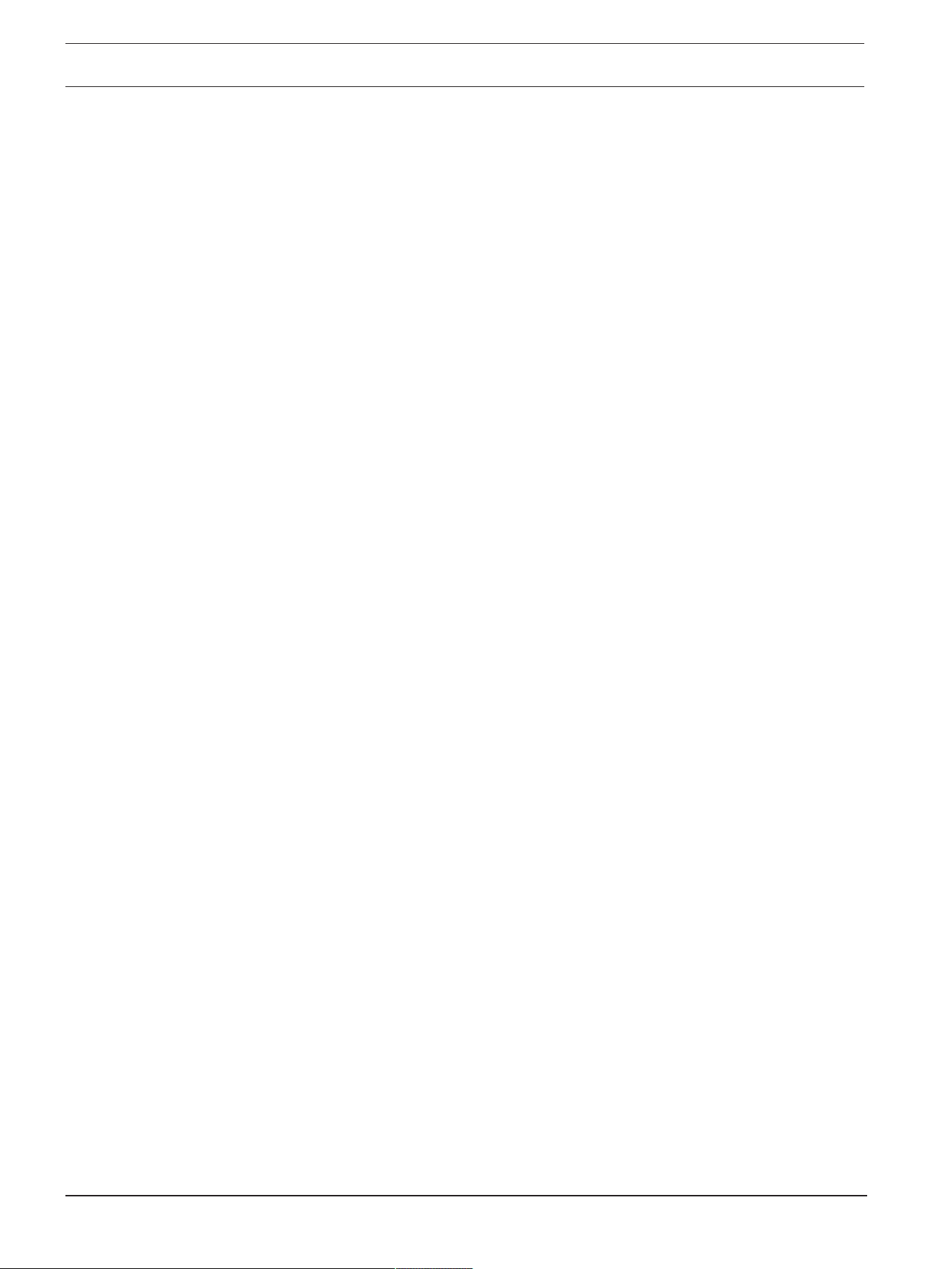
16 en | Operation via the browser FLEXIDOME micro 3100i
2023-11 | V01 | F.01U.408.367
User manual
Bosch Security Systems B.V.
4.2.2 Searching for recorded video
Expand the Search group on the left side of the browser.
– To limit the search to a particular time range, enter the date and times for the start and
stop points.
– Select an option from the drop-down box to define a search parameter.
– Click Search.
– The results are listed in a new window. Click a result to play it back.
– Click Back to define a new search.
– Click Last results to display the latest search results.
4.2.3 Exporting recorded video
On the left side of the browser, expand the Export group if necessary:
1. Select a track in the track list or in the search results.
2. The start and stop date and time are filled for the selected track. If necessary, change
the times.
3. In the Time lapse drop-down box, select Original, to export the recorded video as its
original, Condensed to export the recorded video condensed to the given output time.
4. In the Location drop-down box, select a target.
5. Click Export to save the video track.
Note:
The target server address is set on the Connectivity>Accounts page.
4.2.4 Track list
The Track list shows all the available recordings.
4.2.5 Controlling playback
The time bar below the video image allows quick orientation. The time interval associated
with the sequence is displayed in the bar in gray. Arrows indicate the position of the image
currently being played back within the sequence.
The time bar offers various options for navigation in and between sequences.
– If required, click in the bar at the point in time at which the playback should begin.
– Change the time interval displayed by clicking the plus or minus icons or use the mouse
scroll wheel. The display can span a range from six months to one minute.
– Click the alarm jump buttons to go from one alarm event to the next or to the previous
one. Red bars indicate the points in time where alarms were triggered.
Controls
Control playback by means of the buttons below the video image.
The buttons have the following functions:
– Start/Pause playback
– Select the playback (forward or backward) speed using the speed regulator
– Step forward or backward frame-by-frame when paused (small arrows)
4.3 Dashboard
The Dashboard page shows information on 4 topics:
– Device status
– Recording status
– Connection Status
– Services
You can also download a .JSON file with information about the device:
Loading ...
Loading ...
Loading ...
