Loading ...
Loading ...
Loading ...
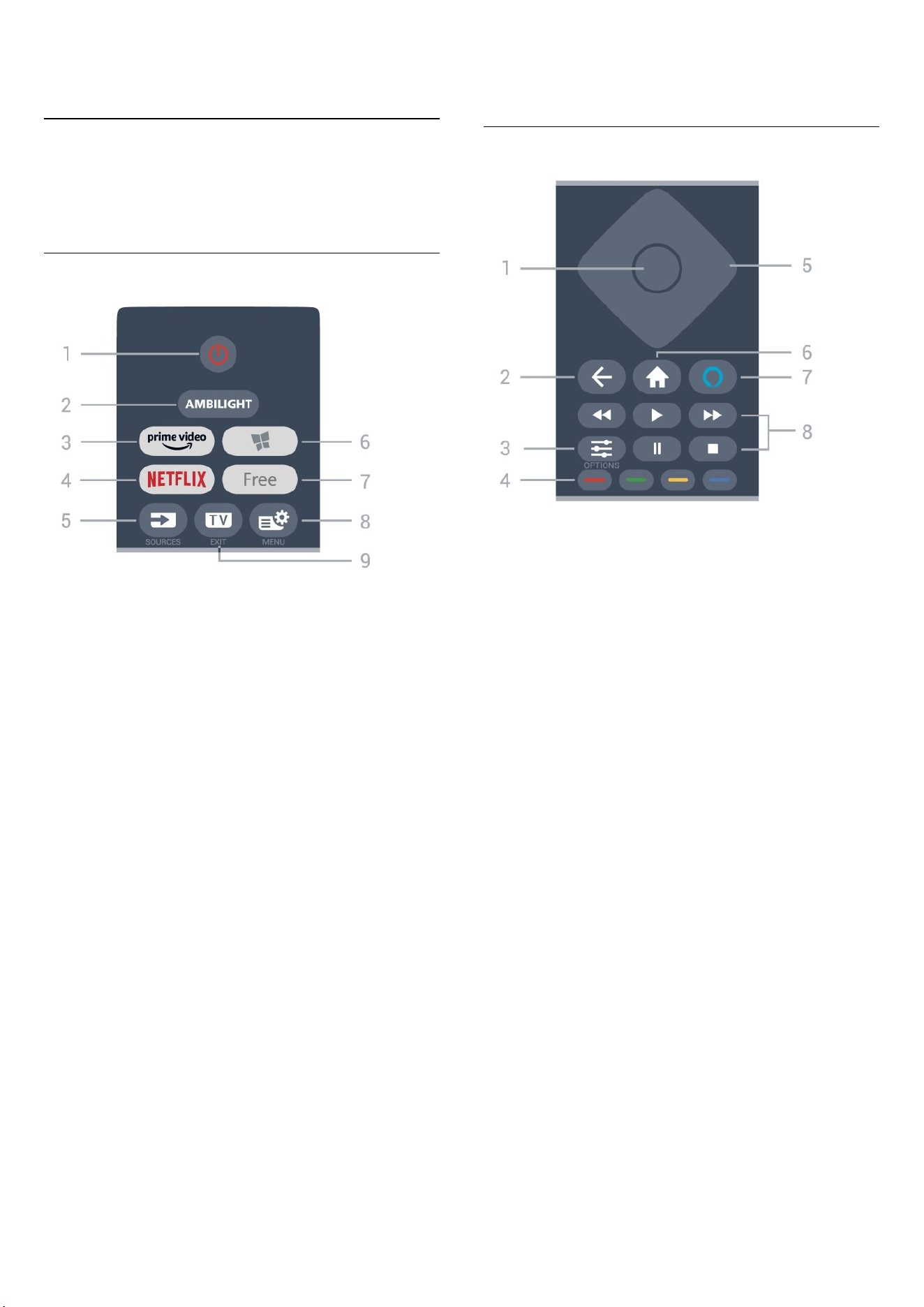
3. Quick Guide
3.1. Remote Control
Key Overview
Top
1 - Standby / On
To switch the TV on or back to Standby.
2 - AMBILIGHT
To select one of the Ambilight style.
3 -
To launch the Amazon prime video App.
4 -
To open the Netflix App directly. With the TV switched
on or from standby.
• If you have a Netflix membership subscription, you can
enjoy Netflix on this TV. Your TV must be connected to
the Internet.
• To open Netflix, press to open the Netflix App.
You can open Netflix immediately from a TV in standby.
www.netflix.com
5 - SOURCES
To open or close the Sources menu.
6 - Apps
To open the Apps tab for Apps on Home screen.
7 - Free
To launch the Free chnnels App.
8 - Quick Menu/MENU
To open the Quick Menu with typical TV functions. Hold
the MENU key to show the Gaming control bar when
game signal detected and game mode enabled.
9 - - EXIT
To switch back to watch TV or to stop an interactive TV
application. When TV is on Standby mode, press the key
can directly go to the last viewed TV source.
Middle
1 - OK key
To confirm a selection or setting. To open the channel list
while watching TV.
2 - Back
To switch back to the previous channel you selected.
To return to previous menu.
To go back to the previous App/Internet page.
3 - OPTIONS
To open or close the options menu.
4 - Colour keys
Direct selection of options. Blue key , opens Help.
5 - Arrow / navigation keys
To navigate up, down, left or right.
6 - Home
To open the Home menu.
7 - Alexa
To wake Alexa, interrupt an Alexa response, or stop an
Alert. When Alexa is responding to your utterance or
playing media, press again to stop or attenuates
playback.
8 - Playback
• Play , to playback.
• Pause , to pause playback
• Stop , to stop playback
• Rewind , to rewind
• Fast forward , to go fast forward
7
Loading ...
Loading ...
Loading ...
