Loading ...
Loading ...
Loading ...
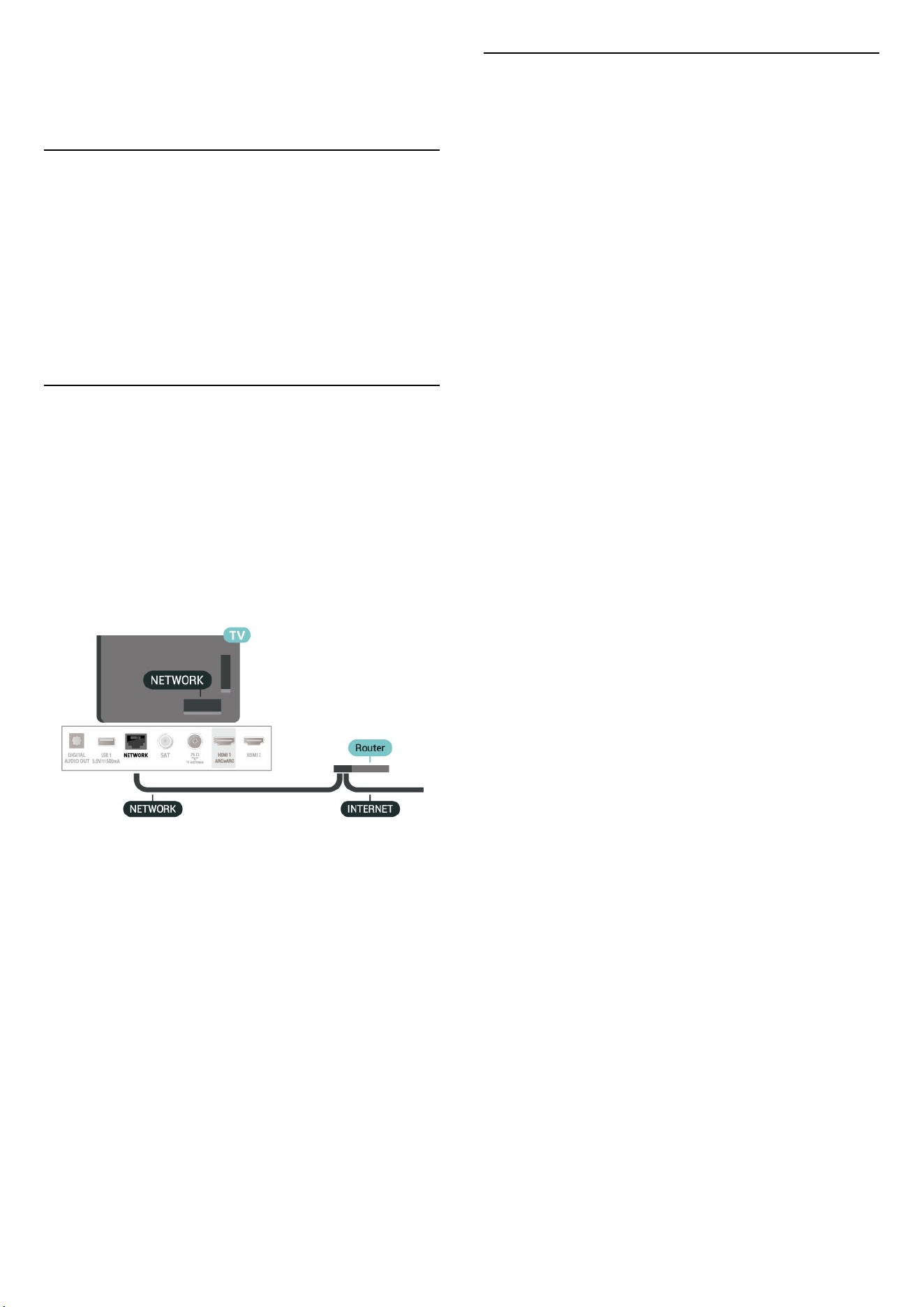
13. Wireless and
Networks
13.1. Home Network
To enjoy the full capabilities of your Philips Smart TV,
your TV must be connected to the Internet.
Connect the TV to a home network with a high-speed
Internet connection. You can connect your TV wirelessly
or wired to your network router.
13.2. Connect to Network
Wired Connection
What You Need
To connect the TV to the Internet, you need a
network router with a connection to the Internet. Use a
high-speed (broadband) connection to the Internet.
Make the Connection
(Home) > Settings > Wireless & networks > Wired or
Wi-Fi > Connect to network > Wired
1 - Connect the router to the TV with a network cable
(Ethernet cable**).
2 - Make sure that the router is switched on.
3 - The TV constantly searches for the network
connection.
4 - A message will be shown when the connection is
successful.
If the connection fails, you can check the DHCP setting of
the router. DHCP should be switched on.
**To fulfill EMC regulations, use a shielded FTP Cat. 5E
Ethernet cable.
13.3. Wireless and Network
Settings
View Network Settings
(Home) > Settings > Wireless & networks > Wired or
Wi-Fi > View network settings
You can view all current network settings here. The IP
and MAC address, signal strength, speed, encryption
method, etc.
Network Configuration - Static IP
(Home) > Settings > Wireless & networks > Wired or
Wi-Fi > Network Configuration > Static IP
If you are an advanced user and want to install your
network with Static IP addressing, set the TV to Static IP.
Network Configuration - Static IP Configuration
(Home) > Settings > Wireless & networks > Wired or
Wi-Fi > Static IP configuration
1 - Select Static IP configuration and configure the
connection.
2 - You can set the number for IP
Address, Netmask, Gateway, DNS 1, or DNS 2.
Switch On with Wi-Fi (WoWLAN)
(Home) > Settings > Wireless & networks > Wired or
Wi-Fi > Switch On with Wi-Fi (WoWLAN)
You can switch this TV on from your smartphone or
tablet if the TV is in Standby. The setting Switch On with
Wi-Fi (WoWLAN) must be switched on.
Digital Media Renderer - DMR
(Home) > Settings > Wireless & networks > Wired or
Wi-Fi > Digital Media Renderer - DMR
If your media files do not play on your TV, make sure that
the Digital Media Renderer is switched on. As a factory
setting, DMR is switched on.
Switch on Wi-Fi connection
(Home) > Settings > Wireless & networks > Wired or
Wi-Fi > Wi-Fi On/Off
You can switch on or off Wi-Fi connection on your TV.
Reset Screen Mirroring connection
(Home) > Settings > Wireless & networks > Wired or
42
Loading ...
Loading ...
Loading ...
