Loading ...
Loading ...
Loading ...
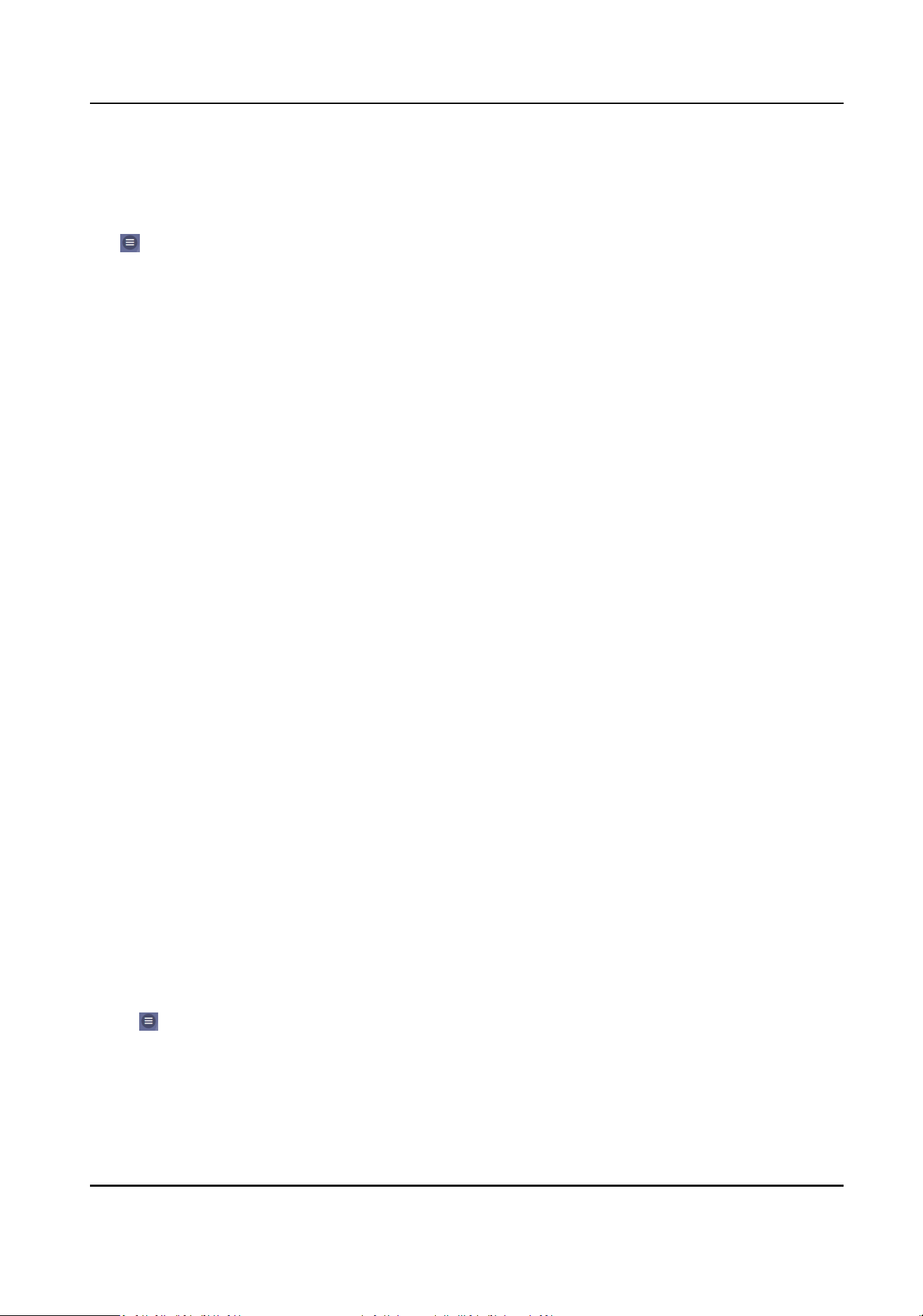
8.4.11 Set Privacy Parameters
Set the display sengs, picture upload and storage parameters.
Tap → Conguraon → Security → Privacy Sengs .
Authencaon Sengs
Picture Display/Name Display/Employee ID
You can tap to enable Picture, Name, or Employee ID to display. When authencaon is
completed, the system will display the selected contents in the result.
Name De-idencaon
The name informaon is desensized with an asterisk.
Picture Uploading and Storage
You can upload and store pictures.
Save Registered Picture
The registered face picture will be saved to the system if you enable the funcon.
Save Picture When Auth.
If you enable this funcon, you can save the picture when authencang to the device.
Upload Captured Picture When Auth.
Upload the pictures captured when authencang to the plaorm automacally.
Save Pictures Aer Linked Capture
If you enable this funcon, you can save the picture captured by linked camera to the device.
Upload Picture Aer Linked Capture
Upload the pictures captured by linked camera to the plaorm automacally.
8.4.12 Password Mode
Before conguring passwords, it is necessary to clarify whether the password is a device-set
personal PIN or a plaorm-applied personal PIN. If it is a device-set personal PIN, it can be created
or edited on the device or on the web, and cannot be set on other plaorms; If it is a plaorm-
applied personal PIN, it can be created or edited on the plaorm, and issued to the device before it
can be used. It cannot be set on the device or on the web.
Steps
1.
Tap
→ Conguraon → Security → Password Mode
Device-Set Personal PIN
It can be created or edited on the device or on the web, and cannot be set on other
plaorms.
DS-K1T320 Series Face Recognion Terminal User Manual
74
Loading ...
Loading ...
Loading ...
