Loading ...
Loading ...
Loading ...
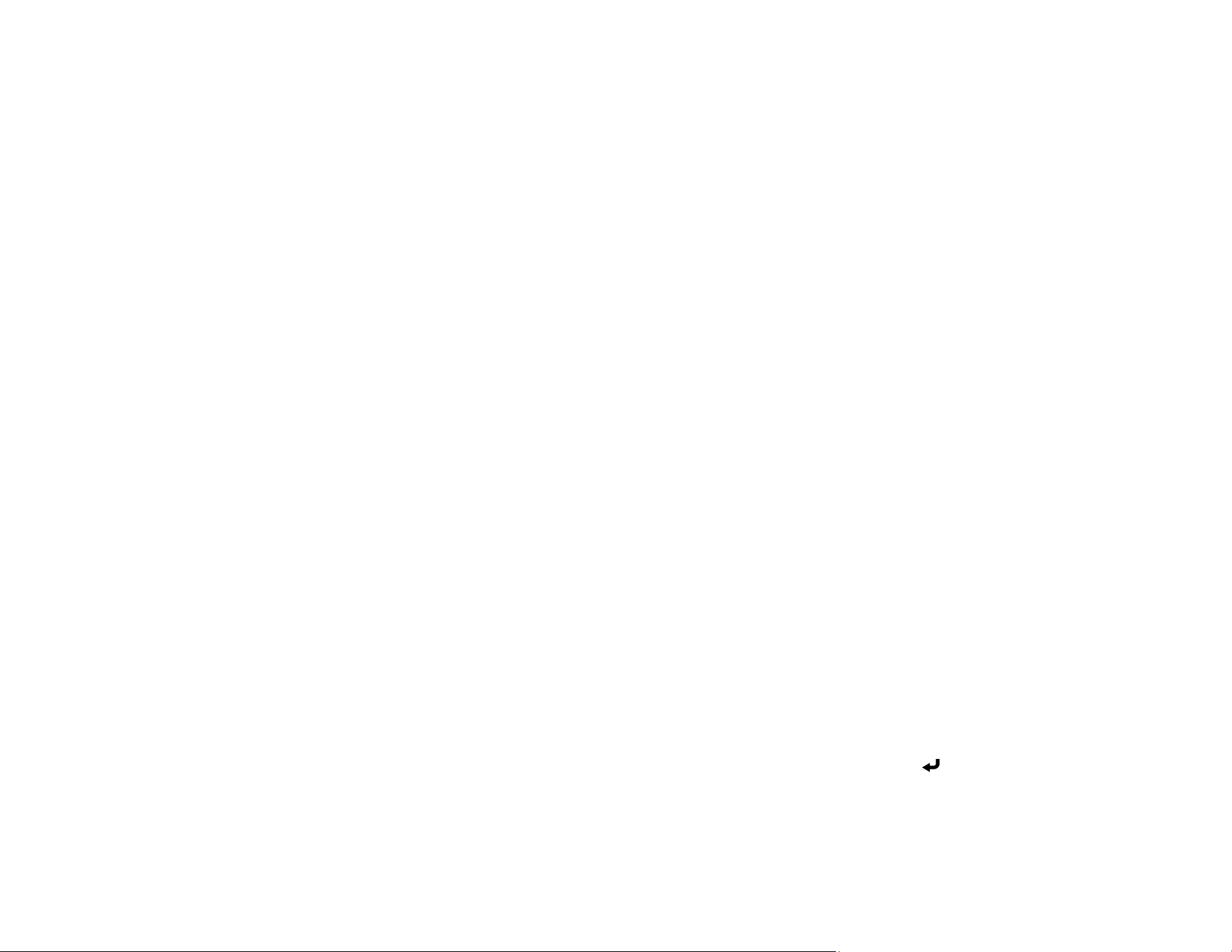
273
Note: Your computer must be running one of the following operating systems to update the firmware:
• Windows 8.x or later
• macOS 10.13.x or later
If a firmware update is available for your product, you can select the Firmware Update option in the
projector's Initial/All Settings menu. The projector enters firmware update mode and is ready to perform
a firmware update. If a firmware update file is not found, the projector enters standby mode.
If your projector is on a network, you can use the Epson Projector Management software to check for
and update your product's firmware.
For more information, contact Epson support.
Updating Projector Firmware Using a USB Storage Device
Updating Projector Firmware Using a Computer and USB Cable
Parent topic: Maintaining and Transporting the Projector
Related references
Where to Get Help (U.S. and Canada)
Where to Get Help (Latin America)
Additional Projector Software and Manuals
Updating Projector Firmware Using a USB Storage Device
You can update the projector's firmware using a USB storage device.
1. Download the projector firmware file from the Epson support website. Make sure it is the correct
firmware file for your model.
2. Copy the downloaded firmware file onto the root (top) folder of the USB storage device.
Note: Do not rename the firmware file. The USB device should be completely empty except for the
firmware file and should be formatted in FAT format.
3. Turn on the projector.
4. Connect the USB storage device to the projector's USB-A port.
5. Press the Menu button, select Initial/All Settings > Firmware Update and press Enter.
Loading ...
Loading ...
Loading ...
