Loading ...
Loading ...
Loading ...
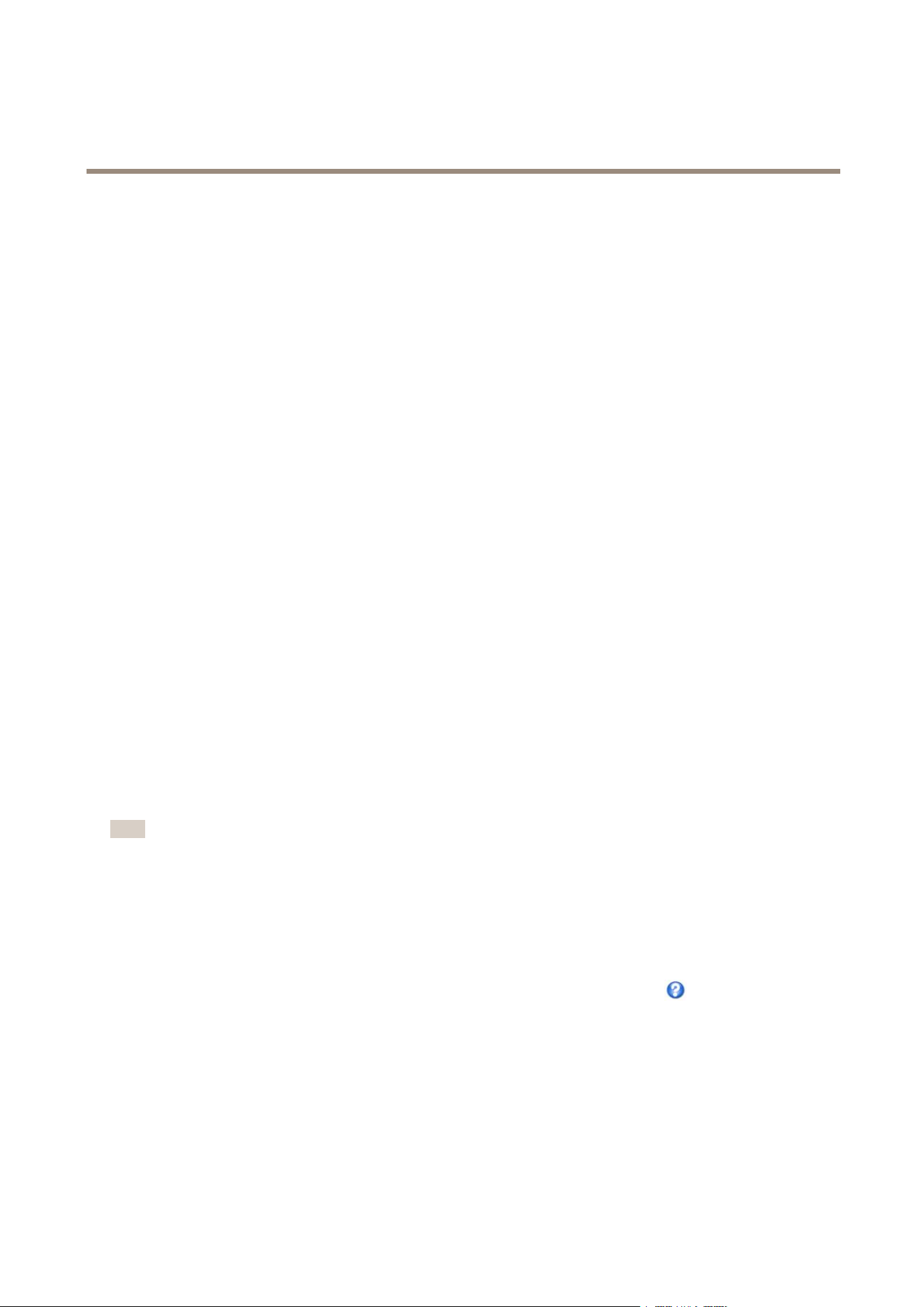
AXISP5624–EPTZDomeNetworkCamera
PTZ(PanTiltZoom)
PTZ(PanTiltZoom)
PresetPositions
Apresetpositionisasavedviewthatcanbeusedtoquicklysteerthecameratoaspecicposition.Apresetpositionconsistsof
thefollowingvalues:
•Panandtiltpositions
•Zoomposition
•Focusposition(manualorautomatic)
AccessthePresetPositions
Presetpositionscanbeaccessedinseveralways:
•ByselectingthepresetfromthePresetpositionsdrop-downlistintheLiveViewPage.
•Whensettingupactionrules.Seepage34.
•Whensettingupguardtours.Seepage26.
•WhensettinguptheGatekeeper.Seepage26.
AddaPresetPosition
1.GotoPTZ>PresetPositions.
2.Clickintheimageorusethecontrolstosteerthecameraviewtothedesiredposition,seePresetPositions.
3.Toaddafocuswindow,selectFocuswindow.Placethemousepointeronthepartoftheimagethatyouwanttofocuson,
clickanddragtocreatearectanglearounditandreleasethemousebutton.
Therectanglewillturngreenwhenthefocuswindowhasbeenset.Thecamerawillautomaticallyadjusttheimage
focustothisarea.
Formoreinformationaboutfocuswindows,seepage26.
Note
Therectanglewilldisappearafterawhile,butthefocuswindowwillstillbeactive.
4.EnteradescriptivenameintheCurrentpositioneld.
5.Ifrequired,selectUsecurrentpositionasHome.
6.ClickAddtosavethepresetposition.
Toincludethepresetpositionnameintheoverlaytext,gotoVideo,selectIncludeoverlaytextandenterthemodier#Pinthe
eld.Formoreinformationaboutmodiers,seeFileNaming&Date/TimeFormatsintheonlinehelp
.
SettheHomePosition
TheHomepositionisreadilyaccessiblebyclickingtheHomebuttonontheLiveViewpageandinthePresetPositionssetupwindow.
Tosetacustomizedhomeposition,selectUsecurrentpositionasHomewhenaddingapresetposition.Theuser-denedhome
positionwillhave(H)added,forexample,Entrance(H).ThedefaultHomeposition,called“Home”,willstillbeavailable.
25
Loading ...
Loading ...
Loading ...
