Loading ...
Loading ...
Loading ...
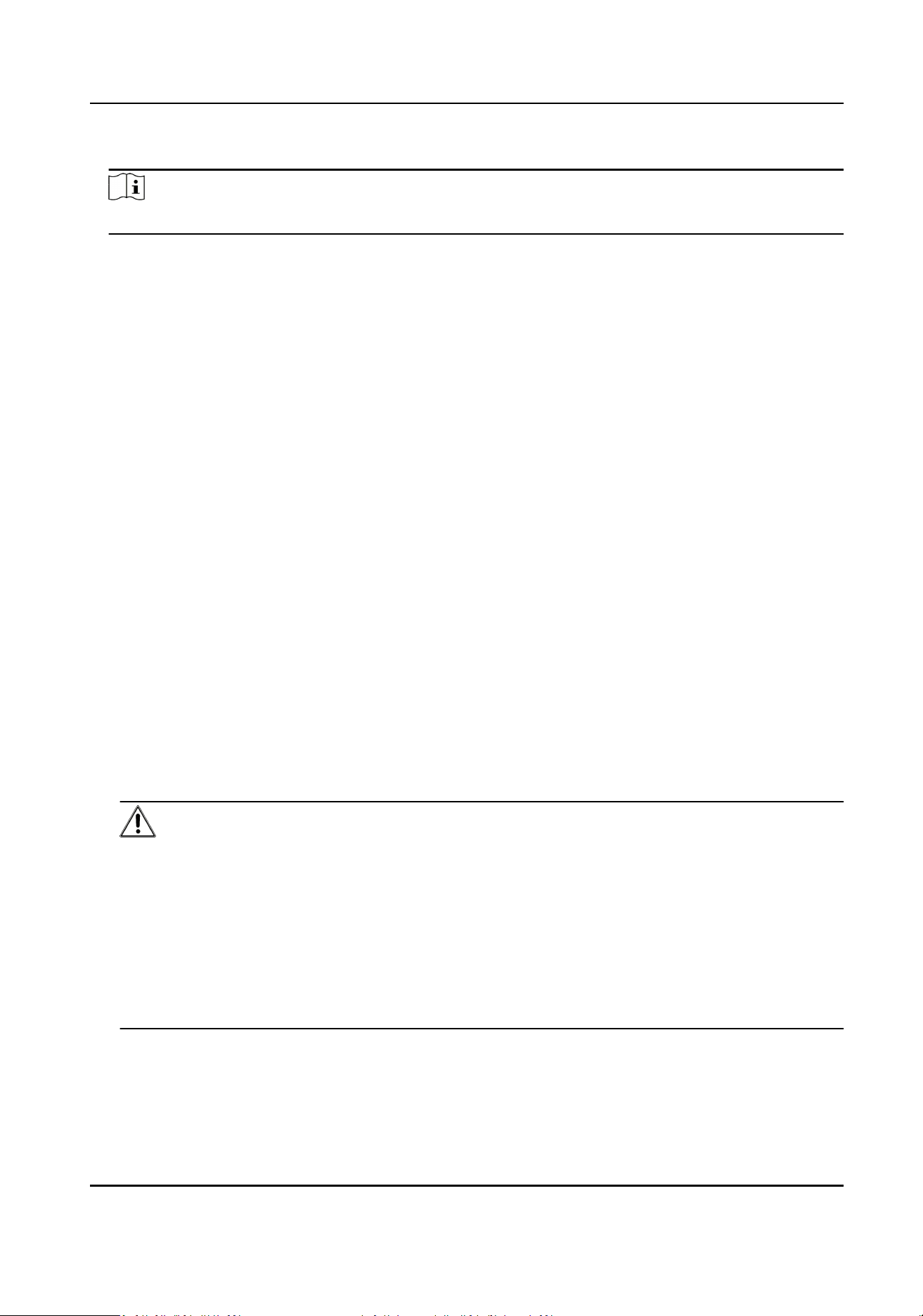
6.
Oponal: Check Export to Group to create a group by the device name.
Note
You can import all the channels of the device to the corresponding group by default.
7.
Click Add to add the devices.
Add Device by IP Address or Domain Name
You can add device by IP address or domain name.
Perform this task if you need to add device by IP address or domain name.
Steps
1.
Open the Device Management module.
2.
Click Device tab and select Hikvision Device as the device type.
3.
Click Add to open the Add window.
4.
Select IP/Domain as the adding mode.
5.
Input the required informaon, including nickname, IP address, port number, user name, and
password.
Address
Input the device IP addresss or domain name.
Port
Input the device port No. The default value is 8000.
User Name
Input the device user name. By default, the user name is admin.
Password
Input the device password.
Cauon
The password strength of the device can be automacally checked. We highly recommend you
change the password of your own choosing (using a minimum of 8 characters, including at
least three kinds of following categories: upper case leers, lower case leers, numbers, and
special characters) in order to increase the security of your product. And we recommend you
reset your password regularly, especially in the high security system, reseng the password
monthly or weekly can beer protect your product.
Proper conguraon of all passwords and other security sengs is the responsibility of the
installer and/or end-user.
6.
Oponal: Check Synchronize Device Time to synchronize the device me with the PC running
the client aer adding the device to the client.
7.
Oponal: Check Export to Group to create a group by the device name.
Access Controller User Manual
48
Loading ...
Loading ...
Loading ...
