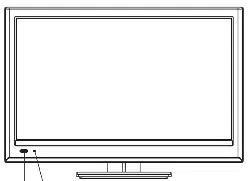Loading ...
Loading ...
Loading ...
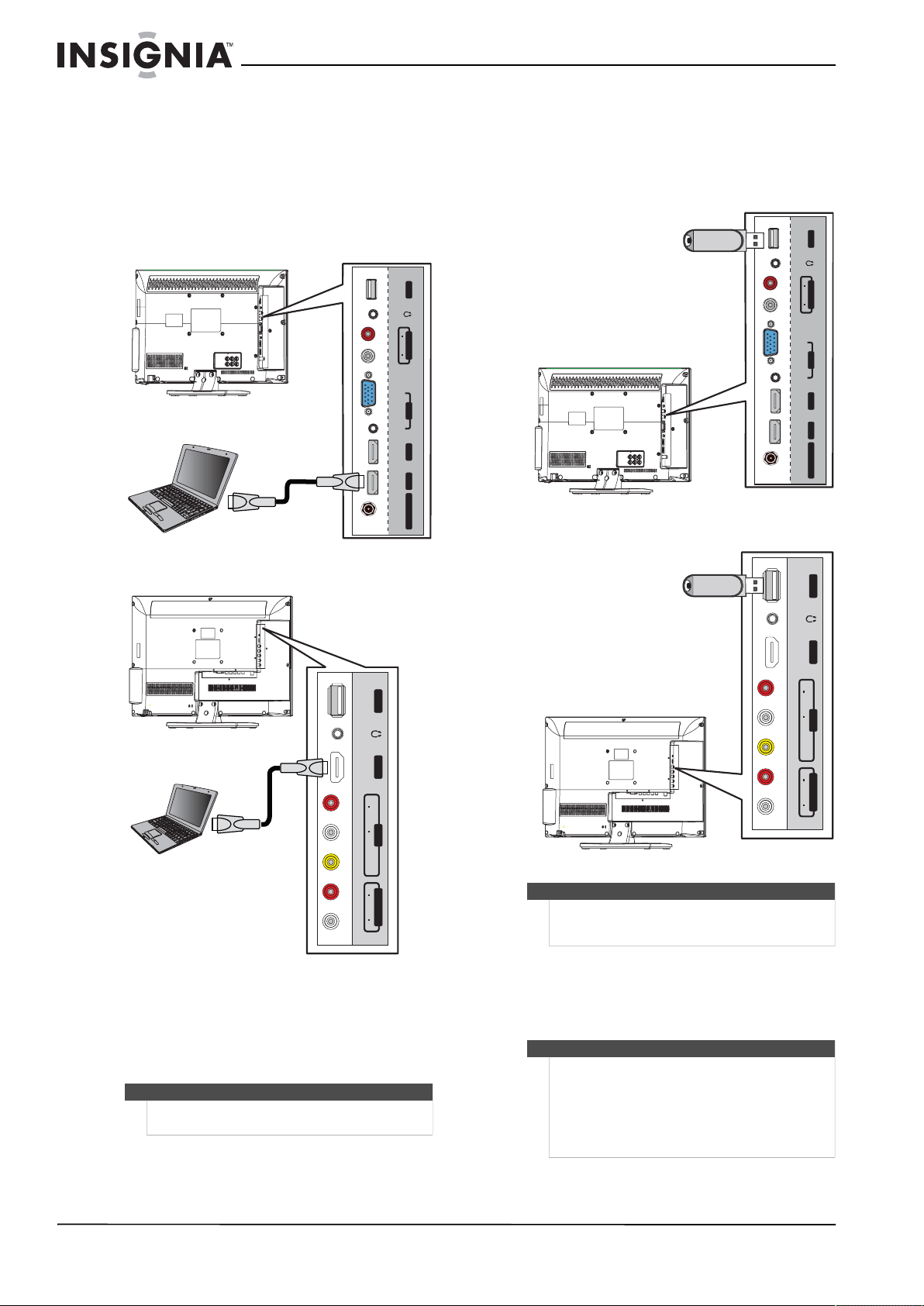
24
NS-15E720A12/NS-19E720A12/NS-22E730A12/NS-24E730A12 Insignia 15"/19"/22"/24" LED-LCD TV
www.insigniaproducts.com
Using HDMI
To connect a computer using HDMI:
1Make sure that your TV’s power cord is
unplugged and the computer is turned off.
2Connect an HDMI cable (not included) to an
HDMI jack on your TV and to the HDMI OUT
jack on the computer.
15-inch and 19-inch models
22-inch and 24-inch models
3Plug your TV’s power cord into a power outlet,
turn on your TV, then turn on the computer.
4Press INPUT to open the INPUT SOURCE list.
5Press
S
or
T
to highlight HDMI 1 or HDMI 2,
then press ENTER.
Connecting a USB flash drive
To connect a USB flash drive:
•Plug a USB flash drive into the USB port on
your TV.
15-inch and 19-inch models
22-inch and 24-inch models
To play from a USB flash drive:
1Turn on your TV, then press INPUT to open the
INPUT SOURCE list.
2Press
S
or
T
to select USB, then press ENTER.
Note
You can also press HDMI repeatedly to select HDMI 1
or HDMI 2.
USB
VGAAUDIO
HDMI 1HDMI 2
ANT/CABLE IN
AUDIO
LR
AUDIO OUTPC IN
ARC
HDMI cable
USBHDMI 2
AUDIOLR
AUDIO OUT
AUDIOLR
AV IN
VIDEO
ARC
HDMI cable
Caution
Do not remove the USB flash drive or turn off the TV
while using the USB flash drive. You may lose data or
damage the USB flash drive.
Notes
•Never remove the USB flash drive or turn off
your TV while viewing JPEG pictures.
•The JPEG picture viewer only supports JPEG
format images (with “.jpg” file extensions) and
not all JPEG files are compatible with your TV.
For more information, see “Using a USB flash drive”
on page 55.
USB
VGAAUDIO
HDMI 1HDMI 2
ANT/CABLE IN
AUDIO
LR
AUDIO OUTPC IN
ARC
USB flash
drive
USBHDMI 2
AUDIO
LR
AUDIO OUT
AUDIO
LR
AV IN
VIDEO
ARC
USB flash
drive
Loading ...
Loading ...
Loading ...