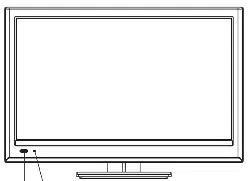Loading ...
Loading ...
Loading ...

18
NS-15E720A12/NS-19E720A12/NS-22E730A12/NS-24E730A12 Insignia 15"/19"/22"/24" LED-LCD TV
www.insigniaproducts.com
Using DVI (same as HDMI but requires a sound
connection)
To connect a DVD or Blu-ray player using DVI:
1Make sure that your TV’s power cord is
unplugged and the DVD or Blu-ray player is
turned off.
2Connect an HDMI-DVI adapter (not included) to
one end of an HDMI cable (not included).
3Connect the HDMI-DVI adapter to an HDMI jack
on your TV and to the DVI OUT jack on the DVD
or Blu-ray player.
15-inch and 19-inch models
22-inch and 24-inch models
4Connect a 3.5 mm audio cable (not included) to
the PC IN AUDIO jack on your TV and to the
AUDIO OUT jack on the DVD or Blu-ray player.
5Plug your TV’s power cord into a power outlet,
turn on your TV, then turn on the DVD or Blu-ray
player.
6Press INPUT to open the INPUT SOURCE list.
7Press
S
or
T
to select HDMI 1 or HDMI 2, then
press ENTER.
Note
When you connect the audio using the PC IN AUDIO
jack, the audio output is analog.
USB
VGAAUDIO
HDMI 1HDMI 2
ANT/CABLE IN
AUDIO
LR
AUDIO OUTPC IN
ARC
DVD or Blu-ray player
HDMI cable with
HDMI-DVI adapter
3.5 mm audio cable
VGAAUDIO
HDMI 1
DIGITAL
OUTPUT
AUDIOLR
COMPONENT INPC IN
ANT/CABLE IN
YPBPR
DVD or Blu-ray player
HDMI cable with
HDMI-DVI adapter
3.5 mm audio cable
Note
You can also press HDMI repeatedly to select the
HDMI 1 or HDMI 2.
Loading ...
Loading ...
Loading ...