Loading ...
Loading ...
Loading ...
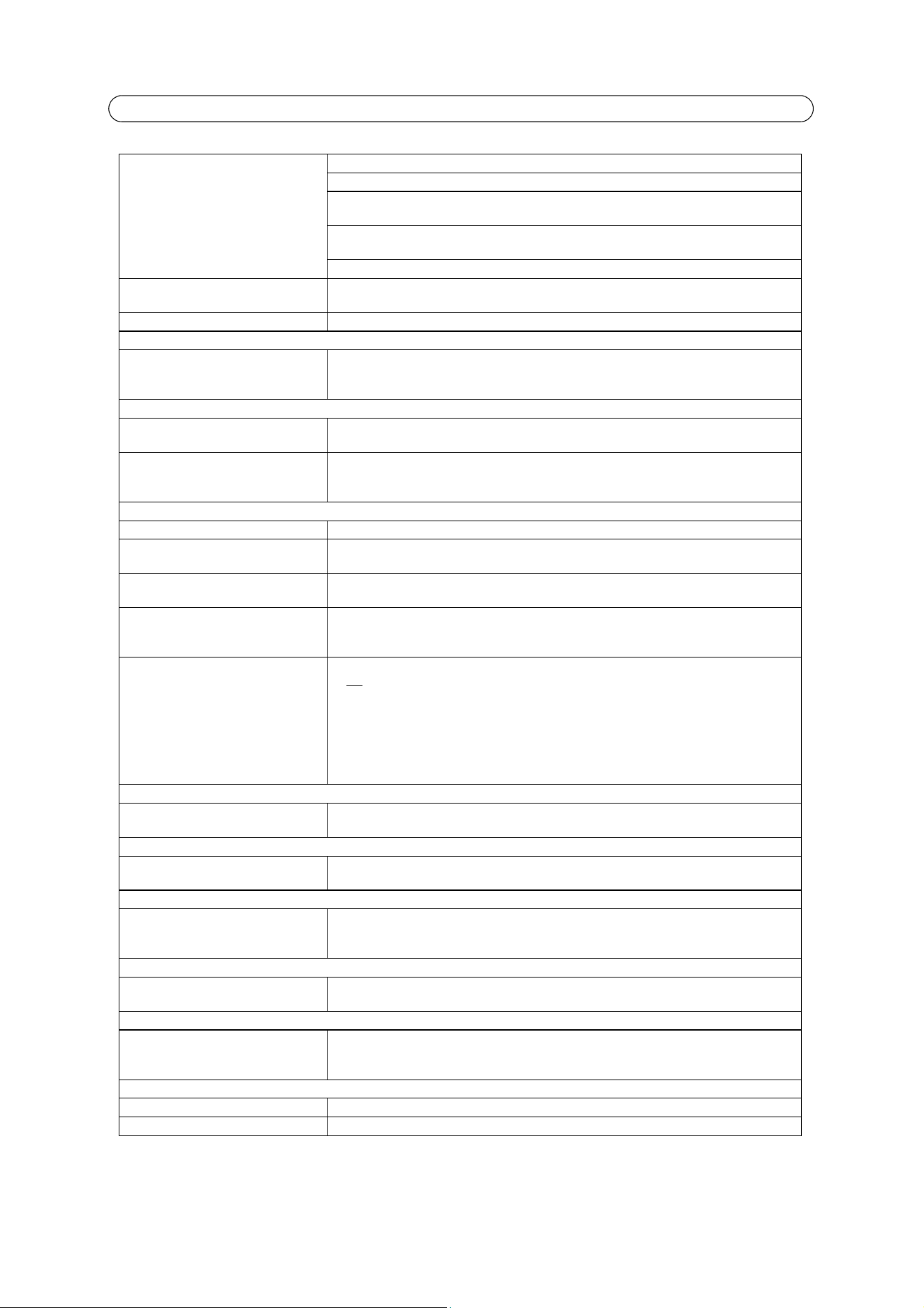
42
AXIS Q6032-E - Troubleshooting
For further assistance, please contact your reseller or check the support pages on the Axis web site at www.axis.com/techsup
Lower frame rate than expected Reduce number of applications running on the client computer.
Limit the number of simultaneous viewers.
Check with the system administrator that there is eno
ugh bandwidth available. See also the
online help.
Check in the AMC control panel applet (H.264 tab)
that video processing is not set to Decode
only I frames.
Lower the image resolution.
Why do I not get 30 frames per sec-
ond?
See
General performance considerations,
on page 46
Image degeneration Decrease the GOV length, see the online help for more information.
The status indicator flashes red and the
camera is inaccessible
A firmware upgrade has been inter-
rupted o
r the firmware has in some
other way been damaged.
See
Emergency Recovery Procedure,
on page 39.
No images are displayed on web page
Problem with AXIS Media Control
(
Internet Explorer only
)
To enable the updating of video imag
es in Internet Explorer, set your browser to allow ActiveX
controls. Also, make sure that AXIS Media Control is installed on your workstation.
Installation of addit
ional ActiveX com-
ponent restricted or prohibited
Configure your camera to use a Java applet for updating the images under
Live View Config > Layout >
Default Viewer for Internet Explorer. See the online help for more
information.
Video/Image problems, general
Image too dark or too light. Check the video image settings. See the online help
on Video Stream and Camera Settings
Missing images in uploads This can occur when trying to use a larger image buffer
than is actually available. Try lowering
the frame rate or the upload period.
Slow image update Configuring pre-buffers, motion detection, high-resol
ution images, high frame rates will affect
the performance of the camera.
Poor performance Poor performance may be caused by heavy network traffic, multip
le users accessing the unit, low
performance clients, use of features such as motion detection, event handling and image rota-
tion other than 180 degrees.
Image not clear Check that the dome cover is clean.
Do
not clean a dome cover that looks clean to the eye and never polish the surface. Excessive
cleaning can damage the surface.
For general cleaning of a dome cover it is recommended to use a non-abrasive, solvent-free neu-
tral soap or detergent with water and a soft clo
th. Rinse well with clean lukewarm water. Dry
with a soft cloth to prevent water spotting.
Never use harsh detergents, gasoline, benzene or aceto
ne etc. and avoid cleaning in direct sun-
light or at elevated temperatures.
Poor quality snapshot images
Screen incorrectly configured on your
workstation
In Display Properties, configure your screen to show at least 65000 colors, that is, at least 16-bit.
Using only 16 or 256 colors will produce dithering artifacts in the image.
Overlay/Privacy mask is not displayed
Incorrect size or location of overlay or
privacy mask.
The overlay or privacy mask may have been positioned incorrectly or may be too large. Refer to
Overlay Image Settings in the online help for more information.
Browser freezes
Netscape 7.x or Mozilla 1.4 (or later)
can sometimes freeze on a slow com-
puter
Lower the image resolution.
Problems uploading files
Limited space There is only limited space available for the upload of your own files. Try deleting existing files to
free up space.
Motion Detection triggers unexpectedly
Changes in luminance Motion detection is based on changes in luminance in the image. This means that if there are
sudden changes in the lighting, motion detection may be triggered mistakenly. Lower the sensi-
tivity setting to avoid problems with luminance.
Storage/Disk management problems
Video cannot be recorded Check that the SD Card is not write protected (i.e., Read only).
SD Card cannot be mounted If the SD Card cannot be mounted, reformat it and then click Mount.
Loading ...
Loading ...
Loading ...
