Loading ...
Loading ...
Loading ...
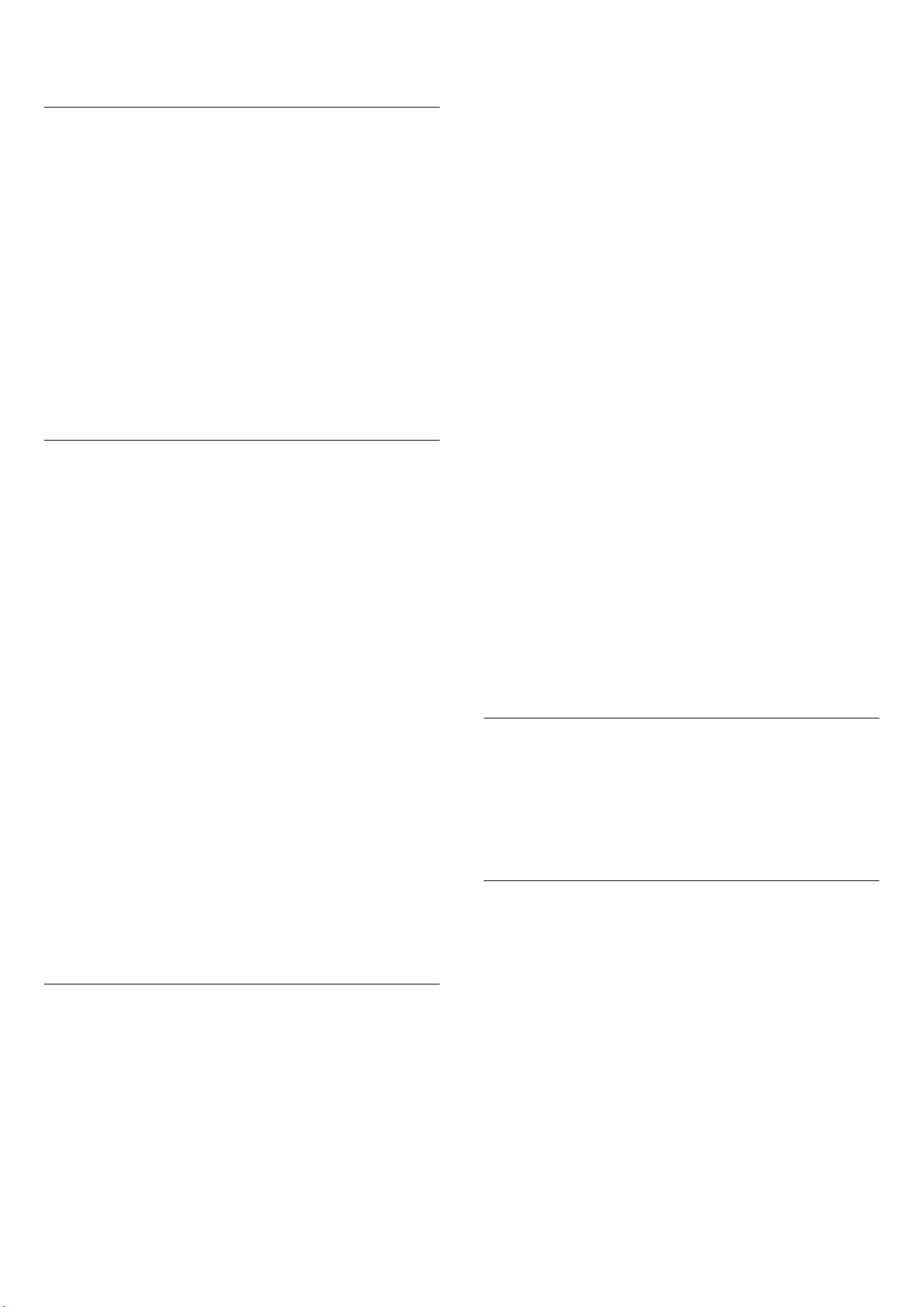
select Reset all to default.
Sharpness
Enhancement
(Home) > Settings > Picture > Sharpness >
Enhancement.
To adjust the sharpness value of the picture.
Texture enhancement
(Home) > Settings > Picture > Sharpness > Texture
enhancement.
Switch on to have a superior sharpness in line edges and
details.
Picture Clean
Noise reduction
(Home) > Settings > Picture > Picture clean > Noise
reduction
Select Off, Maximum, Medium, Minimum to set the
level for removing the noise in video content.
Noise is mostly visible as small moving dots in on-screen
picture.
Artefact reduction
(Home) > Settings > Picture > Picture clean >
Artefact reduction
Select Off, Maximum, Medium, Minimum to have
different degrees of smoothing the artefact in digital
video content.
Artefact is mostly visible as small blocks or jagged edges
in on-screen images.
* Note: The Noise reduction and Artefact reduction
settings are not available when input source is 4K
resolution.
Motion Settings
Motion styles
(Home) > Settings > Picture > Motion > Motion
styles.
Motion styles provides optimised motion setting modes
for different video content.
Select one of the motion styles to have different viewing
experience on motion video. (Off, Pure Cinema, Movie,
Standard, Smooth, Personal)
Not available for below cases:
• (Home) > Settings > Picture > AI Picture style
/ Picture style > Monitor
• (Home) > Settings > Picture > AI Picture style
/ Picture style > Game
Smoothness
(Home) > Settings > Picture > Motion > Smoothness.
To make picture movement smooth by minimizing
judder.
Select from 0 to 10 to have different degrees
for reducing the motion judder, visible in movies on TV.
Select 0 when noise appears in playing moving picture
on-screen.
Note: Only available when Motion styles set to Personal.
Blur reduction
(Home) > Settings > Picture > Motion > Blur
reduction.
To reduce the blur to makes picture movement clear and
sharp.
Select from 0 to 10 to have different degrees
for reducing motion blur. Visible in movies on TV.
Select 0 when noise appears in playing moving picture
on-screen.
Note: Only available when Motion styles set to Personal.
Dolby Vision Notification
(Home) > Settings > Picture > Dolby Vision
notification
Switch on or off the Dolby Vision notification when
Dolby Vision content begins to play on your TV.
Quick Picture Settings
(Home) > Settings > Picture > Quick picture settings
• During the first installation, you did some picture
settings in a few easy steps. You can redo these steps
with Quick picture settings menu.
• Select the picture setting you prefer and go to the next
setting.
• To do these steps, make sure the TV can tune to a TV
channel or can show a programme from a connected
device.
34
Loading ...
Loading ...
Loading ...
