Loading ...
Loading ...
Loading ...
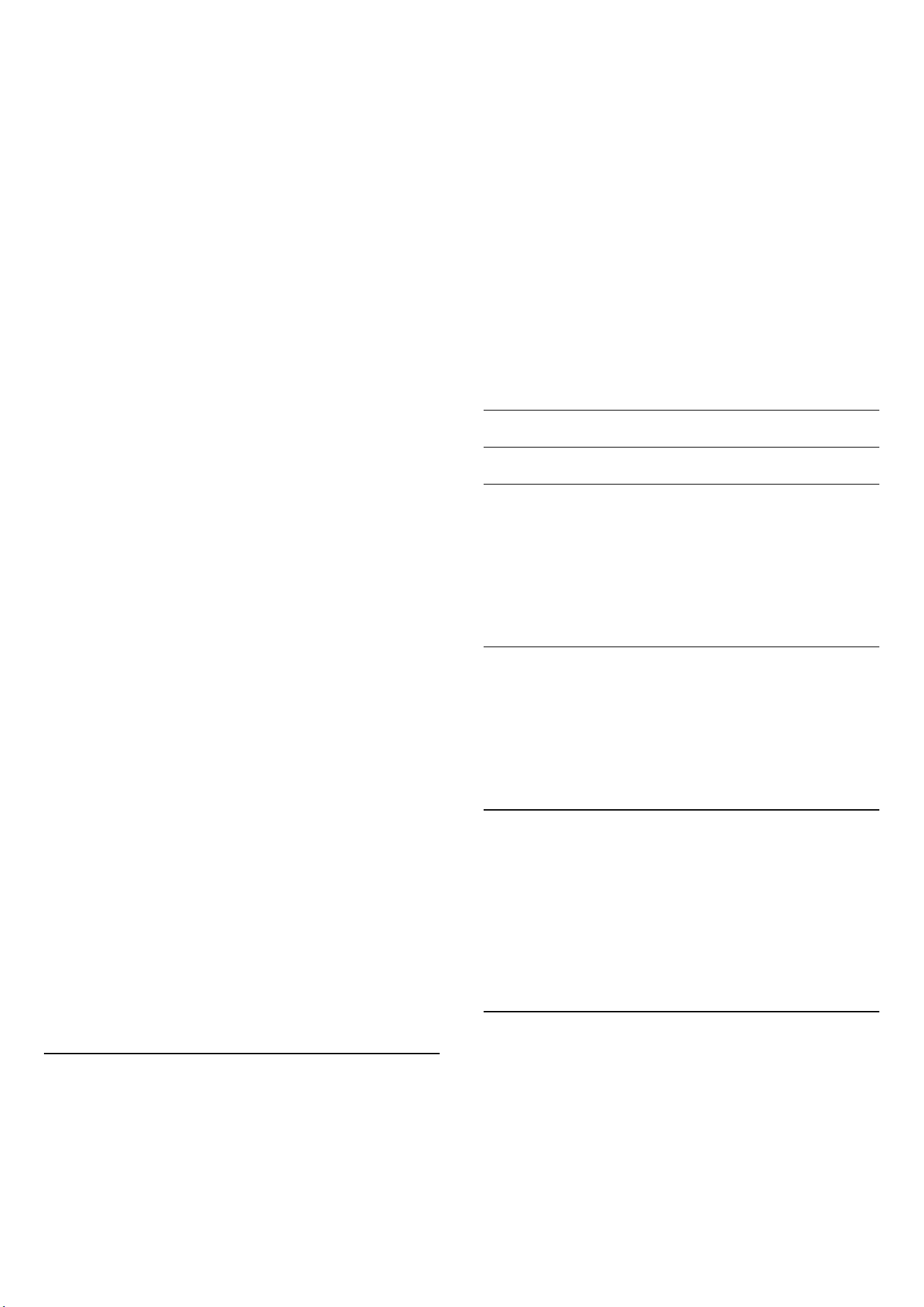
effect.
• Game* - Ideal for playing games.
• Monitor** - Ideal for computer application display.
Original video is displaying with minimum processing.
• Calman - For Calman colour Calibration
* Picture style - Game is only available in HDMI video and
streaming video apps application.
** Picture style - Monitor is only available when HDMI
source video is applicable for PC application.
• The TV can play HDR programmes from any one of
HDMI connections, broadcasting, from an Internet
source (e.g. Netflix) or from a connected USB memory
device.
• The TV will automatically switch to HDR mode with
indication. TV supports following HDR formats: Hybrid
Log Gamma, HDR10, HDR10+, and Dolby Vision but it is
subject to the availability of such HDR format in content
providers.
For HDR content (Hybrid Log Gamma, HDR10 and
HDR10+)
The styles for HDR (Hybrid Log Gamma, HDR10 and
HDR10+) content are:
• HDR Personal
• HDR Crystal Clear
• HDR Home Cinema
• HDR ECO
• HDR Movie
• HDR Game
• HDR Monitor
• HDR Calman
For Dolby Vision HDR content
The styles for Dolby Vision HDR content are:
• HDR Personal
• HDR Crystal Clear
• Dolby Vision Bright
• Dolby Vision Dark
• Dolby Vision Game
Restore a style
To restore the style to its original setting, go
to (Home) > Settings > Picture > Picture style, then
press Restore style.
Auto Film Picture style
Preferred Film Picture style
(Home) > Settings > Picture > Auto Film Picture style
> Preferred Film Picture style.
You can select which Picture style will be automatically
set when film contents are detected. The preferred Film
Picture style option is depending on the availability
of (Home) > Settings > Picture > Picture style.
*Note: To automatically detect film content and set your
preference Picture style, you need to switch on the Auto
Film Picture style from (Home) > Settings > Picture >
Auto Film Picture style > Auto Film Picture style.
Switch on/off Auto Film Picture style
(Home) > Settings > Picture > Auto Film Picture style
> Auto Film Picture style.
Switch on or off to detect film content automatically and
set your preference in
the (Home) > Settings > Picture > Auto Film Picture
style > Preferred Film Picture style.
Contrast Settings
Brightness
Ambient Light Level Optimisation
(Home) > Settings > Picture > Contrast > Brightness >
Ambient light level optimisation.
Switch on to automatically reduce eye strain under
different ambient light conditions.
Backlight Contrast
(Home) > Settings > Picture > Contrast > Brightness
> Backlight contrast.
Adjust the contrast value of the picture. You can
decrease contrast value to reduce power consumption.
Contrast Mode
(Home) > Settings > Picture > Contrast > Brightness
> Contrast mode.
Select Normal, Optimised for picture, Optimised for
energy saving to set the TV automatically reduces the
contrast, for best power consumption or for best picture
experience, or select Off to switch off the adjustment.
Video Level
(Home) > Settings > Picture > Contrast > Brightness
> Video level.
Adjust the video contrast level.
32
Loading ...
Loading ...
Loading ...
