Loading ...
Loading ...
Loading ...
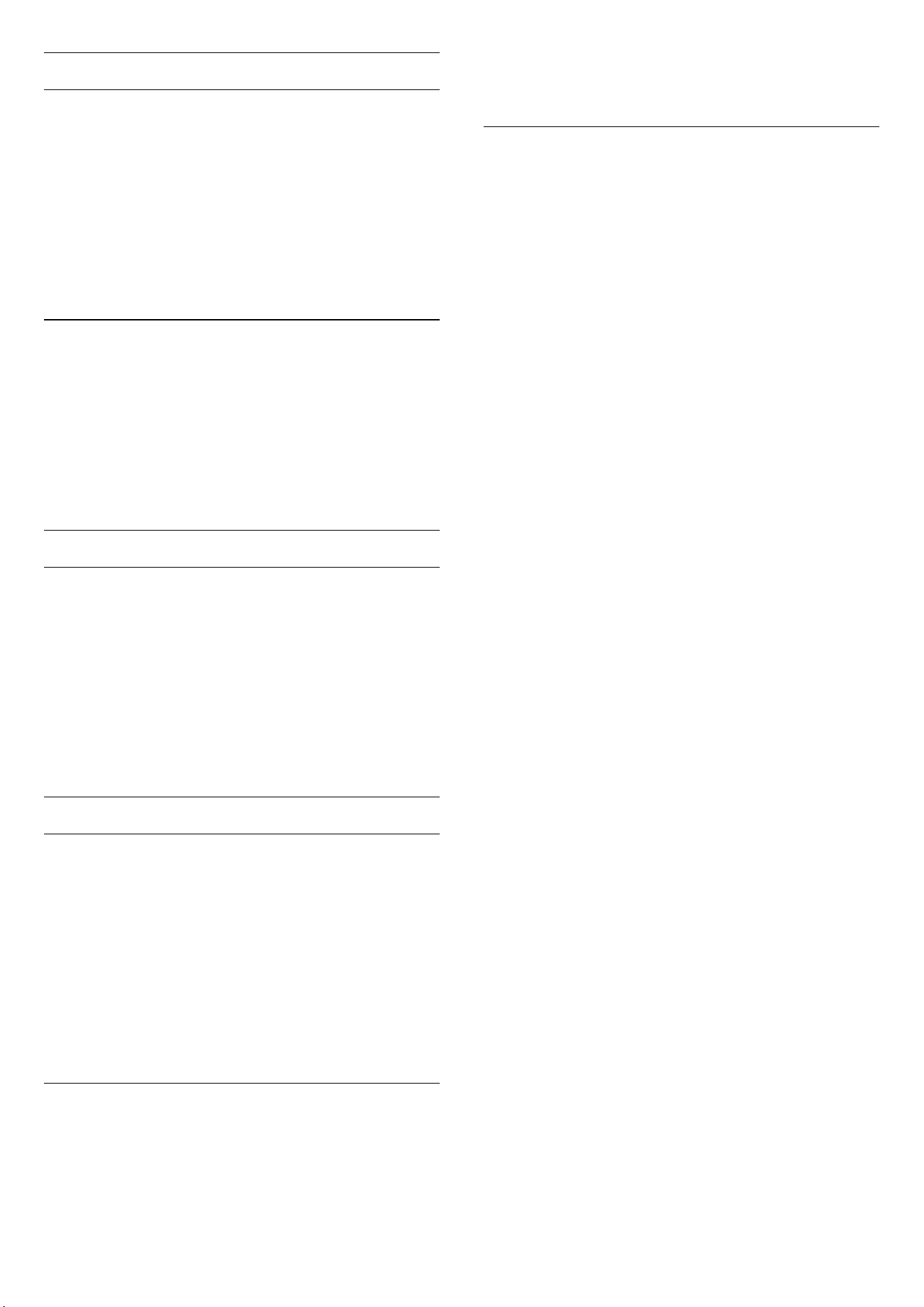
Dark Details
Gamma
(Home) > Settings > Picture > Contrast > Dark details
> Gamma.
To set a non-linear setting for picture luminance and
contrast.
Note: Not available on some models when Ambient
dark detail optimisation or Dark detail optimisation is
set to On.
Black Level
(Home) > Settings > Picture > Contrast > Dark details
> Black level.
To set the black level of picture.
Note: Setting of black level much away from reference
value (50) may result lower contrast (dark detail
disappear or black picture become grey).
Contrast Enhancement
Dynamic Enhancement Level
(Home) > Settings > Picture > Contrast > Contrast
enhancement > Dynamic enhancement level.
Select Off, Maximum, Medium, or Minimum to set the
level at which the TV automatically enhances the details
in the dark, middle and light areas of the picture.
Note: Not available when HDR signal is detected. Not
available in Monitor mode.
HDR Control
HDR Tone Mapping
(Home) > Settings > Picture > Contrast > HDR control
> HDR tone mapping.
Set the method used in HDR tone mapping processing.
Off, Off/HGiG is to disable TV internal tone mapping or
follow HGiG (HDR Gaming Interest Group) gaming HDR
standard to matching gaming device. You can adjust the
method to Static or Dynamic.
Note: Available when HDR10 or HDR10+ signal detected.
HDR Effect Settings
(Home) > Settings > Picture > Contrast > HDR control
> HDR10 effect / HDR10+ effect / HLG effect.
When HDR10 / HDR10+ / HLG signal detected and HDR
tone mapping is not set to Off or Off/HGiG, you can
adjust the HDR effect level to More details, Balanced or
More brightness for each type of HDR contents.
Colour Settings
(Home) > Settings > Picture > Colour.
Saturation
(Home) > Settings > Picture > Colour > Saturation.
To adjust the value of saturation for the colours.
Note: not available when picture style is Monitor or HDR
Monitor.
Adjust the colour enhancement
(Home) > Settings > Picture > Colour > Colour
enhancement.
Select Maximum, Medium, Minimum or Off to set the
level of the colour intensity and the details in bright
colours.
Note: not available when Dolby Vision signal is detected
and picture style is Monitor / HDR Monitor
Adjust the wide colour gamut
(Home) > Settings > Picture > Colour > Wide colour
gamut.
To switch on/off of wide colour gamut. Applicable to
some TV models only.
Adjust colour temperature
(Home) > Settings > Picture > Colour > Colour
temperature > Whitepoint.
Select Warm, Normal, Cool or Custom to set the colour
temperature for your preference.
(Home) > Settings > Picture > Colour > Colour
temperature > 2 whitepoint alignment or 20
whitepoint alignment.
Customise the whitepoint alignment based on the
selected colour temperature of the picture.
Colour control
(Home) > Settings > Picture > Colour > Colour
temperature > Colour control.
Colour control setting is only available when Colour
enhancement is set to Off. To adjust or reset to default
value of Hue, Saturation and Intensity for the colour
Red, Yellow, Green, Cyan, Blue and Magenta
respectively. If you want to reset all value to default,
33
Loading ...
Loading ...
Loading ...
