Loading ...
Loading ...
Loading ...
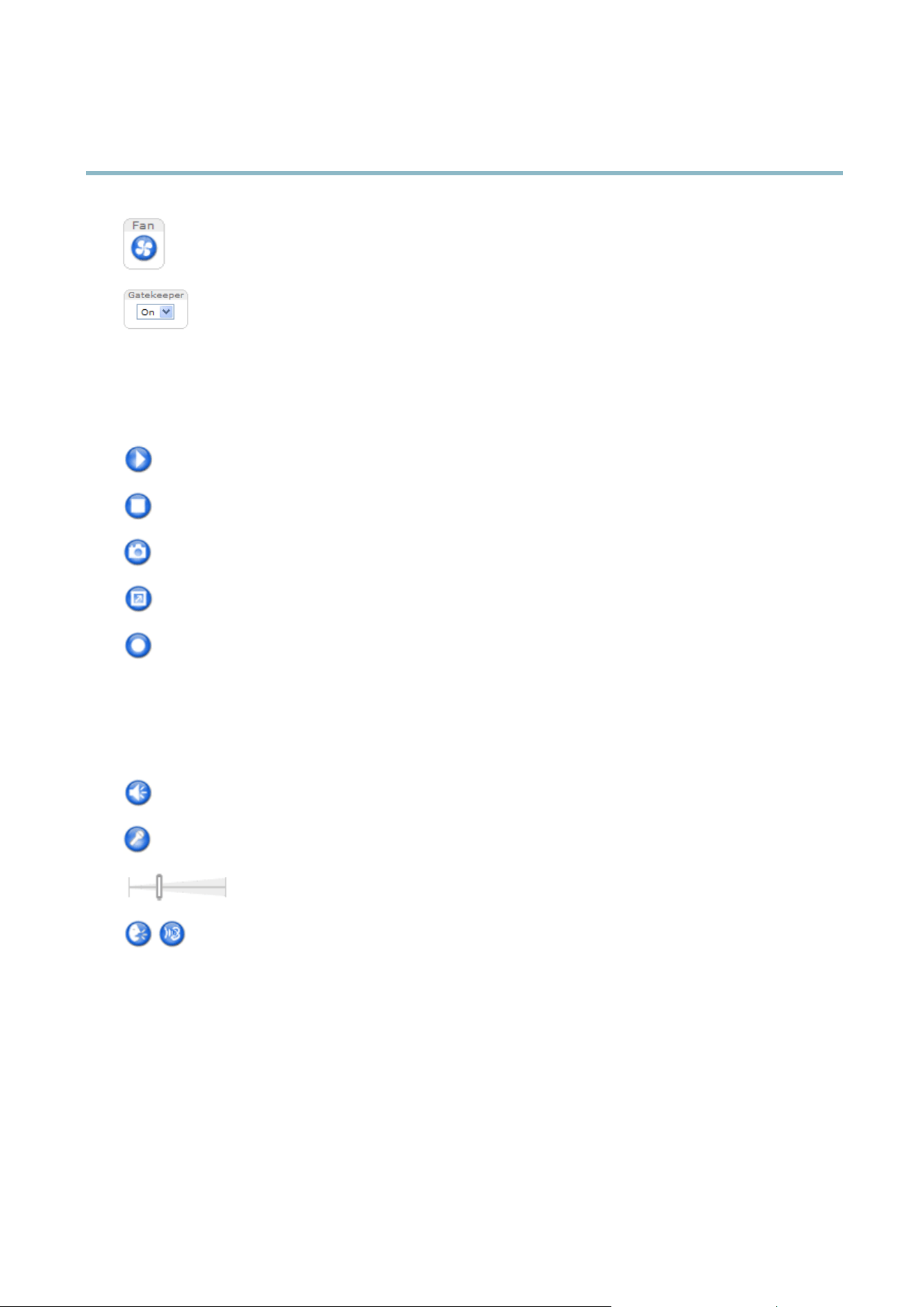
AXIS Q6032 PTZ Dome Network Camera
Accessing the product
Activate the product’s fans with this button. Enable this button from Live View Config > Action Buttons. The Fan
button is activated automatically. Press this button to activate it manually.
Enable or disable the Gatekeeper by selecting On or Off from the drop-down list. The Gatekeeper is configured
under Setup > Events > Gatekeeper,seepage 33.
AXIS Media Control viewer toolbar
The AXIS Media Control view er toolbar is available in Internet E xplorer only. See AXIS Media Control (AMC), on page 11 for more
information. The toolbar displays the following buttons:
The Play button connects to the Axis product and starts playing a media stream.
The Stop button stops the video stream.
The Snapshot button takes a snapshot of the video image. The location where the image is saved can be specified
in the AMC Control Panel.
Click the View Full Screen button and the video image w ill fill the entire screen. Press ESC (Escape) on the computer
keyboard to cancel full screen view.
The Record button is used to record the current video s tream. The location where the recording is saved can be specified
in the AMC Control Panel.
AMC Audio controls
AMC audio buttons control the speakers and microphone c onnected to the client computer. The buttons are only visible when
audio is enabled.
Speaker button — Click to turn the speakers on or off.
Microphone button – Click to mute or unmute the micro phone. In Simplex - Network Camera speaker only mod e,
click this button to stop sending audio to the product.
Use the slider to control the volume of the speakers and the microphone.
Half-duplex mode
The Talk/Listen button is used to switch between sending and receiving audio. The button can be configured
from the Audio tab in the AMC Control panel:
• Push-To-Talk mode: Click and hold the button to talk/send. Release the button to listen.
• Toggle mode: Click once to s witch between talking and listening.
Simplex – Network Camera speaker only mode
To send audio, the Talk and Micro phone buttons must bo th be enabled. Click either button to stop audio
transmission.
PTZ Controls
The Live View page also displays Pan/Tilt/Zoom (PTZ) controls. The administrator can e nable/disable controls for specified users under
System Options > Security > Users.
With the PTZ Control Queue enabled the time each user is in control of the PTZ settings is limited. Click the buttons to request or
release control of the PTZ controls. The PTZ Control Queue is set up under PTZ > Control Queue.
9
Loading ...
Loading ...
Loading ...
