Loading ...
Loading ...
Loading ...
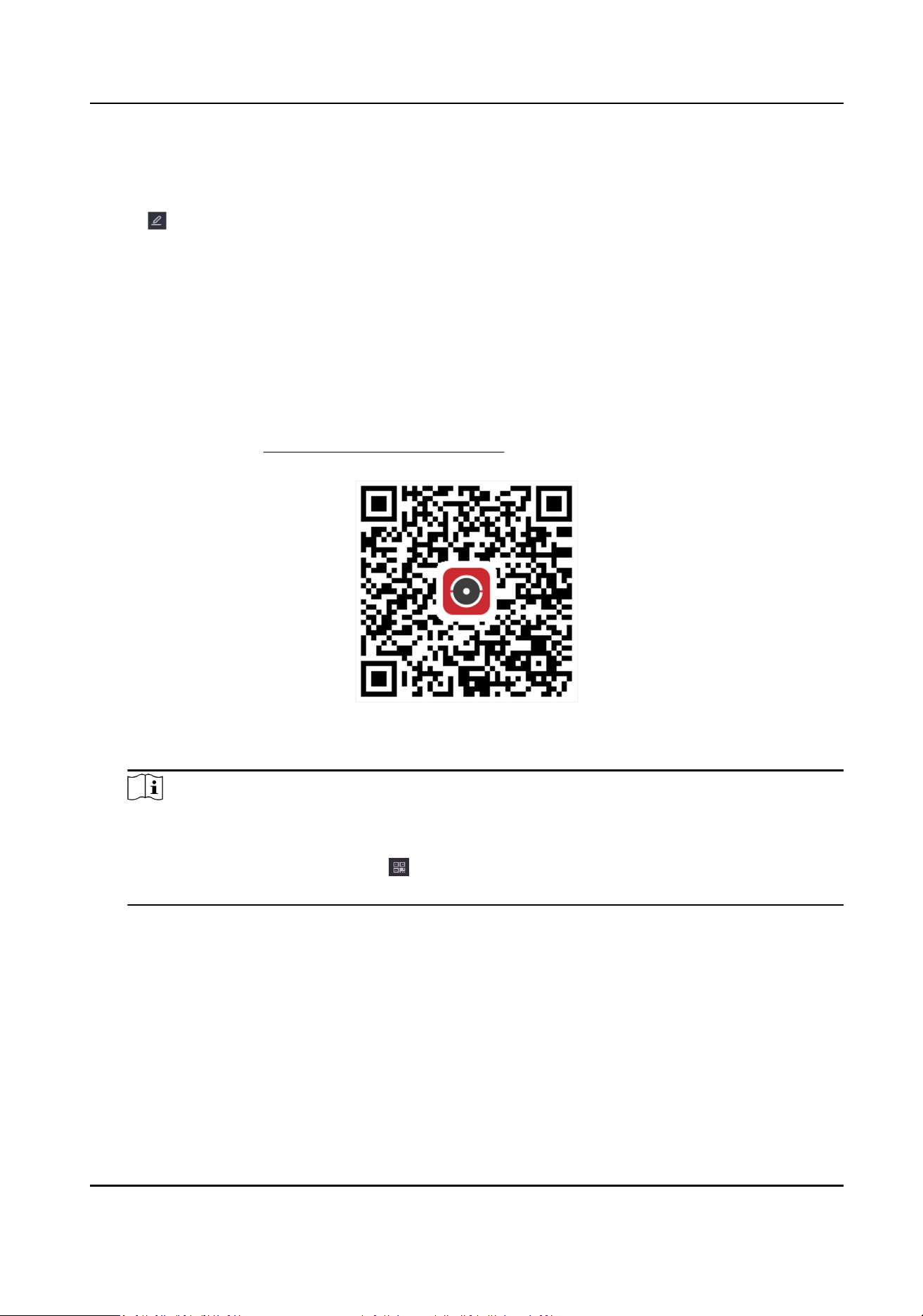
2) Check I have read and agree to Service Terms and Privacy Statement. if you agree with the
service terms and privacy statement..
3) Click OK.
3. Click to set vericaon code.
4. Oponal: Enable Plaorm Time Sync, the device will sync me with the plaorm server instead
of NTP server.
5. Oponal: Enable Stream Encrypon. It requires to enter vericaon code in remote access and
live view aer this funcon is enabled.
6. Oponal: Edit Server IP.
7. Oponal: Enable Sub-Stream Self-Adapve Bitrate. When the network environment is poor, the
device would automacally adjust video bitrate to ensure playing uency.
8. Bind your device with a Hik-Connect account.
1) Use a smart phone to scan the QR code, and download Hik-Connect app. You can also
download it from hps://appstore.hikvision.com , or the QR code below. Refer to Hik-
Connect Mobile Client User Manual for details.
Figure 5-5 Download Hik-Connect
2) Use Hik-Connect to scan the device QR, and bind the device.
Note
●
If the device is already bound with an account, you can click Unbind to unbind with the
current account.
●
You can also use the QR code in at the upper-le corner to download Hik-Connect and
bind your device.
9. Click Apply.
Result
●
If your device is connected with Hik-Connect plaorm, Connecon Status will be Online.
●
If your device is bound with a Hik-Connect account, Bind Status will be Yes.
What to do next
You can access your video recorder via Hik-Connect.
Network Video Recorder User Manual
20
Loading ...
Loading ...
Loading ...
