Loading ...
Loading ...
Loading ...
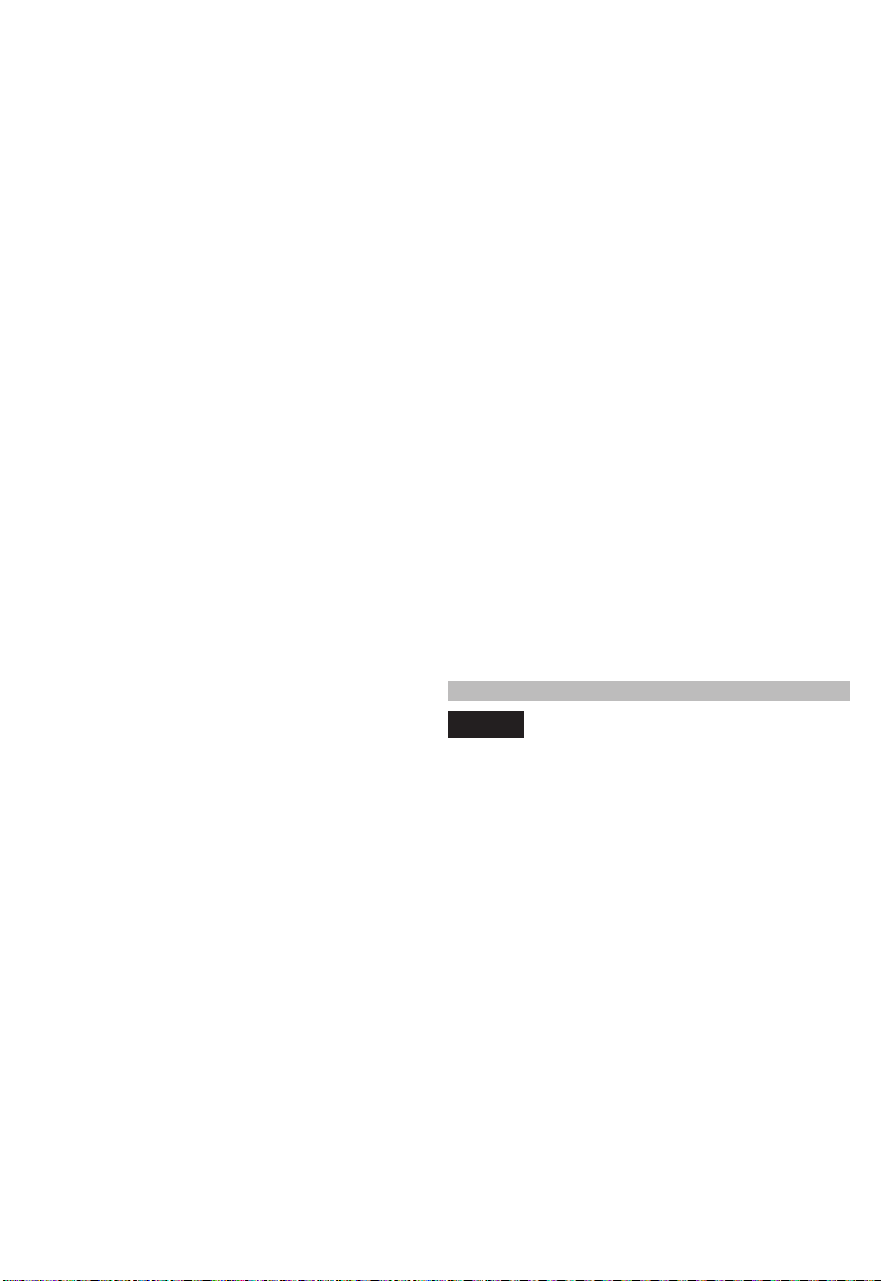
9
the laser and receiver in the "-X" axis by the dis-
tance indicated on the screen.
2. Ensure the laser is projecting on the sensor. Once
the "OK" button becomes active, press the "OK"
button to continue. Ensure the receiver is secure
on a stable and level surface.
3. Return to the laser. Using the iron sights, adjust
the laser so that it's aimed perfectly at the receiver
sensor in the "-X" axis. Allow the receiver time to
take a reading. Once complete, the receiver and
laser will beep to indicate completion and prompt
to move to the next axis.
4. Rotate the laser clockwise 90° and use the iron
sights to align the "+Y" axis with the sensor. Wait
for the audible beep sound.
5. Repeat for the "+X", then the "-Y". After the "-Y" is
completed, the "complete" screen will appear on
the laser and remote. Press ok, the settings will
be saved, and the laser will power o.
Recalibrating the Vertical (Z) Axis:
1. Hang a plumb bob line at least 30' in length from
the ceiling. Press the "OK" button to continue.
Ensure that the laser is aligned with the reference
line and is at least 6' from the plumb bob line. Press
the "OK" button to continue.
2. Allow a few seconds for the laser to enter cali-
bration mode. When ready, the laser will begin
to rotate and the left or right and "OK" button on
the LCD screen will become selectable. Use the
arrow buttons to slowly adjust the laser plane so
that it's parallel with the reference plumb bob line.
Once aligned, press and hold the "OK" button to
complete calibration.
3. When calibration is complete, the screen will say
"complete", press the "OK" button. The settings will
be saved and the laser will be powered o. Perform
"Accuracy Field Check" to ensure calibration was
done correctly.
NOTE: If calibration fails, the screen on the laser and
remote will prompt users to restart the calibration
process. If calibration fails multiple times, contact an
authorized MILWAUKEE service center. Press the
main menu button to abort the procedure.
Troubleshooting
• Startup Failure - If the laser displayed "cal. error"
warning immediately after powering on the tool, this
is an indication of a system error, return the tool to
an authorized MILWAUKEE service center.
• Leveling Error - The leveling error screen appears,
and the alarm will sound. Ensure that the laser is on
a level surface and the job site is clear of obstacles.
If setting up in vertical orientation, check if it's in the
correct orientation. The laser will only work in one
orientation, with the keypad facing up and parallel
to the ground. Try the auto-leveling process again,
or power cycling the laser to clear the setting. If this
fails, return the laser to an authorized MILWAUKEE
service center.
• Slope Error - A slope error will occur if the combi-
nation of the adjusted grade and the laser incline
is set up to exceed the laser core's leveling limita-
tions. Pressing the grade, or "OK" button will clear
the warning and start the self-leveling sequence.
Once Level, the laser or remote will display the
home/grade screen with values set to 0. The laser
is now in auto mode. Ensure the laser is on a level
surface and check that the desired slope is within
manufacturing specications before attempting to
slope the laser again.
• General Alarm - "See manual" will ash on the
screen and an alarm tone will play. Return the tool
to an authorized MILWAUKEE Service Center.
• Bump Alarm Too Sensitive - Ensure the laser is
on a level and stable surface. Try changing to a less
sensitive setting. Clear the bump alarm by using
one of the options from "Clearing the Bump Alarm"
section. If this fails, return the laser to an authorized
MILWAUKEE service center.
• Temperature Alarm - If the temperature screen
appears, ensure the laser is within the operating
temperature range. Note that the internal tempera-
ture of the tool may be 5 - 10° warmer than the
ambient temperature. If stored in excessive heat or
cold, allow at least 2 hours to acclimate to ambient
temperature before turning on the tool.
• ONE-KEY™ Lock Out - The laser will turn on briey
but shut down after ~15 seconds. The ONE-KEY™
indicator LED will be ashing red. This is an indica-
tor that the laser is locked out. Use the ONE-KEY™
app to connect and unlock the tool.
Pairing Failure:
• Ensure the remote or receiver is powered on, within
the distance range and in pairing mode.
• Avoid articial overhead lighting on the receiver
sensor.
• Avoid the laser projecting a beam onto the receiver
sensor during pairing.
• Avoid transmitting devices.
• Place the laser on a stable surface during pairing
to prevent interruption from bump alarms. For best
results, pair in the horizontal orientation.
NOTE: If all the recommended troubleshooting fails,
power cycle the laser with the power button. Try re-
moving/re-inserting the battery to restart the tool. If
the problem persists, return the laser to an authorized
MILWAUKEE service center.
ACCURACY FIELD CHECK
NOTICE
Perform the "Accuracy Field Check"
procedure immediately upon unboxing
of each new laser and before exposure to jobsite
conditions. See "Accuracy Field Check" for in-
formation. Should any deviation from listed
product accuracy be found, please contact an
authorized MILWAUKEE service center. Failure
to do so could result in rejection of warranty
claim.
Inuences on Accuracy
Ambient temperature changes can impact laser ac-
curacies. For accurate and repeatable results, the
following procedure should be done with the laser o
the ground and placed in the center of the working
area. Abusive treatment of the laser, such as exces-
sive impacts from drops, can also lead to changes in
product accuracy. Therefore, it is recommended to
perform the "eld check" procedure after any drops
or before completing any critical jobs.
NOTE: Accuracies and leveling times are measured
at ambient temperatures (68°F). Use of the tool at
extreme temperatures (even within the operating
temperature range) may negatively impact these
specications.
Loading ...
Loading ...
Loading ...
