Loading ...
Loading ...
Loading ...
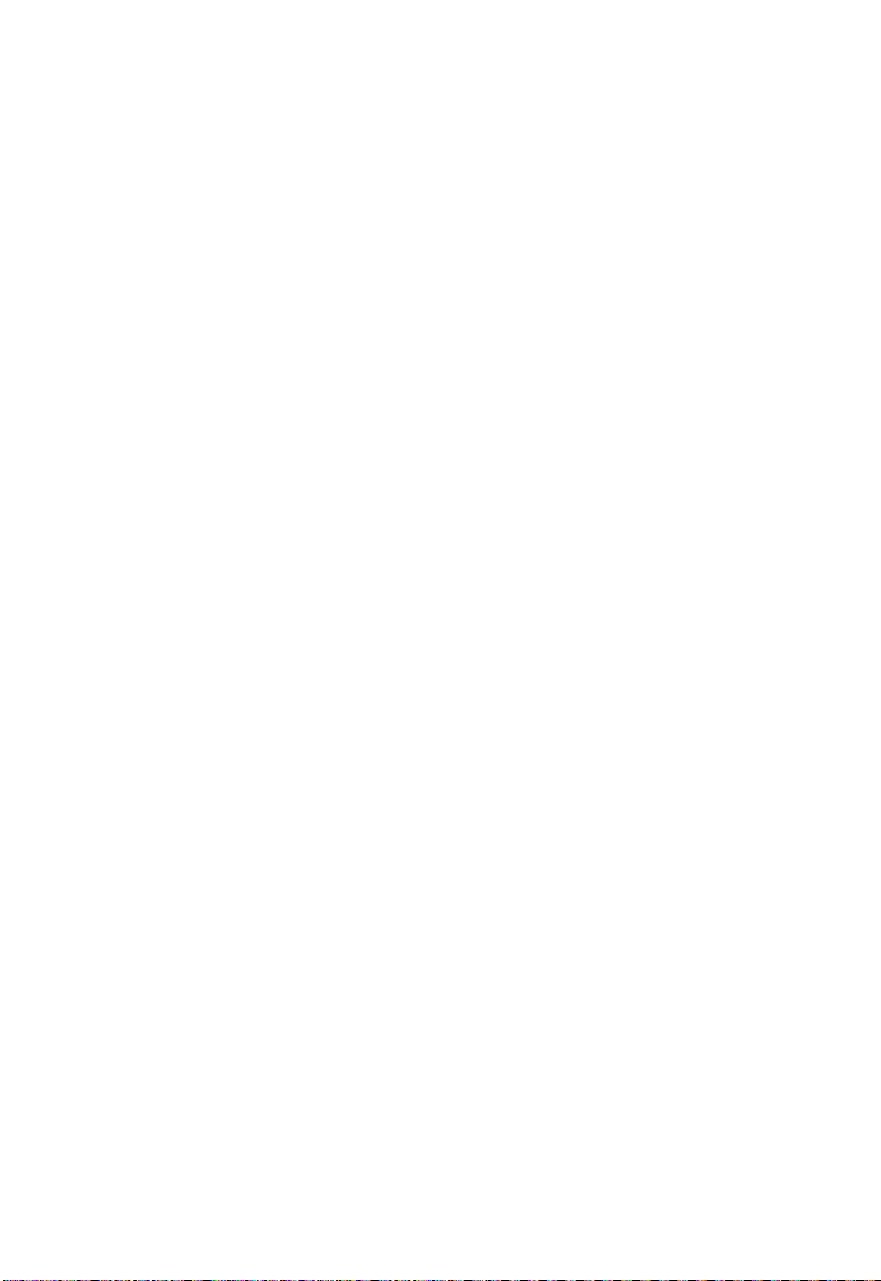
7
Grade Match
Grade match is only compatible with certain RPM's
and accuracy settings and is not compatible with
channel link. Some settings may automatically
change when this function is being used. Press the
"OK" button to clear any setting change notication
on the remote or laser.
1. Select the grade match icon from the main menu
and press the "OK" button.
2. If multiple receivers are paired, use the up/down
arrow buttons to select which receiver will be used
for this operation. When selected, the receiver will
give an audible and visual indication to help you
identify which receiver is which.
3. Once the detector is selected, now select the axis,
and press the "OK" button. The laser will begin
self-leveling sequence.
4. Once self-leveling sequence is complete, the laser
will start searching for detectors.
NOTE: Detector must be aligned within sloping
range in the selected axis for this to be successful.
5. Once the center is found, the home screen will
show current X and Y values.
Changing RPMs
To change the rotational speed of the laser head,
select the rotational speed icon from the menu either
on the laser or on the remote and press the "OK"
button. Once the menu appears on the screen, use
the up/down arrows to select the desired speed, then
press the "OK" button. The laser head will slowly
adjust to the desired speed selected.
Alignment
Alignment mode can be used with the laser in
horizontal orientation (to slope), or vertical mode
(to align).
1. Select the alignment icon from the main menu and
press the "OK" button.
2. When in horizonal mode, press the up/down arrow
keys to select the axis you desire to slope (X or
Y) then use the up/down arrow keys to slope the
laser. When in vertical orientation, press the left or
right arrow buttons to align. NOTE: Single press
moves the line one step. Press and hold more
than 0.5 sec will move multiple steps at a fast rate.
3. Press the "OK" button to confirm the current
selection.
4. Once applied, the home screen will display. The
unlevel icon will appear next to sloped axis.
Mask
The mask function can be used to turn o the laser in
certain quadrants to prevent interference with other
devices on the jobsite.
1. Select the mask icon from the main menu and
press the "OK" button. Four quadrants will appear
on the screen.
2. Press the up, down, left, or right arrow buttons to
select the desired quadrants to be masked. Masks
will be applied in real time to the laser.
3. To unselect a mask, press the arrow button in the
direction needed to unmask.
4. Press the "OK" button when mask selection is
complete.
NOTE: Up to 3 adjacent quadrants can be selected
at a time. If a fourth or non-adjacent quadrant is
masked, the selected quadrant will become masked.
All other previously masked sections will become
unmasked to resolve the conict.
Sweep
1. Select the sweep icon in the main menu.
2. Press the up arrow button to select which degree
of sweep is needed; dot, 10°, 45°, and 90°. Use the
left and right arrow buttons to rotate the laser beam
counterclockwise or clockwise if needed. Single
press the arrow button to move 1 step or press
and hold the arrow button to move at a faster rate.
3. Use the down arrow button to snap the sweep
direction to the next quadrant. Press again to
proceed to next quadrant. And so on.
4. Press the "OK" button to conrm the selection. The
laser or remote screen will return to the main menu.
Center Lock
Center lock is only compatible with certain RPM's and
accuracy settings and is not compatible with channel
link. Some settings may automatically change when
this function is being used. Press the "OK" button to
clear any setting change notication on the remote
or laser.
1. Using the laser or remote, select the center lock
icon from the main menu.
2. If multiple receivers are paired, use the up/down
arrow buttons to select which receiver will be used
for this operation. When selected, the receiver will
give an audible and visual indication to help you
identify which receiver is which.
3. Once the detector is selected, now select the axis,
and press the "OK" button. The laser will begin
self-leveling sequence.
4. Once self-leveling sequence is complete, the laser
will start searching for detectors.
NOTE: Detector must be aligned within sloping
range in the selected axis for this to be successful.
5. Once the center is locked, the laser will continue
to adjust it's slope to remain on the center of the
receiver. If the receiver is ever blocked or moved
such that the laser beam is no longer on the
sensor, this operation will fail and a "not found"
warning will be displayed. NOTE: If center lock
is not found, the receiver will display "not found".
Press the "OK" button, and the receiver will go to
the main menu, and the laser will start the self-
leveling sequence. Select the center lock icon
from the menu, and try steps 1-3 again until center
lock is found.
6. To unlock, select the center lock icon from the
main menu, and press the "OK" button. Hold the
left arrow and right arrow buttons simultaneously,
the center lock function will be aborted and the
laser will begin the auto-level sequence.
Using Channel Link
Channel link can be used to eliminate interruptions
from other lasers on a busy jobsite, by distinguishing
and detecting the preferred laser. Ensure that only
one laser is striking the receiver sensor at a time.
1. Select the channel link icon from the main menu
and press the "OK" button.
2. Use the up/down arrows to select the desired
channel, then press the "OK" button to conrm. Se-
lecting a channel on the laser or paired remote will
also change the channel on any paired receivers.
3. The new channel will update in the current status
bar above and will update on the channel link icon
within the main menu.
NOTE: A receiver in "CH --" will detect lasers in any
channel. While the receiver is in CH 1, 2, 3 it will
only detect lasers in matching channels. Select a
Loading ...
Loading ...
Loading ...
