Loading ...
Loading ...
Loading ...
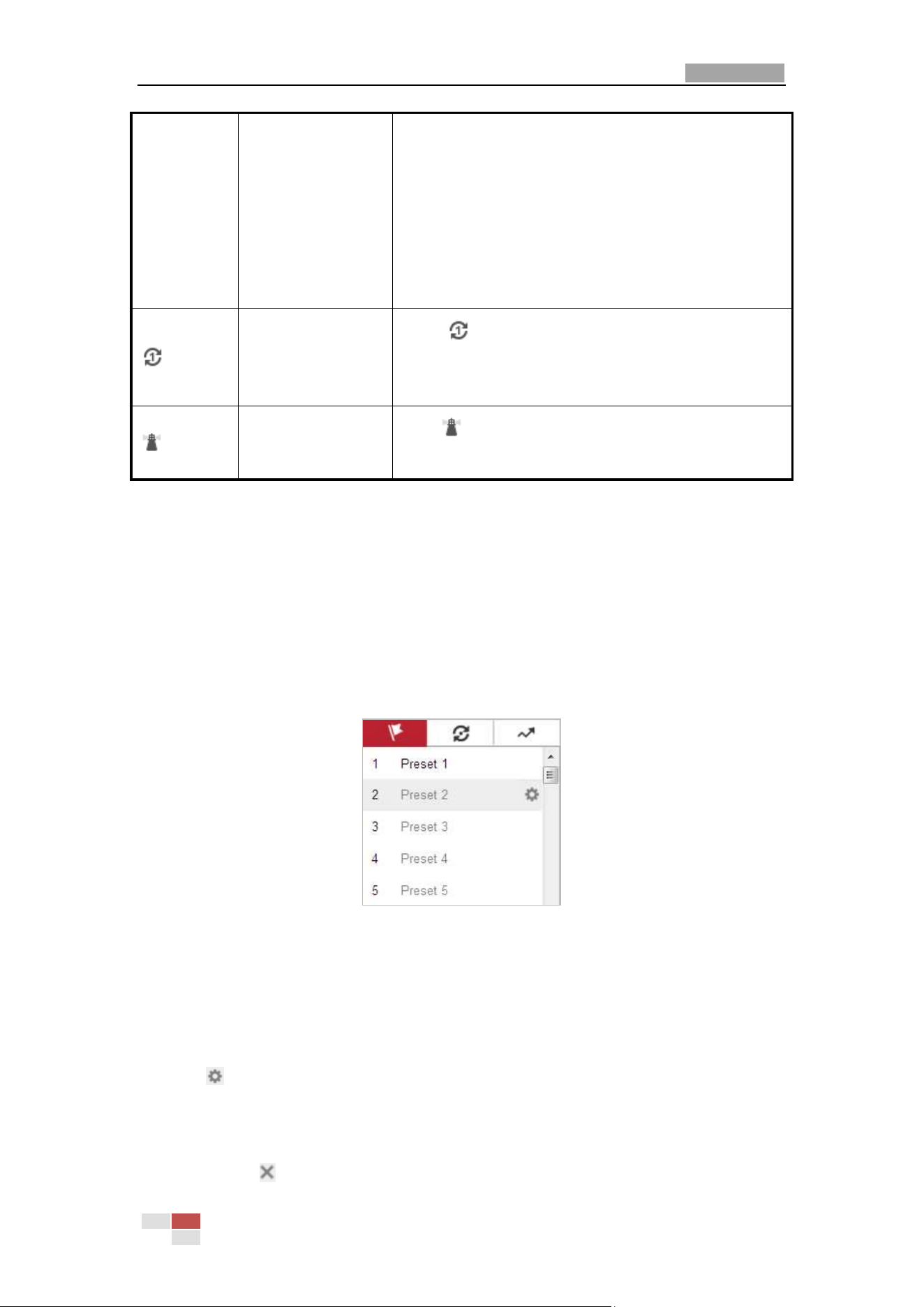
User Manual of Network Speed Dome
© Hikvision
25
Hold down the left mouse button and drag the
mouse to the lower right on the live video. The
corresponding position will be moved to the center of
the live video and zoomed in.
Hold down the left mouse button and drag the
mouse to the upper left on the live video. The
corresponding position will be moved to the center of
the live video and zoomed out.
One-touch Patrol
Click to call one-touch patrol. For detailed
information of setting one-touch patrol, refer to Section
4.5.5 One-touch Patrol.
One-touch Park
Click to save the current view as the preset No. 32
and start park at the current position.
4.5.3 Setting/Calling a Preset
Purpose:
A preset is a predefined image position. For the defined preset, you can click the calling button to
quickly view the predetermined image position.
Setting a Preset:
Steps:
1. In the PTZ control panel, select a preset number from the preset list.
Figure 4-6 Setting a Preset
2. Use the PTZ control buttons to move the lens to the desired position.
• Pan the camera to the right or left.
• Tilt the camera up or down.
• Zoom in or out.
• Refocus the lens.
3. Click
to finish the setting of the current preset.
4. Edit a preset name by double clicking on the default name such as preset 1. (The pre-defined
presets are named already but not configurable. Refer to the user manual for detailed
function description.)
5. You can click to delete the preset.
Loading ...
Loading ...
Loading ...
