Loading ...
Loading ...
Loading ...
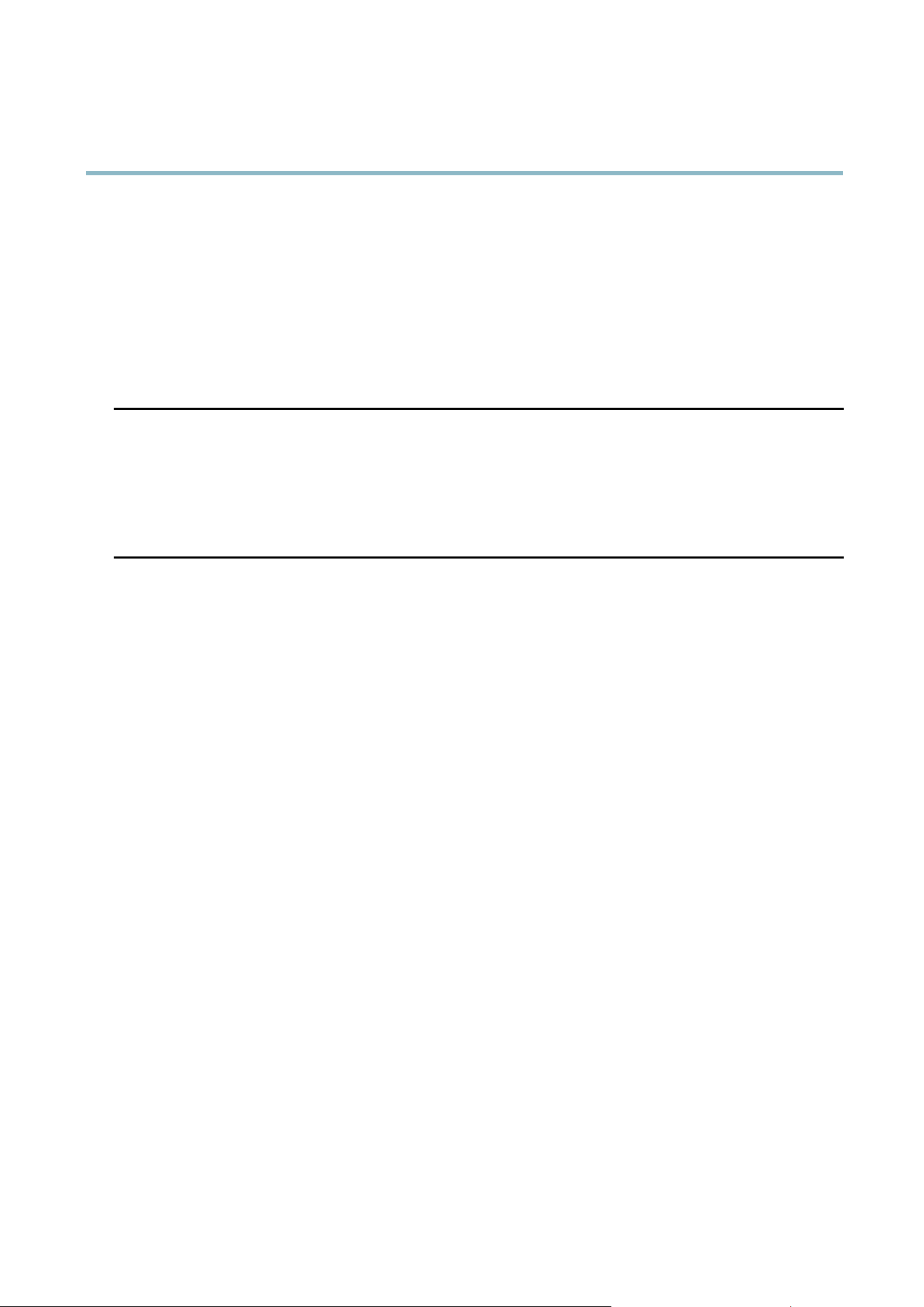
AXIS M3005-V Network Camera
Troubleshooting
The IP address has been
changed by DHCP
IP addresses obtained from a DHCP server are dynamic and may change. If the IP addr ess has been
changed, use AXIS IP U tility or AXIS Camera M a nagement to located the product on the networ k.
Identify the product using its model or serial number.
If required, a static IP address c an be assigne d manually. For instructions, see the Installation and
Management Software CD or the document Assign an IP Address and Access the Video Stream on
Axis Support web at www.axis.com/techsup
Certificate error when using
IEEE 802.1X
For authentication to work properly, the date and time settings in the A xis product should be
synchronized with an NTP server. See Date & Time on page 34 .
The product is accessible locally but not externally
Router configuration To configure your router to allow incoming data traffic to the Axis product, enable the NAT-traversal
feature which will attempt to automatically con figure the router to allow access to the Axis
product, see NAT traversal (port mapping) for IPv4 on page 38. The router must sup port UPnP
TM
.
Firewall protection
Check the Internet firewall with your network administr ator.
Default routers required
Check if you need to configure the router settings.
Problems with the H.264 format
No H.264 displayed in the
client
Check that the relevant H.264 connection methods and c orrect interface are enabled in the AMC
Control Panel (streaming tab). See A X IS Media Control (AMC) o n page 11.
In the AMC Control Panel, select the H.264 tab and click Set to default H.264 decoder.
Check that RTSP is enabled under System Options > Network > TCP/IP > Advanced.
No multicast H.264
displayed in the client
Check w ith y our netwo rk administrator that the multicast addresses used by the Axis product
arevalidforyournetwork.
Check with your network administrator to see if there is a firewall preventing viewing.
Multicast H.264 only
accessible by local clients
Check if your router supports multicasting, or if the router set
tings between the client and the
product need to be configured. The TTL (Time To Live) va lue may ne ed to be increased.
Poor rendering of H.264
images
Color depth set incorrectly on clients. Set to 16–bit or 32–bit color.
If text overlays are blurred, or if there are other rendering problems, you may need to enable
Advanced Video Rendering from
the Video tab in the AMC Control Panel.
Ensure that your graphic
s card is using the latest driver. The latest drivers can usually be
downloaded from the manufacturer’s website.
Color saturation is different
in H.264 and Mo
tion JPEG
Modify the settings for your graphics adapter. Refer to the adapter’s documentation for more
information.
Lower frame rate than
expected
Reduce the number of a pplications running on the client computer.
Limit the number of simultaneous viewers.
Check with the network administrator that there is enough bandwidth available.
Check in the AMC Control Panel (H.264 tag) that video processing is NOT set to Decode only
key fra mes.
Lower the image resolution.
46
Loading ...
Loading ...
Loading ...
