Loading ...
Loading ...
Loading ...
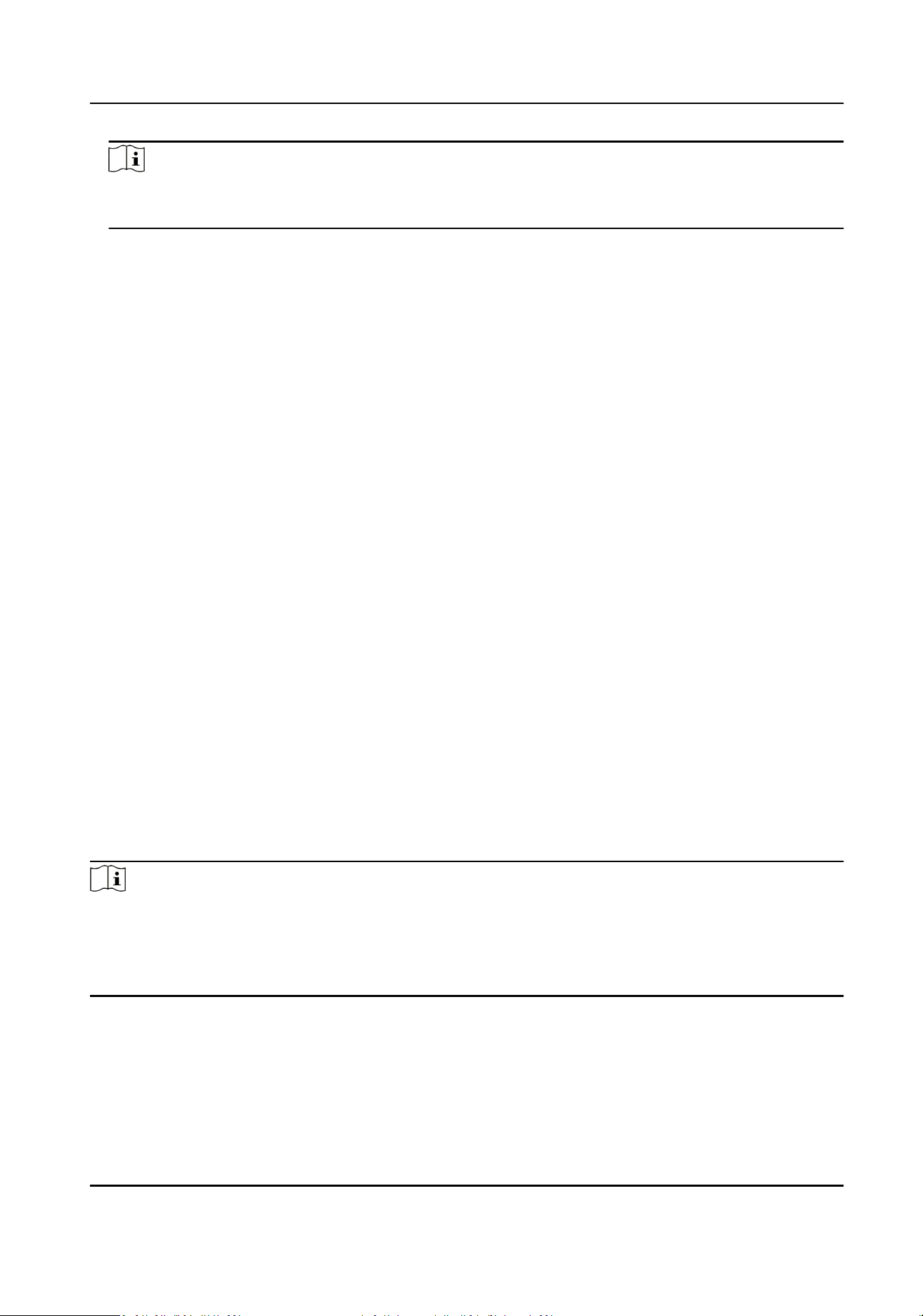
Note
If the person No. already exists in the client soware's database, it will replace the person
informaon automacally aer imporng.
Export Person Informaon
You can export the added persons' informaon to the local PC in an Excel le.
Perform this task when you need to export the added person informaon in a batch.
Steps
1.
Enter Access Control → Person and Card module.
2.
Click Export Person and select Person Informaon as the content to export.
3.
Select the path for saving the exported Excel le.
4.
Select the items of person informaon to export.
5.
Click OK to start exporng.
f1 to f10
The person's ngerprint data.
f1card to f10card
The ngerprint's linked card number. If it links to no card, leave it empty.
Get Person Informaon from Access Control Device
If the added access control device has been congured with person informaon (including person
details, ngerprint, issued card informaon), you can get the person informaon from the device
and import to the client for further operaon.
Perform this task when you need to get the congured person informao from the access control
device.
Steps
Note
●
This funcon is only supported by the device the connecon mothod of which is TCP/IP when
adding the device.
●
If the person name stored in the device is empty, the person name will be lled with the issued
card No. aer imporng to the client.
1.
Enter Access Control → Person and Card .
2.
Select an organizaon to import the persons.
3.
Click Get Person to open the selecng device window.
The added access control device will be displayed.
Access Controller User Manual
65
Loading ...
Loading ...
Loading ...
