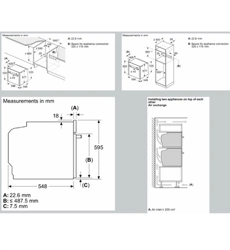Loading ...
Loading ...
Loading ...
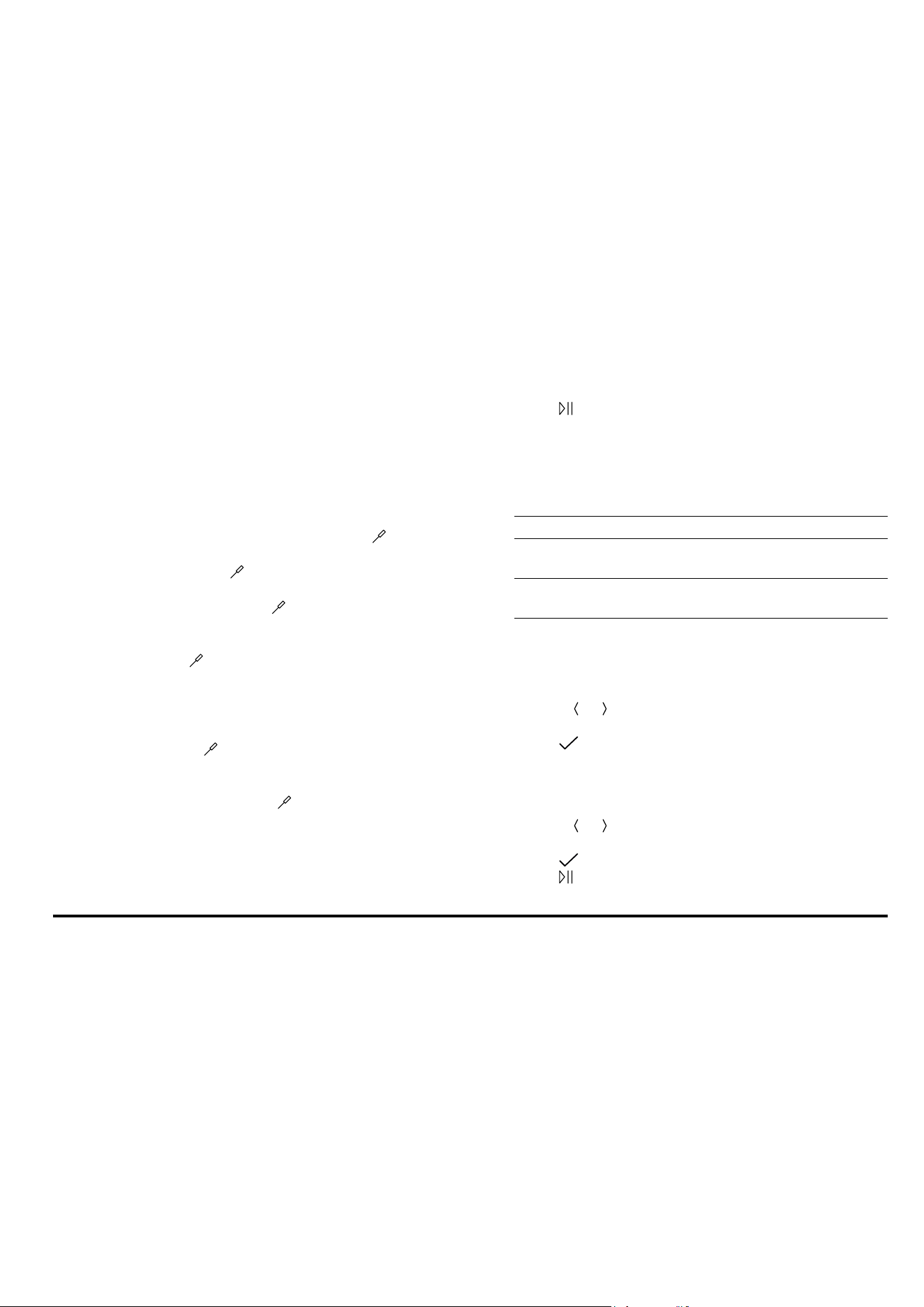
en Favourites
16
11.3 Overview of the dishes
You can see which individual dishes are available to
you here. The dishes depend on the features of your
appliance.
Note:In the basic settings, you can regionally special-
ise the displayed dishes.
→"Basic settings", Page17
Dishes
¡ Muffins
¡ Scones
¡ Part-cooked bread rolls or baguette
¡ Bake, savoury, fresh, cooked ingredients
¡ Potato gratin, raw ingredients, 4cm deep
¡ Lasagne, fresh
¡ Fruit crumble
¡ Chicken, halved
¡ Chicken pieces
¡ Duck, unstuffed
¡ Goose legs
¡ Small turkey, unstuffed
¡ Turkey breast
¡ Turkey, crown - British style
¡ Boned pork neck joint
¡ Joint of pork with crackling, e.g. shoulder
¡ Joint of pork with crackling, e.g. shoulder
¡ Pork tenderloin steak
¡ Pork tenderloin steak
¡ Pork loin joint - British style
¡ Pork loin joint - British style
¡ Pork roast joint - British style
¡ Pork belly - British style
¡ Sirloin, medium
¡ Sirloin, medium
¡ Beef slow roast joint - British style
¡ Beef top side, top rump - British style
¡ Joint of veal, lean
¡ Joint of veal, lean
¡ Boned leg of lamb, well done
¡ Boned leg of lamb, medium
¡ Boned leg of lamb, medium
¡ Lamb shoulder, boned and rolled - British style
¡ Meat loaf made from fresh mince
¡ Meat stew
¡ Roast fish, whole
¡ Pizza, frozen, with thin base, x 1
¡ Pizza, frozen, with deep-pan base, x 1
¡ Chips, frozen
¡ Baked potatoes, whole
11.4 Setting a dish
1.
Press "Dishes".
2.
Press the required dish.
Note:The setting options vary depending on the
dish.
→"Setting options for the dishes", Page15
a The settings for the dish appear on the display.
3.
Adjust the settings if required.
The setting options vary depending on the dish.
→"Setting options for the dishes", Page15
4.
For information about the accessory and shelf posi-
tion, for example, press "Information".
5.
Press
to start the operation.
a The appliance starts to heat and the cooking time
counts down.
a Once the dish is ready, a signal sounds. The appli-
ance stops heating.
6.
Decide how you want to continue:
Finish Dish is ready
Add extra cooking
time
→"Extending the cooking
time", Page16
Keep warm
→"Keeping a dish warm",
Page16
11.5 Extending the cooking time
1.
To extend the cooking time, press "Add extra cook-
ing time".
2.
Use the
or button to change the settings, if re-
quired.
3.
Press to confirm the settings.
11.6 Keeping a dish warm
1.
To keep the dish warm, press "Keep warm".
2.
Use the
or button to change the settings, if re-
quired.
3.
Press to confirm the settings.
4.
Press to start the keep warm function.
12 Favourites
In the "Favourites", you can save your settings and use
these again.
Notes
¡ Depending on the appliance type/software status,
you must first download this function to your appli-
ance. You can find more information in the
HomeConnect app.
¡ You can start the favourites on the appliance or us-
ing the HomeConnect app. All other functions are
available via the HomeConnect app.
12.1 Saving favourites
You can save up to 10 different functions as your fa-
vourites.
▶
To save a function as a favourite, you must use the
HomeConnect app. When your appliance is con-
nected, follow the instructions in the app.
12.2 Selecting favourites
If you have saved favourites, you can use these to set
the operation.
1.
Press "Favourites".
2.
Press the required favourites.
3.
If required, you can change the settings.
Loading ...
Loading ...
Loading ...