Loading ...
Loading ...
Loading ...
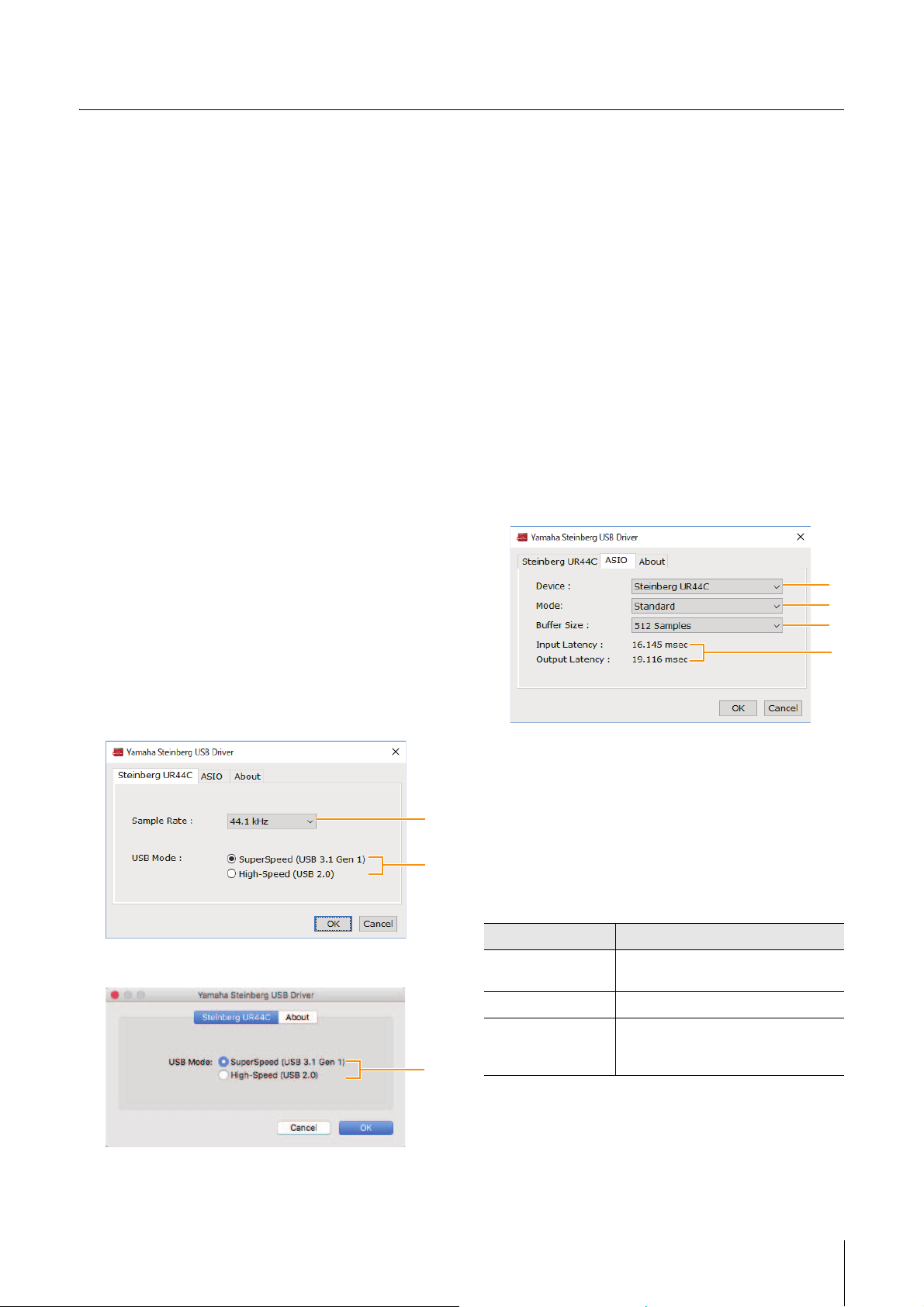
Software
UR44C Operation Manual 6
Software
This section explains software operations for using the
UR44C with a computer.
Yamaha Steinberg USB Driver
Yamaha Steinberg USB Driver is a software program that
allows communication between the UR44C and a
computer. In Control Panel, you can configure the basic
settings for the audio driver (Windows) or confirm the
audio driver information (Mac).
How to Open the Window
Windows
• From the start menu, select [Yamaha Steinberg USB
Driver] [Control Panel].
• From the Cubase series menu, select [Studio] [Studio
Setup] [Yamaha Steinberg USB ASIO] [Control
Panel].
Click the upper tabs to select the desired window.
Mac
• Select [Application] [Yamaha Steinberg USB Control
Panel].
• From the Cubase series menu, select [Studio] [Studio
Setup] [Steinberg UR44C (High Precision)]
[Control Panel] [Open Config App].
Steinberg UR44C Windows
These windows are for selecting the sample rate and the
USB mode.
Windows
Mac
1 Sample Rate
Lets you select the sample rate of the device.
Settings: 44.1 kHz, 48 kHz, 88.2 kHz, 96 kHz, 176.4 kHz,
192 kHz
NOTE
The available sample rates may differ depending on the
particular DAW you’re using.
2 USB Mode
Lets you select the USB mode. The default setting is
SuperSpeed (USB 3.1 Gen 1) mode.
Settings: SuperSpeed (USB 3.1 Gen 1), High-Speed (USB 2.0)
NOTE
If High-Speed (USB 2.0) mode is used, the data bandwidth will
become narrower, but this will not affect the functionality of the
UR44C. Other performance values such as latency will not
change.
ASIO Window (Windows only)
For selecting the ASIO driver settings.
1 Device
Lets you select the device for use with the ASIO driver.
This function is available when connecting two or more
devices that are compatible with the Yamaha Steinberg
USB Driver to the computer.
2 Mode
Lets you select the latency mode.
Settings: Low Latency, Standard, Stable
1
2
2
Sample Rate Descriptions
Low Latency Low latency mode. High-performance
computer is required.
Standard Standard latency mode.
Stable High latency mode. This prioritizes
stability for low-performance computer
and high-load projects.
1
2
3
4
Loading ...
Loading ...
Loading ...
