Loading ...
Loading ...
Loading ...
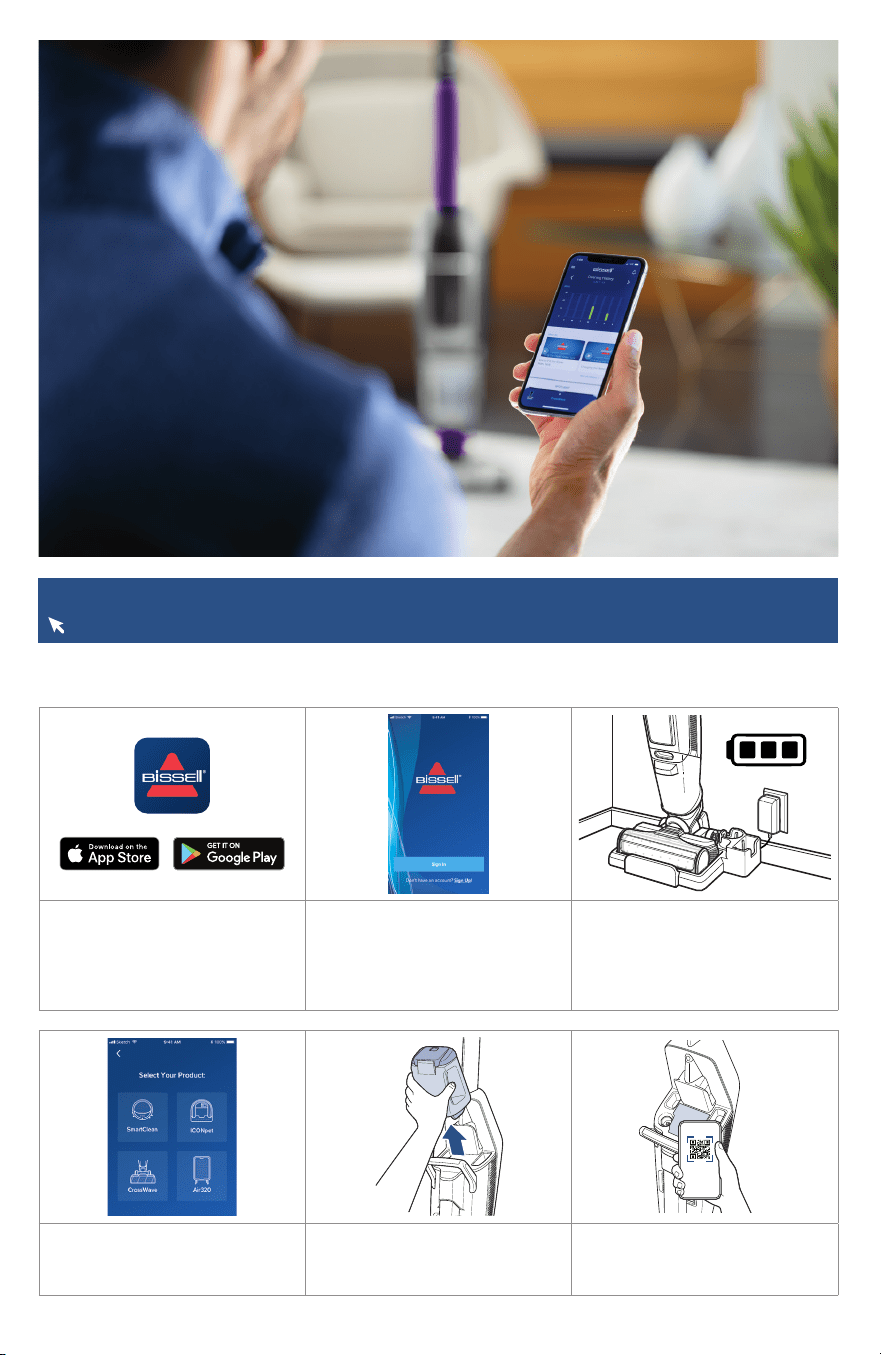
BISSELL.ca 5
1. In the App or Google
Play Store search “BISSELL
Connect” and download.
2. Once downloaded, open the
app to sign in or create a new
login.
3. Make sure you are near
a WiFi router and your
machine is charged or on
the 3-in-1 Docking Station
prior to pairing.
4. Select CrossWave®. 5. The QR code needed for
setup can be found behind the
clean water tank.
6. Follow the instructions in
the app to scan the QR code
and pair your machine.
Connecting to the BISSELL Connect App
For more help, visit support.BISSELL.ca.
Downloading the BISSELL Connect App lets you track filter, brush roll and formula life, access usage
tips, cleaning history, how-to videos, and set up automatic reordering.
BISSELL.ca 5
1. Dans l’App Store ou sur Google
Play, recherchez «BISSELL
Connect» et téléchargez
l’application.
2. Une fois l’application
téléchargée, ouvrez-la pour vous
connecter ou créer une nouvelle
connexion.
3. Assurez-vous que vous êtes
près d’un routeur Wi-Fi et que
votre appareil est chargé ou sur la
station d’accueil 3-en-1 avant de
le jumeler.
4. Sélectionnez CrossWave®. 5. Le code QR nécessaire à la
configuration se trouve derrière le
réservoir d’eau propre.
6. Suivez les instructions dans
l’application pour balayer le code
QR et jumeler votre appareil.
Connexion à l’application BISSELL Connect
Pour de l’aide supplémentaire, consultez le site support.BISSELL.ca.
En téléchargeant l’application BISSELL Connect, vous pouvez suivre l’état des filtres, du rouleau de
brosse et de la solution, accéder à des conseils sur l’utilisation, à l’historique de nettoyage et à des
vidéos d’instructions et configurer le renouvellement automatique des commandes.
Loading ...
Loading ...
Loading ...