Loading ...
Loading ...
Loading ...
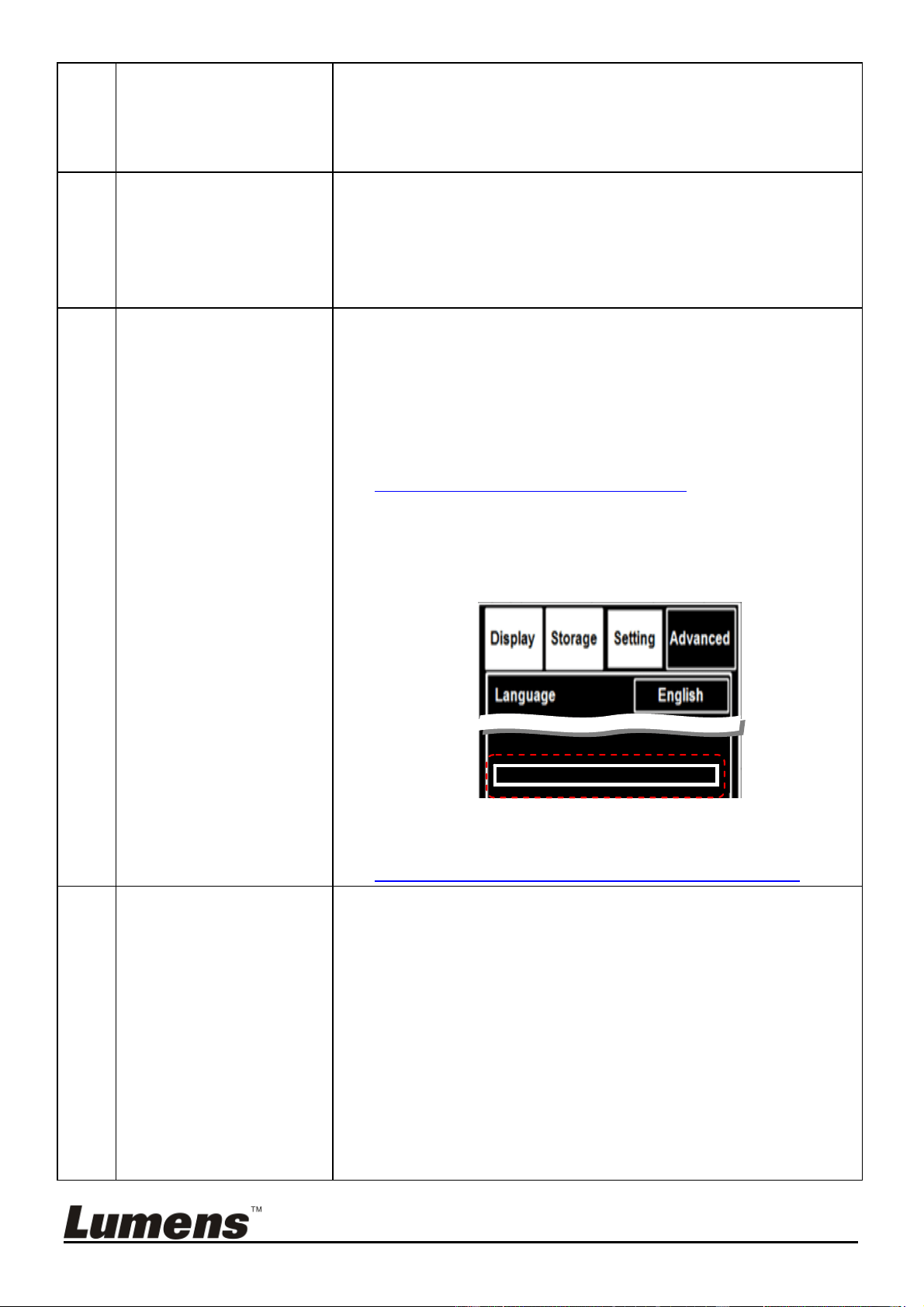
English - 37
8. The images
outputted from
CL510 are too bright,
dark or vague
Press [AUTO TUNE] to automatically adjust to the optimal
brightness and focal length.
9. Unable to record
images
1. Check to see if the stored data have reached the
maximum size of the USB disk (priority) or internal
memory.
2. Please confirm the rotation angle. You may not able to
record when the image is rotated by 90°/270°.
10. The operating steps in
the manual are not
applicable to the
machine
The operating steps in the manual may be not
applicable to the machine due to improvement in
functions. Check to see if the Firmware version of your
machine is up-to-date.
1 Please go to Lumens official website to check whether
the latest version is available for update.
http://www.Mylumens.com/goto.htm
2 The steps to check the FW version are as below:
2.1 Press [MENU] on the Remote Control to enter
the setting menu.
2.2 Press [] or [] to select [Advanced] menu.
If you are not sure whether it is the latest version,
please consult your distributor for advice.
http://www.Mylumens.com/en/Request_form.php
11. Unable to login to the
network control page
If DHCP is enabled, the IP address may not be updated.
Please follow the steps below:
1 Press [MENU] on the Remote Control to enter the
setting menu.
2 Press [] or [] to the [Advanced] menu.
3 Press [] or [] to the [Ethernet].
4 Press [ENTER] to open the Ethernet OSD menu.
5 Press [] to find [Dynamic Host Configuration
Protocol].
6 Press [ENTER] to modify it.
7 Press [] or [] to select [On].
Master:
PVC03
9Sl
ave:
Loading ...
Loading ...
Loading ...
