Loading ...
Loading ...
Loading ...
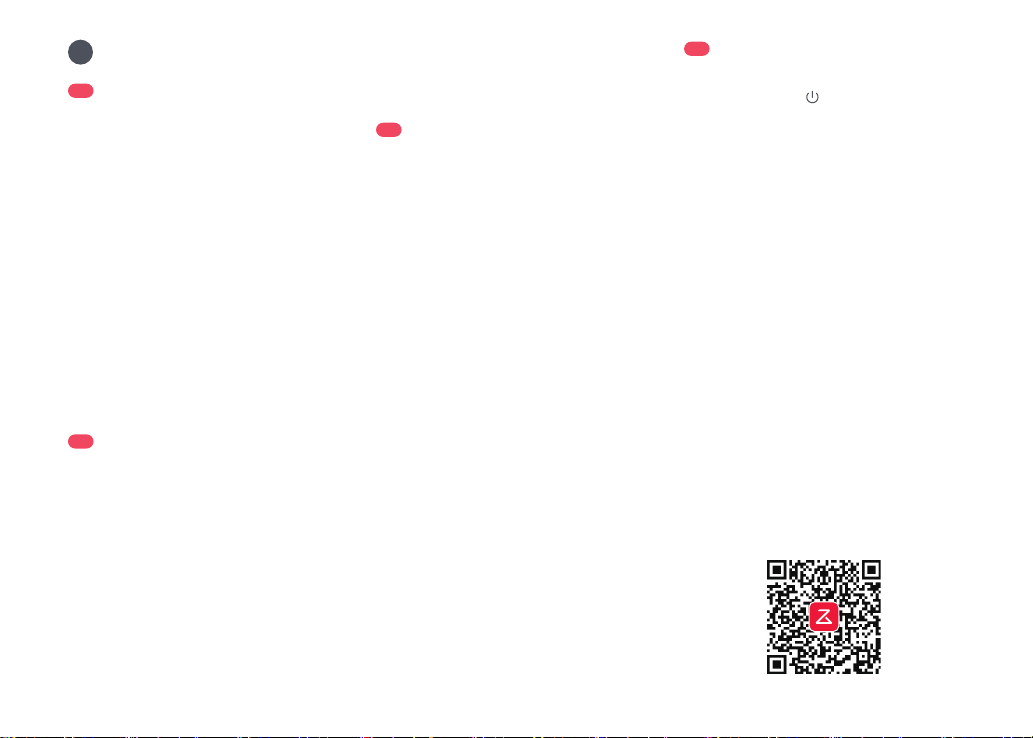
08
B4
Power on and Charge the
Robot
Press and hold the button to power
on the robot. Wait until the power light is
steady, and then place the robot on the
dock to charge. The robot is equipped
with a built-in high-performance lithium-
ion rechargeable battery pack. To maintain
battery performance, keep the robot
charged during normal use.
B4-1—Dock Status Indicator Light turns o, Robot
Power Indicator pulsing: Charging
The robot may not be turned on when the battery
is low. In this case, connect the robot to the dock.
Note:
Connecting to the App
This robot supports both Roborock and
Mi Home apps. Choose the one that best
meets your needs.
Option 1: Search for “Roborock” in the App
Store or Google Play or scan the QR code to
download and install the app.
❶
Download App
When using the robot for the rst time, follow it
throughout its whole cleaning route and watch for potential
problems. The robot will be able to clean by itself in future uses.
Note:
Installation
B
B1-1—Tidy cables, hard or sharp objects
(such as nails and glass), and loose
items from the ground and move
any unstable, fragile, precious, or
dangerous items to prevent personal
injury or property damage due to
items becoming tangled in, struck by,
or knocked over by the robot.
B1-2—When using the robot in a raised
area, always use a secure physical
barrier to prevent accidental falls
that may result in personal injury or
property damage.
B1
Important Information
Power cable can exit at either side.Note:
B2-2—Connect the power cable to the back
of the dock, and keep the excess
cable inside the storage slot.
B2-3—Install the mop axles into the robot
in place until you hear a “click”.
B2-4—Click
B2-1—Place the dock on a hard and at oor.
Attach the base by pressing down
both sides of the base rmly, and then
pressing the connecting part in the
middle until you hear a click.
B2
Assembly
When moving the dock, secure the water tanks to
prevent it from falling o.
Note:
B3
Place the Dock
Keep a space of clearance about 1 m (3.3 ft)
in height, 0.46 m (1.5 ft) in length and 1.2
m (3.9 ft) in width. Place the dock on a hard
and at oor (wood/tile/concrete etc.), at
against a wall. Make sure the location has
good WiFi for a better experience with the
mobile app, and then plug it in and make
sure the dock status indicator light is on.
Notes:
•
If the power cable hangs vertically to the ground, it
may be caught by the robot, causing the dock to be
moved or disconnected.
•
The dock status indicator light is on when the dock is
powered on, and o when the robot is charging.
•
The dock status indicator light turns red if an error occurs.
•
Place the dock on a at oor away from re, heat, and
water. Avoid narrow spaces or locations where the
robot may be suspended in the air.
•
Placing the dock on a soft surface (carpet/mat) may
cause the dock to tilt over and cause problems
docking and departing.
•
Keep the dock away from direct sunlight or anything
that may block the dock location beacon; otherwise,
the robot may fail to return to the dock.
•
Do not use the dock without clean water tank, dirty
water tank, dust container cover, disposable dust bag,
or cleaning tank.
•
Maintain the dock according to the maintenance instructions.
Do not clean the dock with a wet cloth or tissue.
•
All docks are subject to water-based tests before
leaving the factory. It is normal that a small amount of
water remains in the waterway of the dock.
B3-1—About 1 m (3.3 ft)
B3-2—About 0.46 m (1.5 ft)
B3-3—About 1.2 m (3.9 ft)
Loading ...
Loading ...
Loading ...